How to Update Galaxy S4 GT-I9505 (Snapdragon 600) to Android 4.2.2 Jelly Bean via SlimBean ROM [GUIDE]
SlimBean unofficial custom build based on Android 4.2.2 Jelly Bean is available for Samsung Galaxy S4
SlimBean custom build, featuring Android 4.2.2 Jelly Bean, is now available for the Snapdragon 600 quad-core variant of Samsung's fourth generation Galaxy S smartphone bearing model number GT-I9505. The custom ROM is unofficial and has been released by recognised XDA developer, cordell.
The new SlimBean release is said to be a stable custom firmware. Besides, it bundles several features, apps and capabilities to customise and improve the device as well its performance.
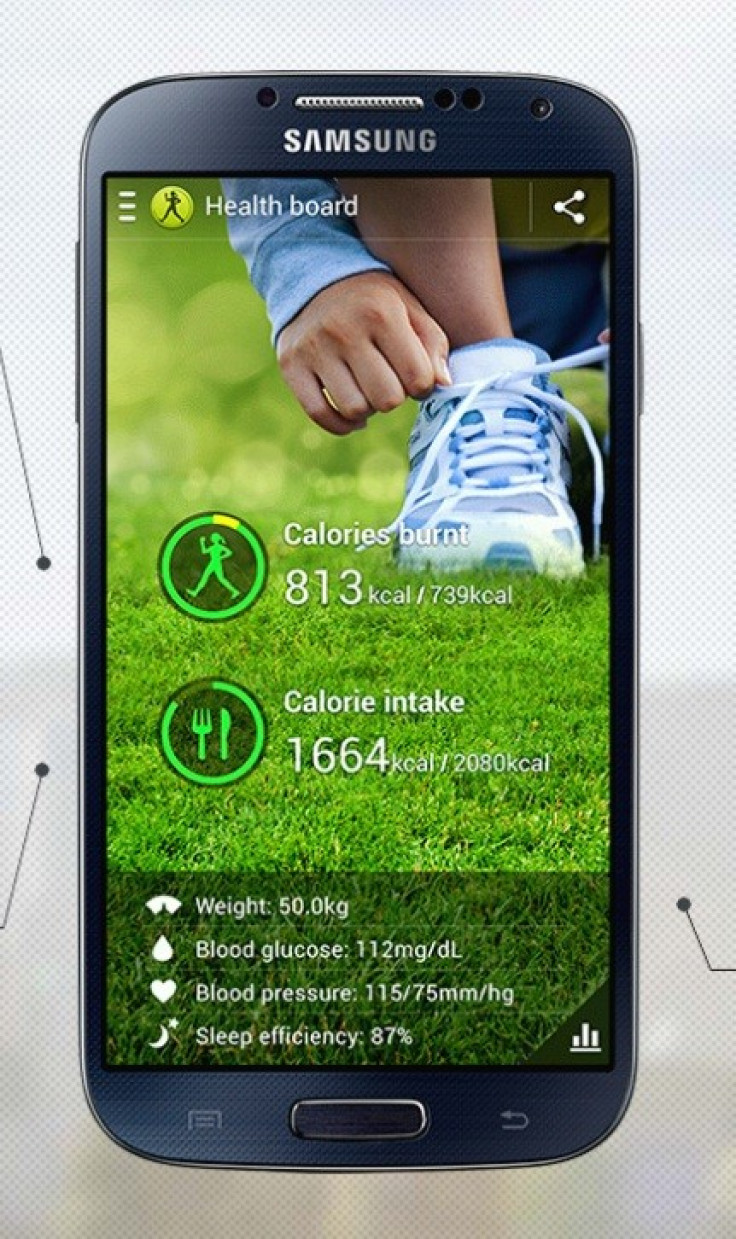
Galaxy S4 users who wish to install the SlimBean Android 4.2.2 Jelly Bean ROM on their handsets may follow our step-by-step guide below. Users may come across minor bug issues with the installation of the custom firmware.
IBTimes UK reminds its readers that it will not be held liable for any damage to the device. Before flashing the ROM, users are advised to verify that their devices meet following requirements.
Pre-requisites
1) Install USB Drivers for Samsung Galaxy S4 to transfer files between the Android device and computer.
2) Enable USB Debugging Mode on the phone to connect it with the computer and use Android SDK with it. [Press Menu>> Settings>> Applications. From there navigate and click on Development option and ensure the USB Debugging Mode is turned on.]
3) As the tutorial might wipe out all data of the phone, create a backup. If the device is having any custom recoveries such as ClockworkMod/TWRP already installed, then backup data using the recovery.
4) Verify that the battery of Galaxy S4 is having above 80 per cent of charge.
5) The Samsung Galaxy S4 should be rooted and have ClockworkMod (CWM) recovery installed.
6) This SlimBean ROM works only on Samsung Galaxy S4 GT-I9505. As flashing this on any incorrect variant is likely to brick the device, verify the model number of the Galaxy device by navigating to Settings>> About Phone>> Model number.
7) After flashing the ROM if the device gets stuck on Booting animation or experiences boot loop, then perform wipe cache partition and wipe dalvik cache five more times before rebooting the device.
Steps to install SlimBean Android 4.2.2 Jelly Bean ROM on Samsung Galaxy S4 GT-I9505
Step-1: Download SlimBean Android 4.2.2 Jelly Bean ROM for Samsung Galaxy S4 to the computer
Step-2: Download Google Apps package [SlimBean Gapps]
Step-3: Connect the Galaxy S4 to the computer using USB cable. Then copy the downloaded zip files to the SD card of the phone. But do not extract any file
Step-4: Disconnect the phone from the computer and turn it off
Step-5: Boot Galaxy S4 into recovery mode by pressing and holding Volume Up, Home and Power buttons together for five seconds. The recovery mode will appear soon
Note: In recovery mode, use Volume keys to scroll between the options and Power button to select the desired options.
Step-6: In the recovery mode, perform a Nandroid backup of the existing ROM that can be restored later if the new ROM does not work or in case users wish to go back to the previous ROM. To perform Nandroid backup, select Backup and Restore then on the next screen select Backup again. Go back to the main recovery menu once the backup is completed
Step-7: Perform data wiping task to eliminate clash between the new ROM and the previous ROM. Select wipe data/factory reset then select Yes on the next screen to confirm the action. Wait for some time until the wiping process is done and return to the CWM recovery menu. Select wipe cache partition and after wiping cache partition process is completed, select Wipe Dalvik Cache under advance option. When the action is completed, return to the main recovery menu
Step-8: Select install zip from sdcard and then select choose zip from sdcard. Navigate to the SlimBean ROM zip copied to the SD card of the phone. Press the Power button to select it and confirm installation on the next screen. The ROM installation should begin now
Step-9: Once the ROM is installed, follow the similar procedure (step-8) but choose SlimBean Gapps to install the Google Apps package
Step-10: When the flashing process is completed, go back to the main recovery menu and reboot the phone by selecting reboot system now. The device will reboot now and boot up into the customised SlimBean ROM. The first boot will take about five minutes, so be patient
As the Samsung Galaxy S4 boots up successfully, it should be updated with the SlimBean Android 4.2.2 Jelly Bean ROM. Head over to Settings>> About phone to verify the news software running on the device.
[Source: Android Geeks]
© Copyright IBTimes 2024. All rights reserved.





