Android 4.2.2 Jelly Bean Update Rolls Out for Galaxy Tab 2 7.0 P3100 / P3110 via SlimBean Build 6 [How to Install]
SlimBean Build 6 ROM brings a fast, stable and bloatware-free Android experience for Galaxy Tab 2 7.0
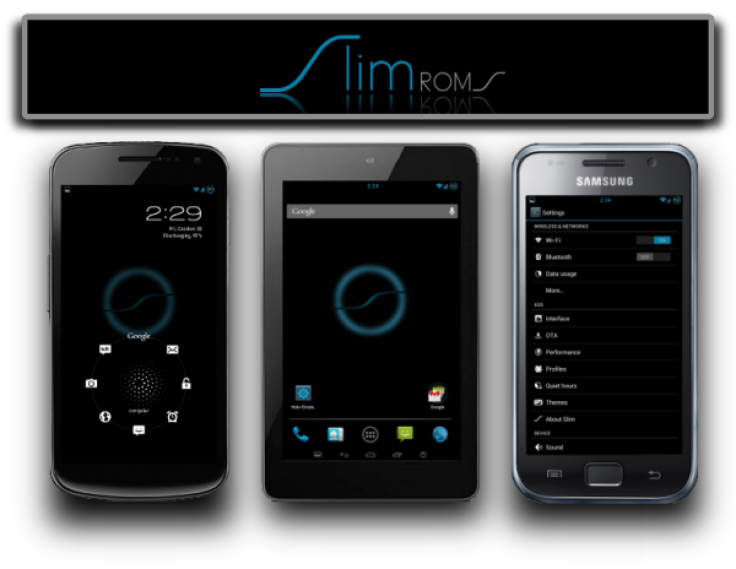
The SlimROMs team has rolled out its latest iteration, SlimBean Build 6 ROM, for Galaxy Tab 2 7.0 P3100 and P3110. It reportedly brings an array of bug-fixes and performance optimisations over its previous build.
The latest build of SlimBean custom ROM continues to offer a fast, stable and bloatware-free Jelly Bean experience in a lightweight package. Besides, it also adds a host of exciting features based on latest Android 4.2.2 firmware.
SlimBean Build 6 ROM: Key Features and Bug-Fixes
- Add DC-HSPA+ to framework
- Fixed GlowPad layout on Larger devices
- Massive improvements to T9 dialer
- TRDS 2.0 [Updated Packages + Gapps]
- Added Power Dis/Connect Notification sound options
- Added TruView [Camera]
- Massive updates to DashClock [Beta2]
- Fixed Torch FC
- Added Multi-Part/Split SMS option [Mms]
- Added Transparent Incoming call [phone]
- Added Auto-Brightness sensitivity
- Changed keyboard hints to full holo blue light [LatinIME]
- Fixed BT MAP requests
- More optimisations and fixes for memleaks for Slim changes
- And some more optimisations to Dalvik!
- Fixed NFC bugs
- Fixed TRDS on car dock
Head over to the developer source page to read the complete changelog or release notes for SlimBean Build 6 ROM.
Key Points to Note
- The SlimBean Build 6 ROM and the instructions given in this guide are meant for the Galaxy Tab 2 7.0 P3100/P3110 models only. Verify the device model number by navigating to Settings > About Tablet.
- Back up important data and settings using a recommended custom recovery tool such as ClockworkMod (CWM) or TWRP, as it creates a complete image of the existing tablet setup.
- Verify correct USB drivers for the tablet are installed on the computer (download Samsung Galaxy Tab 2 P3100/P3110 USB drivers)
- Ensure USB debugging mode is enabled on your tablet, by navigating to Settings > Developer Options (if device is running Android 4.0 or later) or Settings >Applications> Development (if device is running Android 2.3 or earlier). If device is running Android 4.2, perform the following steps:
- Go to Settings > About Tablet
- Scroll to the bottom of the screen and select Build Number
- Tap the tablet's Build Number seven times to unlock or reveal the hidden Developer Options under Settings. Then select the checkbox to enable USB debugging mode under Settings > Developer Options.
- Make sure the device has at least 80% battery charge to prevent unexpected device shutdown (due to battery drain) while installing the ROM.
- Ensure the tablet is unlocked (not locked to a specific carrier) and rooted with ClockworkMod Recovery (CWM) installed.
- If the device is stuck at booting or is experiencing boot loop issues, perform Wipe Cache Partition and Wipe Dalvik Cache a few more times before rebooting.
- Allow newly installed ROM to stabilise for five minutes before you start working on it.
- If you encounter a Status 7 error message while flashing the firmware, then it could be due to an incompatible device or a necessary kernel may be missing (for instance, a Jelly Bean Kernel must be installed before installing any Jelly Bean ROM).
- Instructions provided in this guide are meant for reference purpose only. IBTimes UK will not be held liable if device is damaged or bricked during or after the firmware installation. Users are advised to proceed at their own risk.
Downloads
- SlimBean Build 6 ROM for Galaxy Tab 2 7.0 P3110 / Galaxy Tab 2 7.0 P3100
- Google Apps
How to Install Android 4.2.2 Jelly Bean Update on Galaxy Tab 2 7.0 P3100 / P3110 via SlimBean Build 6 ROM
1. Connect and mount the tablet's storage or SD card on computer via USB cable.
2. Without extracting, copy the downloaded ROM and Google Apps zip files to the root folder on the device's SD card.
3. After the file transfer process completes, disconnect the USB cable from computer and Power off the tablet.
4. Boot the device into recovery mode by pressing and holding Volume Up, Home and Power button together. Release all three buttons only when the screen flashes.
5. Take a Nandroid backup of the current ROM so that it can be restored later if the new ROM fails to work or you want to return to original ROM. To do a backup, choose Backup and Restore, and then click Backup on the next screen. Return to main recovery menu once backup is done.
6. Perform a full data wipe task as follows: choose Wipe Data/Factory Reset then click Yes on next screen to confirm. Wait for a few minutes until the data wipe process completes. Then return to CWM recovery main menu and click Wipe Cache Partition. Wait until the wiping process completes. Finally, choose Wipe Dalvik Cache under advance option.
7. Choose Install zip from SD card and then click Choose zip from SD card. Now, browse to the Slim Bean Build 6 ROM ZIP file copied earlier to your tablet in Step 2 and select it by tapping Power button. Confirm the ROM installation by choosing Yes on the next screen and the installation will begin.
8. Once the ROM is installed, repeat step 7. But choose the Gapps zip file instead of ROM zip to install Google apps.
9. Once Google Apps is also installed, return to the main recovery menu and hit reboot system now to reboot the tablet into the newly installed Slim Bean Build 6 ROM. The first boot may take some time. So, please be patient.
10. Returning to Previous ROM: To restore your previous ROM, boot into recovery, choose Backup and Restore and then restore your original ROM by selecting it from the list.
Galaxy Tab 2 7.0 P3100/P3110 is now successfully updated to Android 4.2.2 Slim Bean Build 6 ROM. Go to Settings > About Tablet to verify the firmware version installed.
[Source: Droid Firmwares - Galaxy Tab 2 P3100 / P3110]
© Copyright IBTimes 2024. All rights reserved.






