How to Get OS X Yosemite Handoff/Continuity Feature on 2011 MacBook Pro

Continuity is one of the key features of iOS 8 and OS X Yosemite that bring Mac and iOS devices together. Handoff, a Continuity feature, allows users to start an activity on one device and pass it to the other.
Through Handoff when your iOS and Mac devices are near each other they can automatically pass what you are doing from one device to another. Handoff works with mail, Safari, Pages, Numbers, Keynote, Maps, Messages, Reminders, Calendar and Contacts.
Unfortunately, not all Macs and MacBook models support the feature, as older models do not have Bluetooth 4.0 LE chip, reports BGR.
Thankfully, a member from Macrumors forum has found out a method through which 2011 MacBook Pros can take advantage of the Handoff feature.
"After doing some research for the past few hours there might still be chance for the 2011 macbook pros to get the features that require bluetooth 4.0 / LE.
As it turns out the 2011 MacBook Pro can use the same Airport/Bluetooth card as the mid 2012 Macbook pro and its user replaceable so by replacing the 2011 macbook pro Airport/Bluetooth card you should have the ability to use Handoff/continuity," explains the member who has also shared an easy procedure to make the Handoff feature working on 2011 MacBook Pro models.
The member claims to have followed similar steps with OS X Yosemite gold master candidate on a 13in 2011 MacBook Pro and got the Handoff working with iPhone 5s running iOS 8.0.2.
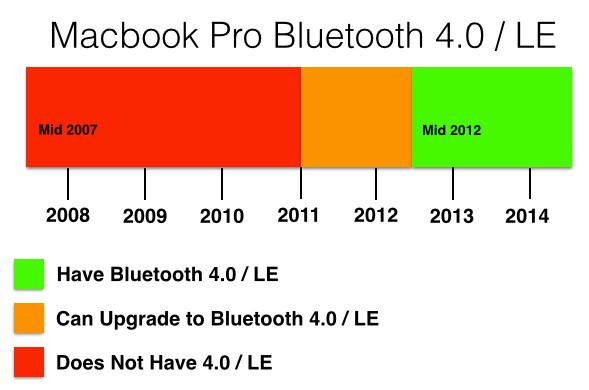
The member further advises that after replacing the Bluetooth card with a Bluetooth LE/4 card, ensure that the Bluetooth card is BCM94331PCIEBT4CAX.
If you also own a 2011 MacBook Pro, check out the guide below to get the Handoff feature.
IBTimes UK will not be responsible for any damage to the device.
How to get Handoff/Continuity feature on 2011 MacBook Pro
Step-1: On your desktop, press command+ shift +g
Step-2: Type /system/library/extensions/
Step-3: Find IO80211Family.kext in the extensions folder and copy it to the desktop
Step-4: On the new copy show package Contents>> Contents>> PlugIns>> AirPortBrcm4360.kext>> show package Contents>> Contents>> MacOS>> open AirPortBrcm4360 with 0xED
Step-5: Text search Mac- it should be followed by a number
Step-6: Type the following code in terminal, which will show your board id
ioreg -l | grep "board-id" | awk -F" '{print $4}'
Step-7: Now replace the first number in your kext with the number which you got in the terminal and save it
Step-8: Go to terminal and paste the following code
sudo nvram boot-args="kext-dev-mode=1"
Step-9: Delete the original IO80211Family.kext in system>> library >> extensions
Step-10: Restart. After restarting, the Wi-Fi will not work
Step-11: Use kextdrop to install the modified kext
Step-12: Now restart
Step-13: Wi-Fi should start working after installing the kext and restarting
Navigate to System preference>> General and you should get the option to enable.
© Copyright IBTimes 2025. All rights reserved.





















