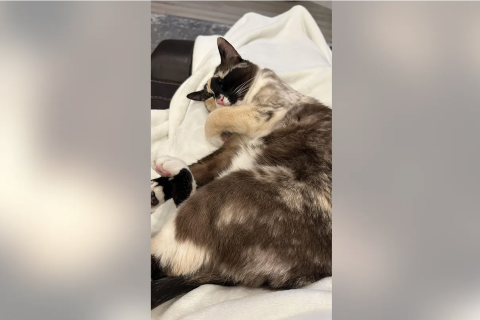How to roll back from Windows 10 Preview for phones to Windows Phone 8.1
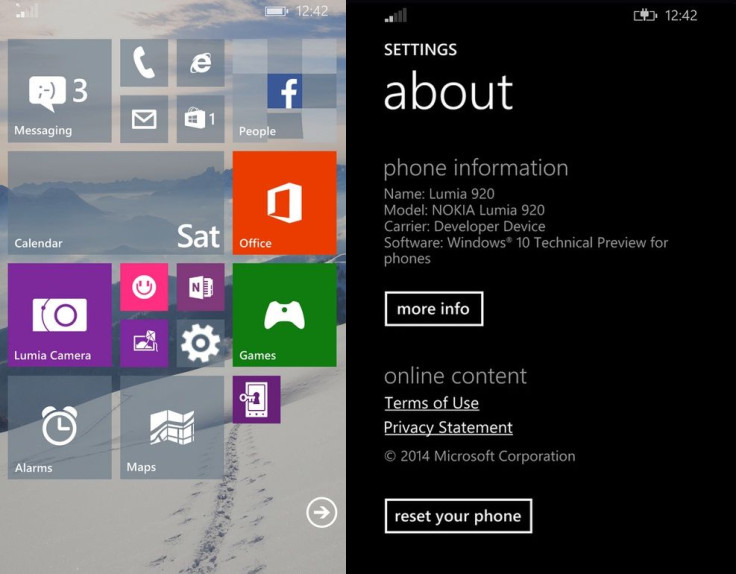
The Technical Preview build of Windows 10 for phone supports a rollback feature enabling you to revert to the previous OS version any time using the Microsoft Windows Phone Recovery Tool.
If you have accidentally installed the first preview build of Windows 10 or, you want to go back to a stable OS version after trying out the preview build, you can do so through the recovery tool.
@RoyHansen1 Yes, we'll have a recovery tool to roll back for all phones that are supported for the preview.
— Gabriel Aul (@GabeAul) February 10, 2015Check out the following guide if you want to know how to perform step-by-step instructions to go back to the previous Windows operating system
How to downgrade Windows 10 for phones to Windows Phone 8.1
Step-1: Download and install Windows Phone Recovery Tool on your PC
Step-2: Open Windows Phone Recovery Tool. Connect your Windows Phone to the PC via USB cable. If your phone is not automatically detected, disconnect it from the computer and press My phone was not detected at the bottom and follow the on-screen instructions
Step-3: If the phone is detected successfully, tap on phone's model on the screen to proceed further
Step-4: You should now see the software versions on the next screen, tap the reinstall button at the bottom
Step-5: A disclaimer's note will now appear suggesting to create a backup of your Windows Phone. Tap Continue at the bottom
Step-6: The recovery tool downloads and installs the firmware. This step might take some time depending on the speed of the network connection. The installation file weighs in around 1.7GB
Step-7: Upon the completion of the process you will get a message saying, "Operation successfully completed."
Your Windows Phone device should now be on Windows Phone 8.1.
[Source: WindowsCentral]
© Copyright IBTimes 2024. All rights reserved.