How to turn off auto-tagging feature on Facebook

Facebook's auto-tagging feature has come under the spotlight as it uses facial recognition software to automatically tag users' friends on all photos uploaded onto the social media network. The tech giant was under fire for its policy on storing biometric data that to provide tagging suggestion.
However, recently a California court ruled that users can complaint against the Menlo Park-headquartered company for storing biometric data, which could have far reaching consequences on the social media giant.
The feature allows friends to tag users in photos and check them into places, even if they are not present. Fortunately, there is a way by which the feature can be shut off.
Follow the steps below to turn off the auto tagging feature:
1. Sign into your account and go to settings by clicking the drop down menu on the top right corner of the page.
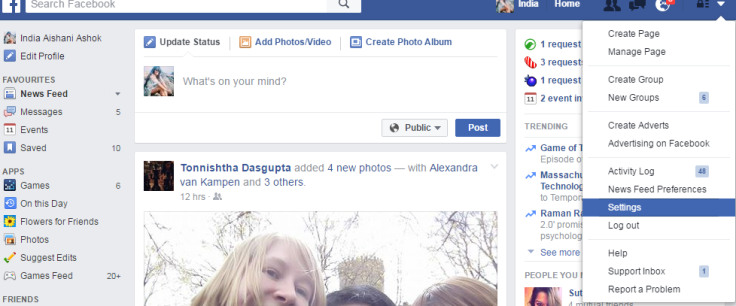
2. Click on the Timeline and Tagging option from the menu on the left.
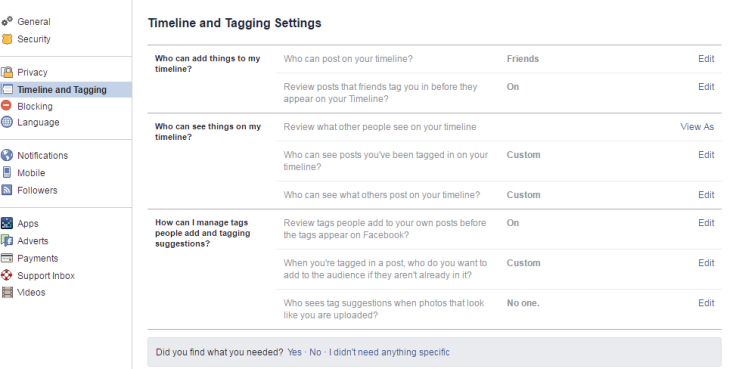
3. Scroll down to the third and last section within the category about tag suggestions and who can see it.
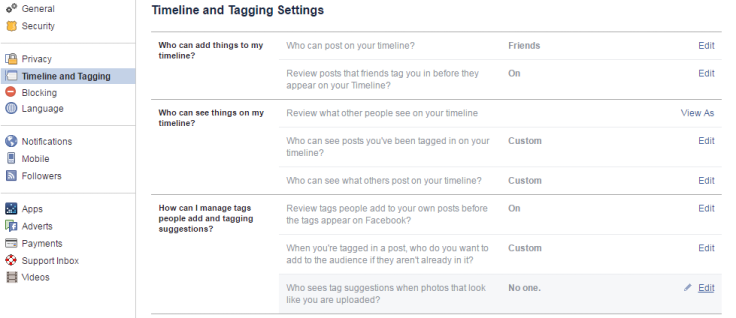
4. Click on the edit button.
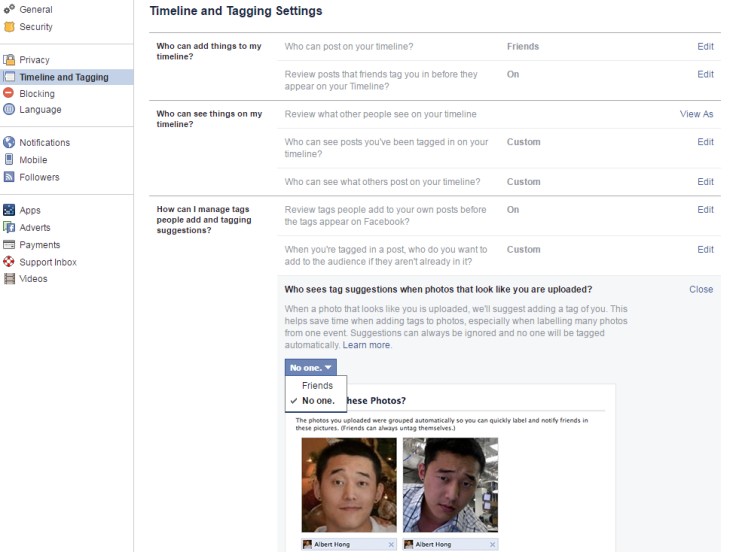
5. You will notice a drop down menu which provides options on who can see tag suggestions. Click on "No one".
You will now be able to control where your name appears on the social media platform.
© Copyright IBTimes 2025. All rights reserved.






















