How to update HTC One Mini to Android 5.0.2 Lollipop with CyanogenMod 12 official nightly
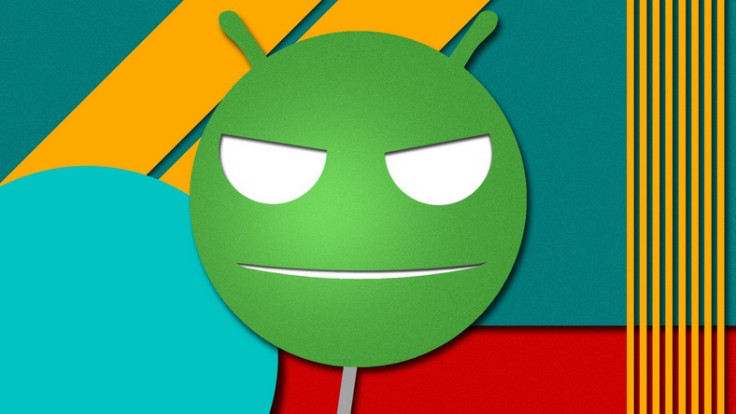
HTC recently confirmed that Google's sweet Android dessert treatment will be available for the HTC One Mini but provided no details about the rollout time frame.
Until HTC officially releases the software via OTA, you can update the One Mini using the official nightly builds of CyanogenMod 12 ROM which bundles Android 5.0.2 Lollipop.
Head over to the installation guide if you want to update your HTC One Mini with CyanogenMod 12 nightly.
Key notes
- Create a backup of all important data as this process might wipe out everything. You can do so using any custom recovery on your Android device.
- Enable USB Debugging Mode on the phone to connect it to the computer and use Android SDK with it. [Go to Settings>> About phone. Scroll down to Build number, Tap seven times on the build number. The Developer options under Settings should now appear. You can now enable USB debugging mode.]
- The One Mini should be having above 80% battery. Due to lack of battery the phone might shut down in the middle of the process which in turn could damage the device.
- It should be rooted with the latest version of recovery installed.
- The CyanogenMod 12 build used in this guide is compatible with the HTC one Mini only. Applying this on any incorrect variant might brick the device. Verify the model number of the smartphone by navigating to Settings>> About phone>> Model number and install firmware based on the model number of the device.
- All the features might not be functioning properly since the ROM is still going through development.
- After the ROM is installed, leave the device for at least 10 minutes before using so that you have a better experience.
- IBTimes UK will not be held liable for any damage to the device.
Download files
Google Apps or from here
How to install CyanogenMod 12 nightly with Android 5.0.2 on HTC One Mini (CWM recovery)
Step-1: Connect the phone to the computer using the USB cable. Without extracting move the downloaded files to the internal storage of the phone. Keep the files in the SD card root folder, not inside any other folder
Step-2: Unplug the USB cable from the phone and switch it off
Step-3: Place the phone in recovery mode. Press and hold Volume Down and Power buttons together to boot into HBoot menu, from there select Recovery
Note: Use Volume keys to scroll between options and Power button to select certain button
Step-4: In the recovery menu, first perform a Nandroid backup of the existing ROM, which can be restored later if you don't like the new ROM. To perform a backup, select Backup and Restore, then on the next screen select Backup again
Step-5: Perform data wiping task. Select wipe data/factory reset then select Yes on the next screen confirming the action. Wait for a few minutes until the process is completed
Step-6: Return to recovery menu, then select wipe cache partition and then Wipe Dalvik Cache, which can be found under advance menu
Step-7: Now flash the files. From the main recovery menu select install zip from sdcard>> choose zip from sdcard. Now locate the CyanogenMod 12 ROM, which you earlier copied to the internal storage of the phone. Select it and confirm installation
Step-8: After the ROM is flashed, select the similar procedure to flash Gapps file on the phone. But this time instead of the ROM, select the Gapps file
Step-9: When the installation process is completed, go back to the recovery menu and select reboot system now to boot the phone into CyangenMod 12 ROM
How to install CyanogenMod 12 nightly with Android 5.0.2 on HTC One Mini (TWRP recovery)
Step-1: Connect the phone to the computer using the USB cable. Without extracting, move the downloaded files to the internal storage of the phone. Keep the files in the SD card root folder, not in any other folder
Step-2: Unplug the USB cable from the phone and switch it off
Step-3: Place the phone in recovery mode. Press and hold Volume Down and Power buttons together to boot into HBoot menu, from there select Recovery
Step-4: In the recovery menu perform a Nandroid backup of the existing ROM using TWRP Backup option
Step-5: Perform Factory Reset. Keep in mind this step will wipe out all apps, their settings and game progress. Tap on Wipe then at the bottom of the screen do a swipe on Swipe to factory reset option
Step-6: Now flash the files. For this tap on Install, then browse to the location where you have saved the CyanogenMod 12 ROM file, select it. Tap Add More Zips and select the Gapps file
Step-7: Now at the bottom the screen, do a swipe on Swipe to confirm flash option
Step-8: When the installation process is completed, reboot the phone. Go to the recovery menu, tap on Reboot>> System. This will boot up the One Mini to the new CyanogenMod 12 nightly. Wait for some time until the process is completed and do not press any button
Your HTC One Mini should now be updated with CyanogenMod 12 nightly featuring latest Android Lollipop version.
Restoring previous ROM: If you don't like the new ROM, you can go back to the previous ROM. Boot your phone into recovery mode, select backup and go to the restore option.
[Source: True Android]
© Copyright IBTimes 2024. All rights reserved.





