How to update Xperia Z1, Z2 and Z3 to Android M Developer Preview with FreeXperia ROM
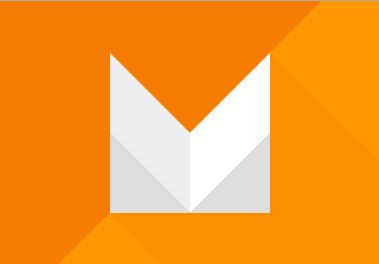
Sony released binaries allowing developers to create Android M developer preview test images for a list of compatible Xperia devices in June.
Thanks to the hard work of FreeXperia team, which is a group of CyanogenMod Xperia maintainers, Xperia owners can now get the Android M preview experience via custom ROM, much ahead of the official release.
The FreeXperia team has released its custom builds compiled from original Android M Developer Preview source code with the binaries Sony announced for the preview version without adding any major changes or, modification.
Nevertheless, keep in mind this is a developer preview where nothing is finalised yet and does not have full functional features to be used as daily drivers.
In case you are curious to know what features are coming with the official version of Android M, you can go ahead and give it a try by installing FreeXperia ROM on your Xperia devices. All you need is to have a rooted phone with a custom recovery installed.
Points to remember
- Before following the installation guide, create backup of all important data of the phone using custom recovery.
- Enable USB Debugging on the phone to connect it with the computer and use Android SDK with it. [Navigate to Settings>> About phone. Tap on Build Number several times until a message appears saying 'You are now a Developer.' Now enable USB Debugging Mode by navigating to Settings>> Developer Options.]
- The Xperia device should have above 80% battery charge to avoid power off during the process which could damage the device.
- The phone should be rooted with the latest recovery system installed on it. Also, it should have an unlocked bootloader.
- As the FreeXperia ROM is in development stage, bugs are highly likely.
- The FreeXperia ROM works with Xperia Z1, Z2 and Z3. Check the model number of the devices and using the download links accordingly. Flashing incorrect files might brick the device. Therefore, verify the model number of the device.
- After flashing the ROM if the device gets stuck on booting animation or experience boot loop then perform wipe cache partition and wipe dalvik cache for a few times before rebooting the device.
- Once the ROM is installed, users are advised to give 10 minutes to the ROM after the device boots up for the first time for better user experience.
Download files
Android M Developer Preview FreeXperia ROM (Xperia Z1)
or, Android M Developer Preview FreeXperia ROM (Xperia Z2)
or, Android M Developer Preview FreeXperia ROM (Xperia Z3)
How to install Android M Developer Preview on Xperia Z1, Z2 and Z3, Z3 Compact
Step 1: Connect and mount your Xperia device USB memory to the PC using USB cable
Step 2: Transfer the downloaded files to the phone's internal storage or, SD card and remember the location
Step 3: Disconnect the USB cable from the phone and switch it off
Step 4: Enter into recovery mode. For this turn the phone on while pressing Volume Up and Power buttons together
Step 5: In the recovery mode, select a full data wipe by selecting wipe data/factory reset
Step 6: Perform a cache wipe by selecting wipe cache partition
Step 7: Perform a wipe of dalvik cache by selecting advanced then wipe dalvik cache. This step is optional but it is recommended so the device will not enter into boot loops or any other errors
Step 8: Return to the main recovery and select install zip from sdcard then choose zip from sdcard. Using the Volume keys navigate to Android M ROM zip, select it using the Power button and confirm installation
Step 9: Repeat the above process to flash the Gapps package on your phone
Step 10: When the installation is completed, go to the main recovery menu and select reboot system now to reboot the phone
Your Xperia Z1/Z2/Z3 should now be running Android M developer preview with FreeXperia ROM.
Source: Team Android (1/2)
© Copyright IBTimes 2025. All rights reserved.





















