iTunes not installing on Windows 10? Here's how to fix it
Troubleshooting guide to fixing iTunes install issues on Windows 10.
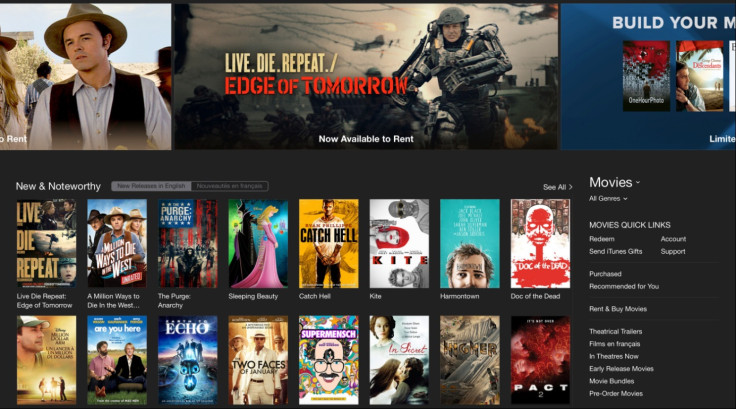
Installing iTunes on Windows 10 should be a straightforward process but some users have reported persistent errors and failure messages.
Windows 10 troubleshooting tips and guides
If you're receiving errors reading: "An error occurred during the installation of assembly Microsoft... HRESULT: 0x80073715", "Apple Mobile Device Service failed to start", and message alerts like "Apple application support was not found (Windows error 2)" it's due to incompatible versions of iTunes being downloaded from the Apple's official download page.
The root cause of the iTunes installation issue has reportedly been attributed to incorrect and incompatible versions of iTunes being downloaded from the Apple's official download page: www.apple.com/iTunes.
This issue can be fixed by manually downloading the latest version of iTunes for Windows 10 via direct Apple server links. It's worth noting, Windows 10 users are advised to download the appropriate iTunes files from the download links, based on the Windows version (32-bit or 64-bit) installed.
Those who download the 64-bit version of iTunes for older video cards also fixes several other issues such as QuickTime compatibility, playback and interaction with other third-party apps installed on the computer.
Troubleshooting steps to install iTunes on Windows 10
In addition, one can try the following troubleshooting steps outlined on the Apple support page to install iTunes on Windows:
- Make sure that you're logged in to your computer as an administrator
- Install the latest Microsoft Windows updates
- Visit the iTunes download page. Click Download Now to download the iTunes installer. When prompted, click Save (instead of Run)
- Right click on iTunesSetup or iTunes6464Setup (the installer you downloaded in step 3). If you've previously installed iTunes, the installer will prompt you to repair the software. After the repair is complete, restart your computer and try launching iTunes
- If iTunes fails to install or repair, it might be necessary to remove components left from a previous installation of iTunes and then reinstall
- Disable conflicting software: Some background processes can cause issues that prevent applications like iTunes from installing. If you installed security software and are having issues installing iTunes for Windows, you might need to disable or uninstall security software to resolve the issues
- Restart your computer
- After the restart, and reconfiguring the antivirus software running on your PC, install iTunes again
© Copyright IBTimes 2025. All rights reserved.





















