OS X Yosemite: How to Enable Dark Mode on Your Mac
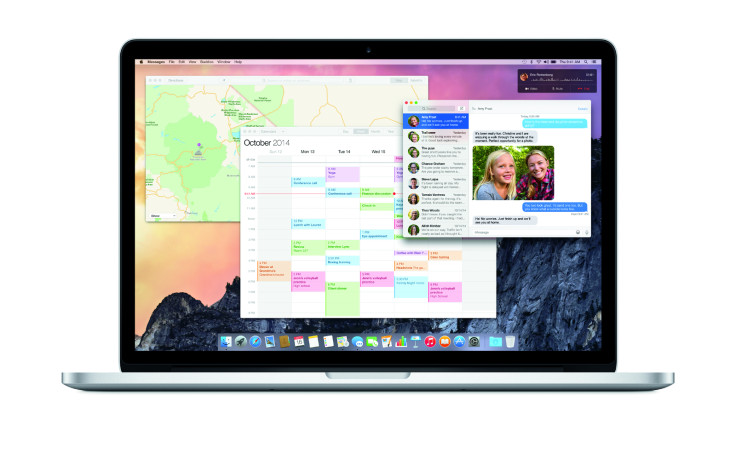
Apple OS X 10.10 Yosemite brings a completely redesigned user interface (UI) with stunning new add-ons such as translucency, blur effects, iOS 8-style "flatter" icons, and visually appealing themes including the Light and Dark mode.
By default, the Yosemite portrays the translucent menu bar and the dock art gallery with a whitish background theme or light mode.
Those who wish to move away from the traditional UI looks can try out the Dark mode which adds a black tint to the menu bar and dock, while still retaining the translucency effect.
Interested users can go ahead and enable Dark mode on their Mac, using a few simple steps, courtesy of iPhone Hacks:
- Navigate to Apple Menu and choose System Preferences or just browse for System Preferences in Spotlight bar (press command + Space button).
- Now Click on General icon under System Preferences and you will see "Use dark menu bar and Dock" checkbox right below the appearance option. Enable or tick this checkbox.
Note: To go back to Normal mode, just uncheck this box.
- At this moment, your phone's screen menu bar and dock will instantly switch to black tint colour. This means the Dark mode has been activated on your device.
Note: Some menu bar app icons may not reflect the Dark mode effect accurately, as these apps are not currently updated to support this feature. However, you could watch out for future Yosemite updates from app developers to incorporate the Dark mode feature.
© Copyright IBTimes 2024. All rights reserved.






