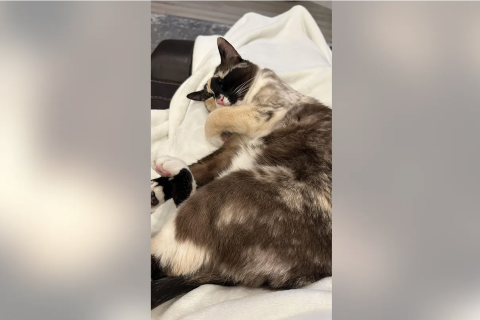Update Galaxy S4 LTE to Android 5.1 Lollipop via CyanogenMod 12.1 ROM
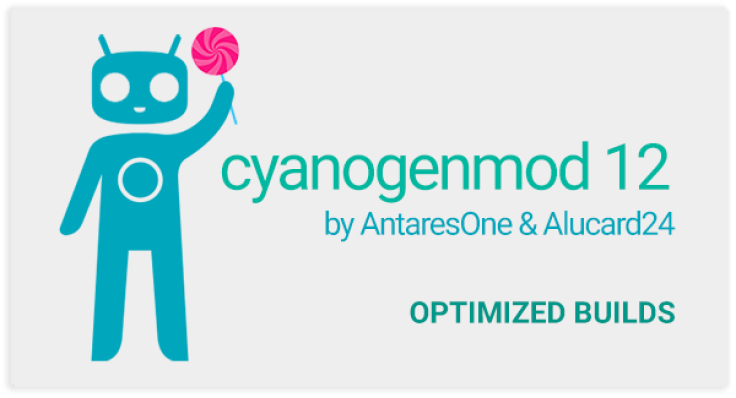
Galaxy S4 LTE (GT-I9505) users are in for some great news, as the industrious Android custom ROM developers have released the latest Lollipop update via Android 5.1 based CyanogenMod 12.1 (CM12.1) ROM.
Samsung is unlikely to announce or release the new Lollipop update for the former flagship phone, as the device is well past its 18-month Support Warranty period from the date of the handset's market release.
Users who wish to experience the latest Lollipop experience on their handset may go ahead and install the new CM12.1 ROM on their Galaxy S4 LTE, using the step-by-step guide below.
IBTimes UK reminds readers that it will not be held liable for any damage to device during or after the ROM installation. Users are advised to proceed at their own risk.
Pre-requisites
- The instructions given in this guide are meant for the international variant of Galaxy S4 (GT-I9505) only. Verify device model number by navigating to Settings > About Phone
- Ensure the phone has at least 80% battery charge to prevent unexpected device shutdown (due to battery drain) while installing the ROM
- Back up data and settings using a recommended custom recovery tool like TWRP, as it creates a complete image of the existing phone setup. In Recovery, choose Backup and Restore and tap Backup
- Verify correct USB drivers for the phone are installed on the computer (download Galaxy S4 LTE USB drivers)
- Enable USB Debugging mode via Settings > Developer Options (if running Android 4.0 or above) or Settings > Applications > Development (if running Android 2.3 or earlier)
- Ensure that the device is rooted with CWM recovery installed and its bootloader is unlocked
Downloads required
Android 5.1 based CyanogenMod 12.1 ROM
Google Apps (Gapps)
TWRP Recovery v2.8.6.0 with F2FS management support
Steps to update Galaxy S4 LTE to Android 5.1 Lollipop via CyanogenMod 12.1 ROM
Step 1: Copy the downloaded CyanogenMod 12.1 ROM and Gapps zip files to the root folder of the SD card on your phone.
Step 2: Reboot the phone into Recovery mode as follows: Power off the Galaxy S4, and then press and hold Power, Home and Volume Up buttons until the blue TWRP logo appears on the screen.
Step 3: Once the device boots into TWRP Recovery, back up data on your current ROM. To do so, choose Backup and then do a Swipe to Back Up at the bottom of the screen.
Step 4: Wait until the backup is done and then perform Wipe Data/Factory Reset by selecting this option from the bottom of the screen. Use the Volume keys to navigate between options and the Power button to select an option in the Recovery Mode.
Step 5: Return to the main Recovery menu and choose Install zip from SDcard.
Step 6: Click Choose Zip fromSD card. Use volume keys to navigate to the folder where you copied the ROM zip file, select it and tap Swipe to Confirm Flash on the bottom of the screen. Repeat this step for installing Gapps as well.
Step 7: Return to Recovery's Main menu and select Reboot > System.
That's it. Your Galaxy S4 LTE is now successfully updated to Android 5.1 via CyanogenMod 12.1 ROM.
[Source: XDA]
© Copyright IBTimes 2024. All rights reserved.