WhatsApp Status: How to add, delete, mute or unmute update on Android, iPhone and Windows phone
Check out the tips and tricks to use the new Status feature.
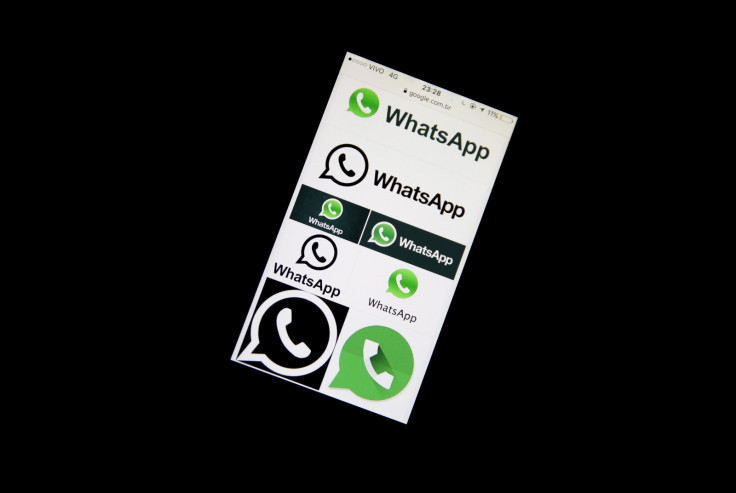
Earlier this week, WhatsApp rolled out a new Status update feature letting users share photos, videos and even GIFs with their contacts. WhatsApp's status update, similar to the Stories feature of Snapchat and Instagram, stays for 24 hours before it disappears. In other words, this feature is a real time indication of what you are doing to keep yourself up to date with your contacts.
If you want to see a particular contact's status, go to the Status screen, then tap that contact's status and tap Reply to reply to that contact's status update.
Below are a few tips on how to set, delete, mute and unmute WhatsApp status updates, irrespective of whether you are an Android, iPhone or Windows Phone user.
How to add WhatsApp Status update
- Launch WhatsApp, then head over to Status icon and tap it
- From here, either take a new photo or video or select the existing ones and then tap the Send button
To personalise your status updates, add caption, emojis or drawings to the photos and videos.
How to keep your status privacy secured
By default your status updates are shared with your contacts, but you can choose to share with selected contacts, just in case you want to do so. Check out the following steps to change your status privacy:
- Launch WhatsApp then go to Status screen
- Tap the Menu button, then Status privacy (iPhone users, tap on Privacy on the top left of the screen. If you are using Windows phone, then tap More, then privacy settings.)
- From here, you can choose who can see your status updates
But note that if you have disabled the Read and Receipt option, then you won't be able to see who has viewed your status update.
How to delete status update
Your status update would automatically expire after 24 hours, but you can always delete it.
- Go to Status screen
- Tap the three dots next to My Status, then tap and hold your status update
- Tap Trash can icon and finally Delete
If you are an iPhone user, after the first step do the following:
- Tap the three dots menu next to My Status, then swipe left on the status update
- Tap Delete.
If you have a Windows phone
- Under Status screen, tap More, which is beside My Status
- Tap Trash icon and tap Delete to confirm.
How to mute/unmute status update
You can even mute/unmute status updates of a particular contact, if you don't want it to appear at the top of the contact list.
- Open WhatsApp, then go to Status screen
- Tap and hold any contact's status update and tap Mute
iPhone users go to the Status screen, then swipe left on the contact's status update and tap Mute. Windows users from Status screen, long press a contact and then tap Mute
To unmute a status update, do the similar steps. Just go to the muted status and tap Unmute.
© Copyright IBTimes 2024. All rights reserved.





