Windows 11's Copilot Now Boasts Smart Actions, Animations: How to Activate Them
Microsoft is testing several indicators for Copilot actions, including a fully animated Copilot icon and a dot-shaped indicator.
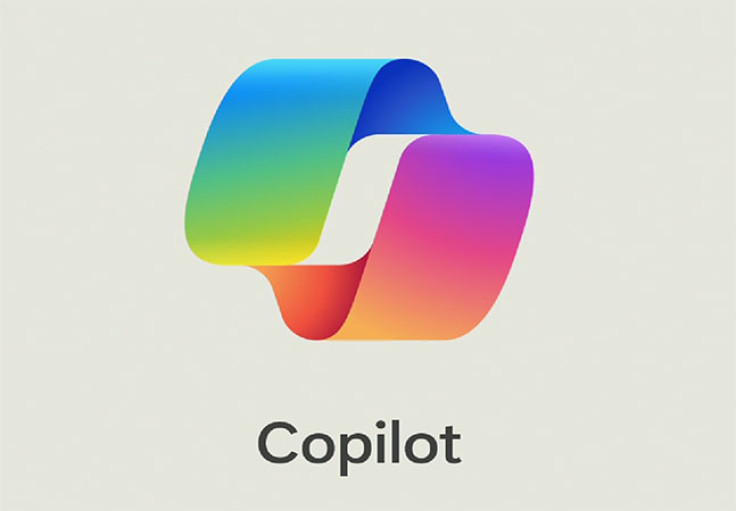
Microsoft has started dropping hints about how it plans to deeply integrate artificial intelligence (AI)features into Windows 11 ahead of a major AI-centric update to the OS. In line with this, the software giant is improving Copilot integration in Windows 11.
Earlier this week, Microsoft started testing a "new experience" for Copilot in Windows via Build 26052, which was released in the Dev and Canary Channel. The update introduced Copilot actions, which alludes to a quick way to ask Copilot about the copied text or image.
"The Copilot icon will change appearance and animate to indicate that Copilot can help," Microsoft's Amanda Langowski and Brandon LeBlanc explained in a blog post. "When you hover your mouse over the Copilot icon, it will provide a menu of actions that you can take, such as summarising or explaining the copied text".
The future of AI in Windows
The Verge's senior editor Tom Warren, who tested Copilot actions in the latest Windows 11 Canary builds, says it works well for text in terms of summarising anything you copy. The icon also animates when you copy images, but Warren noted that this feature isn't quite ready to test yet.
There are 3 variants of the Copilot actions menu on hover experience in build 26052. The menu itself is the same across all of them, but there are two different icon animation variants.
— PhantomOcean3 ☃️ (@PhantomOfEarth) February 8, 2024
There's this one which has a very nice (imo) animation when you copy text: pic.twitter.com/DPqFQ2dMOn
Currently, users can drag and drop an image into the Copilot icon on the taskbar to enter it into a prompt. Microsoft's AI-powered assistance will then tell users what's in the image. In the future, Copilot might even help users edit images.
Copilot actions play a little animation every time Windows 11 users copy text or drag a picture, suggesting they can send it to Copilot and ask it to explain or summarise it. You can select the action you want simply by hovering the cursor over the Copilot button.
How to force-enable Copilot actions
Microsoft is currently rolling out Copilot actions to Windows Insiders. However, you can force-enable it using the ViVeTool without waiting.
- Download ViveTool from GitHub and unpack the files.
- Launch Command Prompt (as Administrator).
- Navigate to the folder containing the ViVeTool files using the CD command (example: CD C:vive).
- Type "vivetool /enable /id:45596742 /variant:X"
- Replace X with 3 (a fully animated Copilot button), 2 (no animation), or 1 (just a dot).
- Press Enter and Restart your computer.
Aside from this, the Redmond-based tech giant recently confirmed that its Notepad app is slated to get Copilot integration soon. You will be able to select text and right-click to "explain with Copilot" and the assistant will decipher text, code segments, or log files.
There's an all-new Voice Clarity feature in Windows 11 that will make your Teams meetings even better. How? It uses low complexity AI models to zap away background noise and echo, for clearer calls#Windows11 #VoiceClarity #NewFeatures pic.twitter.com/uXkvvPkNxm
— Dave Bell (@CyberBoye) February 10, 2024
Microsoft has been adding some exciting features to Windows 11 lately. The Satya Nadella-led company recently announced a full-screen mode for Windows Copilot, much to the delight of Windows 11 users. Likewise, the company noted that the Voice Clarity feature is headed to all Windows 11 PCs.
© Copyright IBTimes 2024. All rights reserved.






