Nexus 4 (E960) gets Android 4.4 KitKat via AOSP ROM [How to Install]
During the launch of its latest iteration of Android operating system, v4.4 KitKat, Google confirmed that the new software update will be soon available on Nexus 4, Nexus 7, Nexus 10 and Google Play Editions of Galaxy S4 and HTC One in the coming weeks.
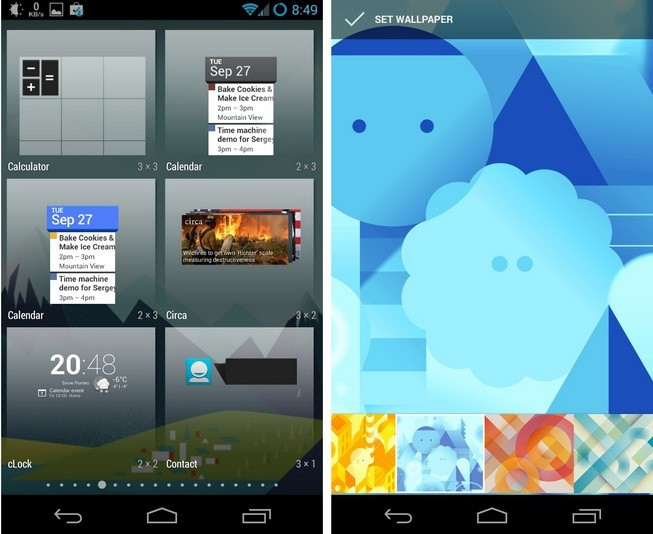
Following the official announcement an Android Open Source Project (AOSP) custom build has released for the Nexus 4. The custom firmware upgrades the Nexus 4 to Android 4.4 from Android 4.3 Jelly Bean.
Nexus 4 users who wish to experience Android 4.4 ahead of its official release with the AOSP custom ROM, may follow our step-by-step guide.
IBTimes UK reminds its readers that it will not be held liable for any mishap. Users are also advised to verify that their devices meet following requirements.
Pre-requisites
1) Install USB Driver for Nexus 4 to transfer files between the Android device and computer.
2) Enable USB Debugging Mode on phone to connect it with the computer and use Android SDK with it. [Press Menu>> Settings>> Applications. From there navigate and click on Development option and check the USB Debugging Mode.]
3) As the tutorial might wipe all data, create a backup. If the device has custom recovery such as ClockworkMod/TWRP already installed then back up data using the recovery.
4) If the Android device powers off due to lack of battery during the installation process, it could damage the device. Therefore, the Nexus 4 should have above 80% battery charge.
5) The phone should be rooted and have ClockworkMod or TWRP recovery installed.
6) This AOSP Android 4.4 KitKat ROM works only with the Nexus 4 bearing model number E960. As flashing this on incorrect variant is likely to brick the device, verify the model number of Nexus 4 by navigating to Settings>> About device.
Steps to install Android 4.4 KitKat on Nexus 4 with AOSP ROM
Step-1: Download Android 4.4 Kitkat AOSP custom firmware for Nexus 4 to computer
File name: aosp_mako-ota-eng.papi92.zip
Step-2: Download Google apps package
File name: gapps-kk-20131031.zip
Step-3: Connect the Nexus 4 to computer using USB cable. Then transfer both downloaded zip files to the SD card of the device (in a separate folder). Do not extract any file
Note: Ensure that you have backup the phone. Also create a Nandroid backup using the recovery more for additional safety.
The AOSP Android 4.4 KItKat ROM can be installed on the Nxeus 4 using both CWM and TWRP recovery. Follow either of the methods according to the recovery mode installed on the device.
Installation using CWM Recovery
Step-1: Disconnect the phone from computer and then turn it off. Wait for about four to five seconds for lights to go off
Step-2: Place the Nexus 4 into CWM recovery mode. Press and hold Volume Down and Power buttons together and then release the Power button once the Google logo appears while keep holding the Volume Down. The phone should be in Bootloader mode now.
Press the Volume Down two times so that Recovery option will appear and then press the Power button to reboot into recovery mode.
Note: In recovery mode, use Volume buttons to scroll between options and Power button to select the desired option.
Step-3: Perform a Backup from recovery. This is optional but very important to do, so that in case something goes wrong users can restore to the current status
Step-4: Perform a Factory Reset (This will delete all apps and their settings and game progress). To perform a Factory Reset, select Wipe data/Factory reset then select Yes on the next screen to confirm the action
Step-5: Select install zip then select choose zip from sdcard. Now browse to the Android 4.4 AOSP ROM zip which was earlier copied to the SD card. Select it and then select Yes on the next screen to confirm installation of the firmware file
Step-6: Once the ROM is installed, follow the similar steps to flash Google Apps package
Step-7: When the installation process is completed, go back to the recovery menu and reboot the phone by selecting reboot system now. The phone will take some time to boot for the first time.
After the Nexus 4 boots up successfully, it should be running on AOSP ROM featuring Android 4.4 KitKat.
Installation using TWRP Recovery
Step-1: Boot the phone into recovery mode. First power off the phone and wait for about four to five seconds for lights to go off. Press and hold Volume Down and Power buttons together and release the Power button once the Google logo appears but keep holding the Volume Down button. The device will be in Bootloader Mode
Press the Volume Down two times so that Recovery option will appear and then press the Power button to reboot into recovery mode
Note: In recovery mode, use Volume buttons to scroll between options and Power button to select the option.
Step-2: Create a Backup from recovery. This is optional but very important, so that in case something goes wrong users can restore to the current status
Step-3: Perform a Factory Reset (This will delete all apps and their settings and game progress). Tap on Wipe then at the bottom of the screen do a Swipe on the Swipe to factory reset option
Step-4: Click on Install then browse to the location where the Android 4.4 KitKat AOSP ROM file is saved, tap on the file and then at the bottom of the screen do a swipe on the Swipe to Confirm Flash option to begin flashing
Step-5: When the ROM flashing is completed, repeat the similar steps to install Google Apps
Step-6: After the installation process is completed, return to the main recovery menu and tap on Reboot and then tap on System to reboot the phone. The phone will take some time to reboot for the first time
That is it. Once the Nexus 4 boots up, it should be updated with AOSP Android 4.4 KitKat firmware.
Also read: Nexus 7 2013 (Wi-Fi) Receives Android 4.4 KRT16O KitKat [How to Install]
[Source: Android Soul]
© Copyright IBTimes 2025. All rights reserved.





















