Update Galaxy S4 (LTE) I9505 to Android 4.4 KitKat with CyanogenMod 11 ROM [GUIDE]
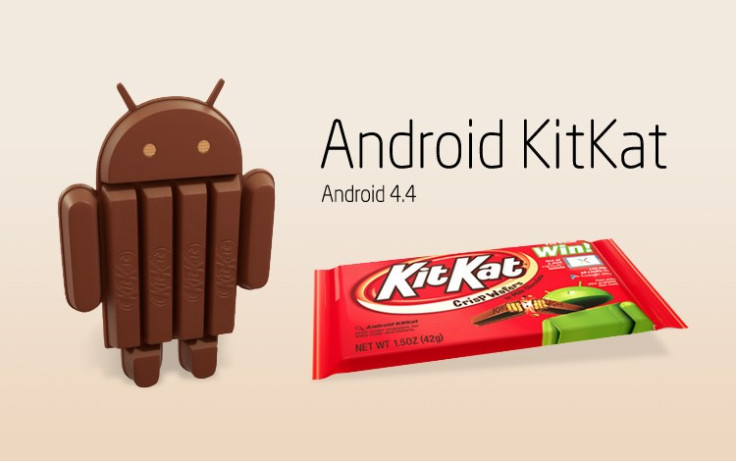
Samsung is far from releasing the newest Android 4.4 KitKat firmware for its smartphones and tablets. Nevertheless, Galaxy S4 GT-I9505 (LTE) users can now enjoy the latest Android platform experience via CyanogenMod 11 ROM, thanks to the trend of releasing developer source code for the latest Android updates following their official announcement by Google.
Consequently, third-party developers have joined hands to rebuild a fully-functional Android 4.4 KitKat custom firmware using the open source Android builds. CyanogenMod 11 and AOSP ROMs have been developed using Google's open source code for Android 4.4.
The Galaxy S4 I9505 is the latest to join the KitKat party, thanks to the release of an unofficial build of Android 4.4 based CyanogenMod 11 ROM. Apart from a couple of minor bugs with camera and infrared sensor, the ROM is said to be fully functional and stable enough for everyday use.
Android 4.4 KitKat Bug-Fixes and Feature Enhancements
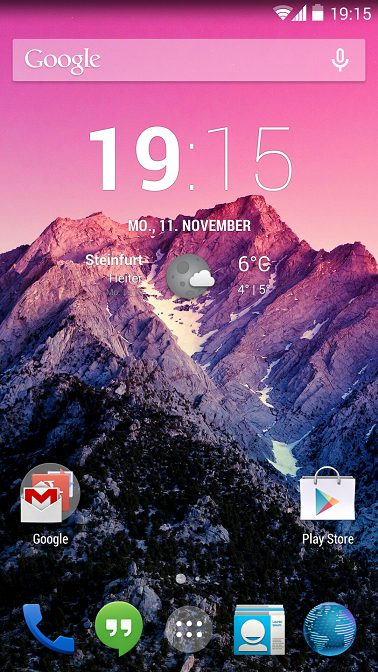
- Fixed Camera
- Fixed Home button not bringing up recent apps
- Upstream: display-caf repo synced with CAF
- Upstream: media-caf repo synced with CAF
- Cherry-Pick: frameworks/av: Squashed commit of media features from CAF (http://review.cyanogenmod.org/#/c/53376/)
- Cherry-Pick: Dialer: Update icons to KitKat
- Cherry-Pick: Telephony: Update icons to KitKat
- Added ramdisk modifications for ChronicKernel so CPU can be OC'd now etc just like standalone kernel
- A few other upstream fixes and changes
Interested users can follow our step-by-step guide to install Android 4.4 KitKat using CyanogenMod 11 ROM. IBTimes UK reminds its readers that it will not be held liable for any device damage during or after firmware installation. Users are advised to proceed at their own risk.
Pre-requisites
- The CyanogenMod 11 ROM and the instructions given in this guide are meant for the Galaxy S4 LTE GT-I9505 model only. Verify device model number by navigating to Settings > About Phone.
- Back up data and settings using a recommended custom recovery tool, like ClockworkMod (CWM) or TWRP, as it creates a complete image of the existing phone setup. In Recovery, choose Backup and Restore and tap Backup.
- Verify correct USB drivers for the phone are installed on the computer (download Galaxy S4 I9505 USB drivers).
- Ensure USB debugging mode is enabled on the phone, by navigating to Settings > Developer Options (NOTE: Tap the phone's Build Number seven times to unlock or reveal the hidden Developer Options under Settings.) Then select the checkbox to enable USB debugging mode under Settings > Developer Options.
- Make sure the phone has at least 80% battery charget o prevent unexpected device shutdown (due to battery drain) while installing the ROM.
- Ensure the device is unlocked (not locked to a specific carrier) and rooted withClockworkMod (CWM) RecoveryorTWRP. If you are installing the CWM recovery for the first time, check out the video tutorial below, courtesy of The Android Soul:
- If the device is stuck at booting or experiencing boot loop issues, perform Wipe Cache Partition and Wipe Dalvik Cache a few more times before rebooting.
- Allow newly installed ROM to stabilise for five minutes before you start working on it.
Downloads Required
- Android 4.4 KitKat CyanogenMod 11 ROM for Galaxy S4 I9505
- Google Apps
Steps to Install Android 4.4 KitKat on Galaxy S4 LTE I9505 with CyanogenMod 11 ROM
Step-1: Download Android 4.4 KitKat CM11 ROM for Galaxy S4 I9505 to computer
Step-2: Download Google Apps package
Step-3: Connect the Galaxy S4 LTE to computer via USB cable. Without extracting, copy the downloaded firmware zip and Google Apps zip files to the root folder of the phone's SD card.
The CyanogenMod Android 4.4 KitKat ROM can be installed on the Galaxy S4 LTE using either CWM or TWRP recovery. Follow any method based on the recovery mode installed on your device.
How to Install Android 4.4 KitKat via ClockworkMod (CWM) Recovery
- Power off the phone and wait for 5 to 10 seconds until the device shuts down completely.
- Now press and hold Volume Up, Home and Power buttons together, until the Galaxy S4 logo appears on screen.
- Then release all three buttons at the same time to boot into recovery mode. NOTE: In recovery mode, use Volume keys to navigate between options and Power key to select the desired option.
- Perform Wipe data/Factory reset (this will delete all apps and their settings and game progress) and choose Yes on next screen to confirm the action.
- Return to CWM recovery main menu and select Mounts and Storage > Format System and click Yes on next screen to confirm.
- From the main menu of CWM recovery, go to Advanced and choose Wipe Dalvik Cache. Then hit Yes on next screen to confirm.
- Select Install Zip from sdcard and then click Choose zip from sdcard. Browse to the location of the CM11 firmware file (cm-11-20131110-UNOFFICIAL-jfltexx.zip) which you copied earlier to your phone's SD card. Choose Yes on next screen to confirm the firmware installation.
- Repeat the previous step to install Google Apps as well.
- Once Google Apps is also installed, select "+++++Go Back+++++" and reboot the phone by tapping reboot system now from the recovery menu. Your Galaxy S4 I9505 will restart and it may take about 5 minutes for first boot. So, do not interrupt the process.
Your Galaxy S4 LTE I9505 is now running on Android 4.4 KitKat via CyanogenMod 11 ROM. Go to Settings > About Phone to verify the firmware installed.
How to Install Android 4.4 KitKat via TWRP Recovery
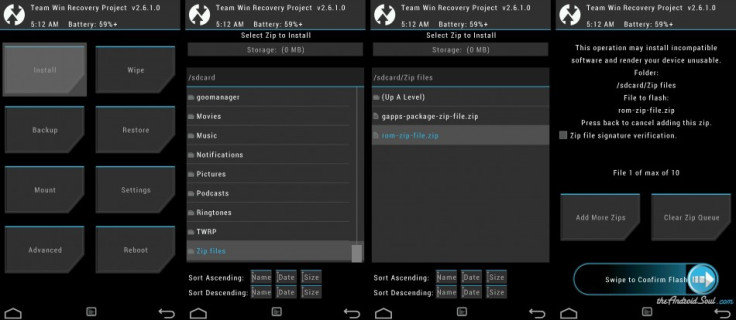
- Power off the phone and wait for 5 to 10 seconds until the device shuts down completely.
- Now press and hold Volume Up, Home and Power buttons together, until the Galaxy S4 logo appears on screen.
- Then release all three buttons at the same time to boot into recovery mode. NOTE: In recovery mode, use Volume keys to navigate between options and Power key to select the desired option.
- Perform Wipe data/Factory reset (this will delete all apps and their settings and game progress). To do so, tap on Wipe and scroll down to the bottom of the screen and do a Swipe on "Swipe to factory reset" option.
- Tap on install and navigate to the CM11 ROM zip file you copied earlier to your phone's SD card. Scroll to the bottom of screen and do a swipe to confirm the action and begin installing the firmware.
- Repeat the previous step to flash Google apps as well.
- Once Google Apps is also installed, select reboot and then tap on System to reboot your phone. Your Galaxy S4 I9505 will restart and it may take about 5 minutes for first boot. So, do not interrupt the process.
Your Galaxy S4 LTE I9505 is now running on Android 4.4 KitKat via CyanogenMod 11 ROM. Go to Settings > About Phone to verify the firmware installed.
MUST READ: Update Galaxy S4 (LTE) I9505 to Android 4.4 KitKat Google Play Edition [GUIDE]
ALSO READ: Update Galaxy S4 I9500 to Android 4.4 KitKat with CyanogenMod 11 ROM [GUIDE]
[Source: XDA]
© Copyright IBTimes 2025. All rights reserved.






















