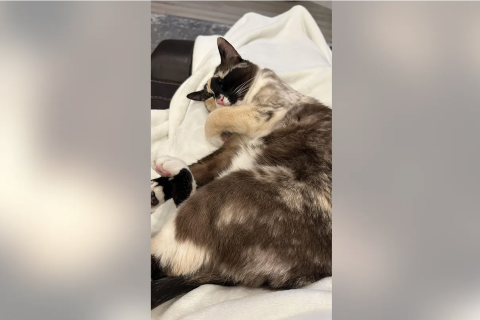Galaxy S2 I9100 Gets New Android 4.4.4 KitKat via Dirty Unicorns ROM

Galaxy S2 I9100 users are in for a special treat as industrious custom Android developers have released the latest KitKat features for the aging smartphone via Android 4.4.4 based Dirty Unicorns ROM.
With no hopes of official KitKat support for Samsung's first Galaxy smartphone, the S2 users must be thrilled to experience the stock-like Dirty Unicorns ROM with a plethora of customisations for quick settings, power menu and system animations.
The new build of Android 4.4.4 Dirty Unicorns ROM brings the fastest and smoothest custom KitKat experience in a stable release.
Android 4.4.4 KitKat Dirty Unicorns ROM Features
Here is the quick list of Android 4.4.4 based new KitKat features ported to the popular Dirty Unicorns ROM:
- Theme chooser
- Heads up
- Built-in ad blocker (able to update hosts on the fly)
- Ability to disable FC notifications
- Enable pointer/user microphone options (screen record)
- Download Center (Gapps, Xposed, etc)
- Ability to force Expanded Notifications
- Over 100 cloud based wallpapers
- Facebook Sync Hack
- Immersive mode
- Hot Reboot In Power Menu
- Appbar (app sidebar)
- Customizable Quick Settings
- Customizable power menu
- Customizable lockscreen shortcuts
- App Ops access in Settings
- TRDS (built in theme in settings)
- Statusbar Clock options
- NavBar Options
- Halo (multi-tasking tool)
- Halo size/color changer
- Hardware key remap mod (only for HW button devices)
- Battery Bar / Circle batteries
- Network speed indicators in statusbar
- SuperSU (chainfire)
- Build.prop mods
- Init.d Tweaks
- Active Display (Moto X notifications)
- ListView Animations
- Custom System Animations
- Toast Animations
- Custom BusyDialog
- Advanced Low Battery Indicator options
- ScreenShot QuickTrash
- Color Changing PhaseBeam
- Gesture Anywhere
- Button Light Notification
- Statusbar Color options
- OmniSwitch (multi-tasking tool)
- Driving Mode
- Lockscreen theme options
- Lockscreen notifications / options
- System App Remover
- Identicons
- Suspend Actions
- Wakelock Actions
- SlimROM based recents
- Contextual notification panel headers
- SlimROMs privacy guard
- Blacklist calls/sms
Interested Galaxy S2 I9100 users can go ahead and install the new Android 4.4.4 based Dirty Unicorns ROM on their phones by following our step-by-step guide provided below. IBTimes UK reminds its readers that it will not be held liable for any damage to device during or after firmware installation. Users are advised to proceed at their own risk.
Pre-Requisites
- The Dirty Unicorns ROM and the instructions given in this guide are meant for the Galaxy S2 GT-I9100 model only. Verify device model number by navigating to Settings > About Phone.
- Back up data and settings using a recommended custom recovery tool, like ClockworkMod (CWM) or TWRP, as it creates a complete image of the existing phone setup. In Recovery, choose Backup and Restore and tap Backup.
- Verify correct USB drivers for the phone are installed on the computer (download Galaxy S2 GT-I9100 USB drivers).
- Ensure USB debugging mode is enabled on the phone, by navigating to Settings > Developer Options (NOTE: Tap the phone's Build Number seven times to unlock or reveal the hidden Developer Options under Settings.) Then select the checkbox to enable USB debugging mode under Settings > Developer Options.
- Make sure the phone has at least 80% battery charge to prevent unexpected device shutdown (due to battery drain) while installing the ROM.
- Ensure the device is unlocked (not locked to a specific carrier) and rooted with latest ClockworkMod (CWM) Recovery (v6.0.4.5 or above) installed. If you are installing the CWM recovery for the first time, check out the video tutorial below, courtesy of The Android Soul:
- If the device is stuck at booting or experiencing boot loop issues, perform Wipe Cache Partition and Wipe Dalvik Cache a few more times before rebooting.
- Allow newly installed ROM to stabilise for five minutes before you start working on it.
Downloads Required
Android 4.4.4 Dirty Unicorns ROM (dated 29-06-2014)
Android 4.4.4 KitKat compatible Google Apps (Alternate link)
Steps to Install Android 4.4.4 KitKat update on Galaxy S2 I9100 via Dirty Unicorns ROM
Step-1: Download Android 4.4.2 Dirty Unicorns ROM for Galaxy S2 I9100 to computer
Step-2: Download Google Apps package
Step-3: Connect the Galaxy S2 to computer via USB cable. Without extracting, copy the downloaded firmware zip and Google Apps zip files to the root folder of the phone's SD card.
The Android 4.4.2 Dirty Unicorns ROM can be installed on the Galaxy S2 I9100 using either CWM or TWRP recovery. Follow any method based on the recovery mode installed on your device.
How to Install Android 4.4.2 Dirty Unicorns ROM via ClockworkMod (CWM) Recovery
- Power off the phone and wait for 5 to 10 seconds until the device shuts down completely.
- Now press and hold Volume Up, Home and Power buttons together until the Galaxy S2 logo appears on screen and the device boots into Recovery mode. NOTE: In recovery mode, use Volume keys to navigate between options and Power key to select the desired option.
- If installing Dirty Unicorns ROM for first time then do steps a) and b) (else if upgrading from previous build, then skip to next step):
- Perform Wipe data/Factory reset (this will delete all apps and their settings and game progress) and choose Yes on next screen to confirm the action.
- Return to CWM recovery main menu and select Mounts and Storage> Format / data and click Yes on next screen to confirm.
- From the main menu of CWM recovery, perform Wipe Cache partition. Then go to Advancedand choose Wipe Dalvik Cache. Then hit Yes on next screen to confirm.
- Select Install Zip from sdcard and then click Choose zip from sdcard. Browse to the location of the Dirty Unicorns ROM firmware file which you copied earlier to your phone's SD card. Choose Yes on next screen to confirm the ROM installation.
- Repeat the previous step to install Google Apps as well.
- Once Google Apps is also installed, select "Go Back "and reboot the device by tapping reboot system now from the recovery menu. Your Galaxy S2 will restart and it may take about 5 minutes for first boot. So, do not interrupt the process.
Your Galaxy S2 I9100 is now running on Android 4.4.2 KitKat via Dirty Unicorns ROM. Go to Settings > About Phone to verify the firmware installed.
NOTE: If the device gets stuck at boot loop (while rebooting), then just do a factory reset from recovery mode to fix the issue.
How to Install Android 4.4.2 KitKat via TWRP Recovery
- Power off the phone and wait for 5 to 10 seconds until the device shuts down completely.
- Now press and hold Volume Up, Home and Power buttons together, until the device boots into Recovery mode. NOTE: In recovery mode, use Volume keys to navigate between options and Power key to select the desired option.
- Perform Wipe data/Factory reset (this will delete all apps and their settings and game progress). To do so, tap on Wipe and scroll down to the bottom of the screen and do a Swipe on "Swipe to factory reset" option.
- Now perform a System format by selecting Wipe > Advanced Wipe and then tap on System option. Scroll to the bottom of screen and do a swipe on "Swipe to Wipe" option.
- Tap on install and navigate to the Dirty Unicorns ROM zip file you copied earlier to your phone's SD card. Scroll to the bottom of screen and do a swipe to confirm the action and begin installing the firmware.
- Repeat the previous step to flash Google apps as well.
- Once Google Apps is also installed, select reboot and then tap on System to reboot your device. Your Galaxy S2 will restart and it may take about 5 minutes for first boot to complete. So, do not interrupt the process.
Your Galaxy S2 I9100 is now running on Android 4.4.2 KitKat via Dirty Unicorns ROM. Go to Settings > About Phone to verify the firmware installed.
[Source: XDA]
© Copyright IBTimes 2024. All rights reserved.