How to downgrade iOS 9 Beta to iOS 8.3 on iPhone, iPad or iPod Touch
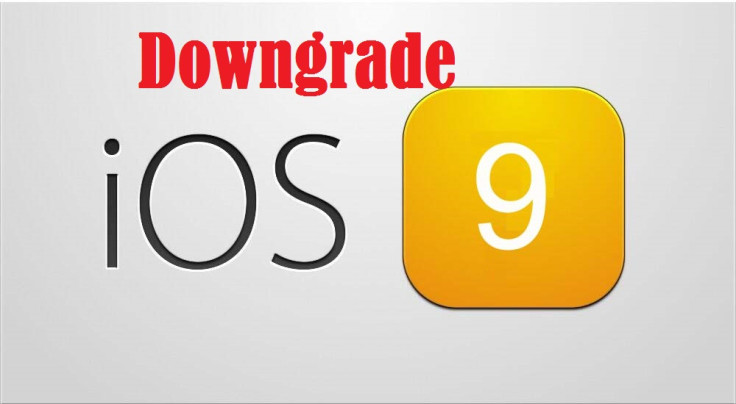
Avid iOS users and developers alike can now revert back or restore their iPhone, iPad or iPod Touch to highly-stable versions of iOS 8 or iOS 8.3, after testing out the new features in the recently released iOS 9 Beta.
As with most beta versions, the iOS 9 Beta does come with untested bugs and broken features and hence it is not viable for daily use. So, casual users who would love to restore their device to more stable versions of iOS 8 can follow the step-by-step guide posted below.
Note: This tutorial only permits you to downgrade to the latest Apple-signed version of iOS 8, which is iOS 8.3. Please do back up your important data and settings on the iOS device, before you proceed to avoid unexpected data loss during the downgrade process.
iOS 8.3 firmware download links
iPhone
8.3.0 (iPhone4S): iPhone4,1_8.3_12F70_Restore.ipsw
8.3.0 (iPhone 5 GSM): iPhone5,1_8.3_12F70_Restore.ipsw
8.3.0 (iPhone 5 GSM+CDMA): iPhone5,2_8.3_12F70_Restore.ipsw
8.3.0 (iPhone 5c GSM): iPhone5,3_8.3_12F70_Restore.ipsw
8.3.0 (iPhone 5c GSM+CDMA): iPhone5,4_8.3_12F70_Restore.ipsw
8.3.0 (iPhone 5s GSM): iPhone6,1_8.3_12F70_Restore.ipsw
8.3.0 (iPhone 5s GSM+CDMA): iPhone6,2_8.3_12F70_Restore.ipsw
8.3.0 (iPhone 6+): iPhone7,1_8.3_12F70_Restore.ipsw
8.3.0 (iPhone 6): iPhone7,2_8.3_12F70_Restore.ipsw
iPad
iOS 8.3 (iPad 2 Wi-Fi): iPad2,1_8.3_12F69_Restore.ipsw
iOS 8.3 (iPad 2 GSM): iPad2,2_8.3_12F69_Restore.ipsw
iOS 8.3 (iPad 2 CDMA): iPad2,3_8.3_12F69_Restore.ipsw
iOS 8.3 (iPad 2 New): iPad2,4_8.3_12F69_Restore.ipsw
iOS 8.3 (iPad Mini Wi-Fi): iPad2,5_8.3_12F69_Restore.ipsw
iOS 8.3 (iPad Mini GSM): iPad2,6_8.3_12F69_Restore.ipsw
iOS 8.3 (iPad Mini CDMA): iPad2,7_8.3_12F69_Restore.ipsw
iOS 8.3 (iPad 3 Wi-Fi): iPad3,1_8.3_12F69_Restore.ipsw
iOS 8.3 (iPad 3 CDMA): iPad3,2_8.3_12F69_Restore.ipsw
iOS 8.3 (iPad 3 GSM): iPad3,3_8.3_12F69_Restore.ipsw
iOS 8.3 (iPad 4 Wi-Fi): iPad3,4_8.3_12F69_Restore.ipsw
iOS 8.3 (iPad 4 GSM): iPad3,5_8.3_12F69_Restore.ipsw
iOS 8.3 (iPad 4 GSM+CDMA): iPad3,6_8.3_12F69_Restore.ipsw
iOS 8.3 (iPad Air Wi-Fi): iPad4,1_8.3_12F69_Restore.ipsw
iOS 8.3 (iPad Air Cellular): iPad4,2_8.3_12F69_Restore.ipsw
iOS 8.3 (iPad Air China): iPad4,3_8.3_12F69_Restore.ipsw
iOS 8.3 (iPad Mini 2 Wi-Fi): iPad4,4_8.3_12F69_Restore.ipsw
iOS 8.3 (iPad Mini 2 Cellular): iPad4,5_8.3_12F69_Restore.ipsw
iOS 8.3 (iPad Mini 2 China): iPad4,6_8.3_12F69_Restore.ipsw
iOS 8.3 (iPad Mini 3 Wi-Fi): iPad4,7_8.3_12F69_Restore.ipsw
iOS 8.3 (iPad Mini 3 Cellular): iPad4,8_8.3_12F69_Restore.ipsw
iOS 8.3 (iPad Mini 3 China): iPad4,9_8.3_12F69_Restore.ipsw
iOS 8.3 (iPad Air 2 Wi-Fi): iPad5,3_8.3_12F69_Restore.ipsw
iOS 8.3 (iPad Air 2 Cellular): iPad5,4_8.3_12F69_Restore.ipsw
iPod Touch
iOS 8.3 (iPod touch 5G): iPod5,1_8.3_12F69_Restore.ipsw
Steps to downgrade iOS 9 Beta to iOS 8.3 on iPhone, iPad or iPod Touch
Step 1: Download the latest version of iOS 8 for your device from the links given above.
Step 2: Launch iTunes from the dock on your iOS device
Step 3: Boot your device into DFU mode as follows:
- Press and hold the Home button and the Sleep/Wake button at the same time.
- Wait for exactly 10 seconds, before you release the Sleep/Wake button. But, Continue holding the Home button until your device gets detected via recovery mode in iTunes.
- At this moment, you will see a black screen on the device.
Step 4: Press and hold the Alt/Option key (Shift in Windows) and then hit the Restore iPhone/iPad button.
Step 5: Choose the firmware file you downloaded earlier from the pop-up window and click the Open button. Click Restore button once again to confirm or continue with the restore process.
Step 6: Let iTunes go through the restore/downgrade process and the entire process should barely last for 10 to 15 minutes. Once the restoration completes, your iOS device will be running the latest version of iOS 8 or iOS 8.3.
[Source: iClarified]
© Copyright IBTimes 2024. All rights reserved.






