How to Make and Receive Calls on iPad or Mac via iPhone Running iOS 8
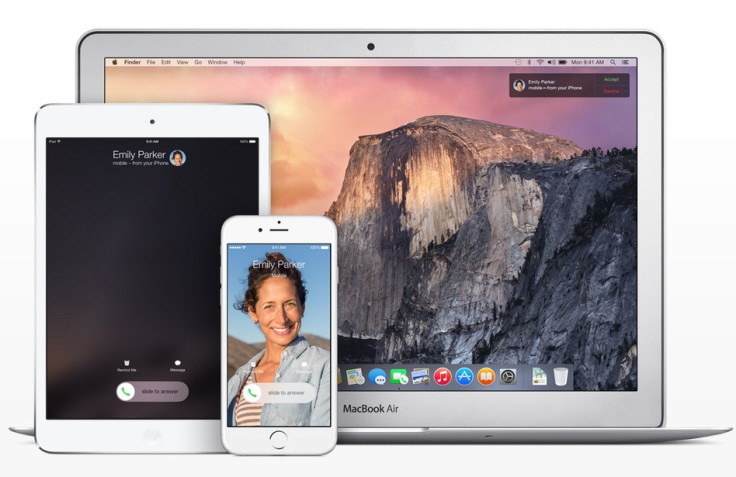
Apple has now made it easier for Mac and iPad users to make and receive phone calls when the iPhone is not around or getting charged, via the new Continuity feature in the iOS 8 and OS X Yosemite. But for this, the iPhone running on iOS 8 should be on the same Wi-Fi network.
The incoming calls will show the caller's name, number and profile photo. This works with all existing numbers in the iPhone; just tap or click a phone number in Contacts, Calendar or Safari to place a call.
Below is a guide explaining how to make and receive calls on iPad or Mac using iPhone running iOS 8.
How to make and receive calls on iPad, iPod touch or Mac via iPhone
Step-1: Users can enjoy the phone call feature on iPad, iPod touch or Mac running iOS 8/OS X Yosemite, only when the iPhone is nearby and connected to the same Wi-Fi network as well as signed into iCloud and FaceTime with similar Apple ID
Step-2: Navigate to Settings app, tap on iCloud and verify that the devices are signed into the same iCloud account
Step-3: Return to the Setting menu. Scroll down and tap on FaceTime. Note that iPhone Cellular Calls should be enabled on iPhone and iPhone Mobile Calls on the iPad. Also, log into the same iCloud account for FaceTime on iPhone and iPad
Step-4: Go back again to Settings and tap on Wi-Fi and connect two devices on the same Wi-Fi network
Step-5: Open Contacts app on iPad and tap on mobile number of any contact [for iPad and iPod touch, you can tap recent contact on multitasking screen]
Step-6: The phone app like interface will now be launched on the iPad and inform users that it is dialing a number using your iPhone
Step-7: A green banner-like notification will appear on the iPhone, indicating the iPhone is being used for a phone call. The phone app will be launched when you tap on it and you can continue to call from iPhone. You will be informed then the call was being handed off
Step-8: you will get phone call-like interface on the iPad when you get call on your iPhone. Tap on Accept button to answer the phone call on the iPad using iPhone
How to disable iPhone Cellular Calls
- Go to Settings on iPhone
- Tap on FaceTime
- Tap On/Off toggle for iPhone Cellular Calls
Note that this feature will be available on Mac when the OS X Yosemite is released in October.
[Source: iPhone Hacks]
© Copyright IBTimes 2024. All rights reserved.





