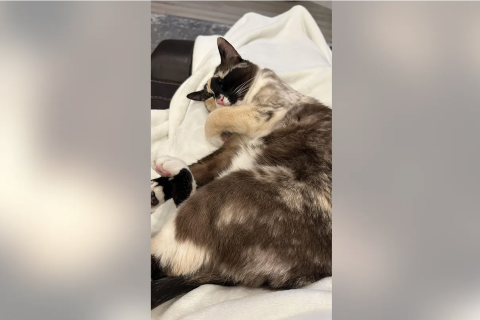iOS 17 introduces the new Check In safety feature, how to use it?
The Check In feature is designed to provide peace of mind to you, as well as your trusted contacts.

Check In is one of the most notable features introduced in Apple's recently unveiled iOS 17 operating system for the iPhone. To recap, this feature-laden iOS 16 successor was unveiled at WWDC 2023. During the event, Apple showcased Check In and a myriad of other new features iPhone users can expect.
According to Apple, Check In automatically notifies your friends and family members you've reached your destination safe and sound. Moreover, the Check In feature automatically sends other important information such as your location to selected contacts.
What is the Check In feature, how does it work?
If texting your friend or family when you get home safely slips your mind, your iPhone will automatically text them. Also, it is worth noting that the Check In feature works on your Apple wearable devices as well. In other words, you can use your Apple Watch to take advantage of this functionality. Check In traces the route you are taking while travelling.
It uses this information to notify your selected contacts if you take a detour, have been delayed, or do not make it to your destination. You can select the information your chosen contact can see. This includes cellular signal levels, battery life, and your device's location. So, it is safe to say that Check In is designed to make your life easier.
Apple iOS 17 - iMessage Check In pic.twitter.com/9Ivjvv64rE
— TechDroider (@techdroider) June 5, 2023
The Cupertino-based tech giant says it encrypts the information shared with Check In. Moreover, the user can select the information they want to automatically share with their family and friends. Overall, the setup process for Check In is on a per-contact basis. Now, here's how you can use the Check In feature.
How to use the Check In feature?
The latest iOS 17 added the Check In feature to the Messages app. You can access Check in by heading to the Messages app and tapping the conversation that you want to use the feature in. Next, hit the + sign, which will be on the left of the iMessage chat bar. The following step involves tapping More and selecting Check In from the list.
Alternatively, you can follow the on-screen instructions to set up the feature. You can also decide whether you want to give Limited or Full data-sharing access. With Limited data sharing, your selected contacts will have access to your location data, network signal, and battery life. However, if you grant Full data-sharing access, they can see additional information including the route you've taken.
Let a family member or friend know you've made it home safely with Check-In on iOS 17. #WWDC23 pic.twitter.com/LIuUZvsdUS
— CNET (@CNET) June 6, 2023
Aside from this, the Full data-sharing option shares your location data from where you last unlocked your iPhone or took off your Apple Watch. You can tap Edit to adjust the Check In details of your message. Here's how you can do it.
- Select Check In within the Messages app and configure the data-sharing access.
- Now, you will see the Check In details screen.
- Modify the Check In details by tapping on the "Edit" button.
- The editing screen allows you to toggle the time it might take for you to reach your destination. This depends on your mode of transport.
- After adjusting the time, tap "Done" to save the changes.
- All you need to do now is to hit the "Send" button to send the Check In message to your chosen contacts.
You can tap Edit to add extra time if you decide to make additional stops during your journey. Here, you can also update the estimated time or cancel the existing message. The Check In feature will automatically inform your chosen contact that you have arrived safely when you reach your destination. The Check In feature keeps your contacts informed about your well-being throughout your journey,
Notably, iOS 17 is available only as a developer beta at the moment. However, a report by Tom's Guide suggests the first public beta is set to roll out later this summer. In the meantime, you can explore Check In and other features set to arrive with this update by downloading iOS 17 beta from the Apple Developer website.
© Copyright IBTimes 2024. All rights reserved.