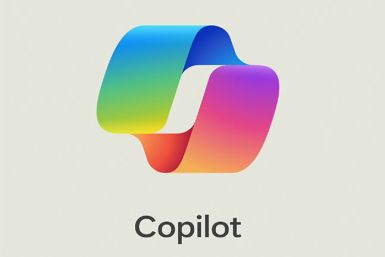iOS 7 Untethered Jailbreak: Evasi0n7 1.0.2 Update Fixes iPad 2 (Wi-Fi) Boot Loop Issue [How to Install]
iPad 2 (Wi-Fi) can now be jailbroken successfully on iOS 7 with evasi0n7 1.0.2 bug-fix update
![Evasi0n7 1.0.2 Jailbreak Update Fixes iPad 2 (Wi-Fi) Boot Loop Issue [How to Install]](https://d.ibtimes.co.uk/en/full/1355316/evasi0n7-102-jailbreak-update-fixes-ipad-2-wi-fi-boot-loop-issue-how-install.jpg?w=736&f=33ae44aef2487d05937cdb25ff20505e)
The Evad3rs have just released the latest evasi0n7 1.0.2 jailbreak update for Mac OS X and Windows, which brings the highly-anticipated bug-fix for iPad 2 (Wi-Fi) boot loop issues.
As iDownloadBlog reports, several iPad 2 (Wi-Fi only) users had earlier complained that their device got stuck in endless reboot loop at the Apple logo after jailbreaking with evasi0n7. The issue forced users to boot into recovery mode in order to restore their device and it later got escalated via Twitter and JailbreakQA website.
The new 1.0.2 update can be skipped if your iOS device is already jailbroken with evasi0n7 and not experiencing any reboot loop issues on the device. The evasi0n7 1.0.2 update is supported on all iOS 7 versions: iOS 7.0 through iOS 7.0.4, and compatible with the following iOS 7 devices:
- iPhone 5s, iPhone 5c, iPhone 5, iPhone 4S, iPhone 4
- iPad Air, iPad 4, iPad 3, iPad 2
- Retina iPad mini, iPad mini
- iPod touch 5G
Download Evasi0n7 1.0.2 Bug-Fix Update for iPad 2
![Evasi0n7 1.0.2 Jailbreak Update Fixes iPad 2 (Wi-Fi) Boot Loop Issue [How to Install]](https://d.ibtimes.co.uk/en/full/1355317/evasi0n7-102-jailbreak-update-fixes-ipad-2-wi-fi-boot-loop-issue-how-install.jpg?w=736&f=37076ee3c2c08ef6408e05fea723e5e4)
iOS 7 compatible devices (check list above) can download the latest evasi0n7 update from the following links:
Here is the step-by-step guide to install evasi0n7 1.0.2 untethered jailbreak update for iOS 7 on iPhone, iPad, iPad mini and iPod Touch.
How to Jailbreak iOS 7 Untethered on iPhone, iPad, iPad mini and iPod Touch with Evasi0n7 1.0.2 [Windows and Mac]
Step 1: Download the evasi0n7 1.0.2 jailbreak update for Windows and Mac OS X.
Step 2: Extract the downloaded files to your desktop and open the evasi0n folder.
For Windows users: Right click on evasi0n.exe file and choose Run as administrator. Enable User Access Control by choosing Yes on pop-up screen.
For Mac users: Double-click the evasi0n7 app to run it.
Step 3: Disable the device passcode if it exists. To disable your passcode lock, go to Settings > General > Passcode Lock > and choose Turn Passcode Off.
Step 4: Connect your iDevice to computer and wait until evasi0n detects it.
Step 5: A message should appear on the tool saying that it has detected your device, and the Jailbreak button should become active or clickable.
Step 6: Click the jailbreak button to begin the process, and then wait until the process completes.
Step 7: Finally, you will be prompted to tap the evasi0n7 (v1.0.2) icon on your device's Home screen, which will complete the process.
Step 8: Once the jailbreak process is done, you will be redirected to device Lock screen. Now just Slide to unlock your device and the Cydia icon should appear on your Home screen's second page.
NOTE: The entire procedure should finish in five minutes and the device will reboot a few times during the process. If the device gets stuck at some point, just restart the program or reboot the device (hold Power and Home), and repeat the tutorial from scratch.
For further assistance, check out the video tutorial below:
Must Read: Evasi0n7 iOS 7 Untethered Jailbreak: List of Compatible Apps and Tweaks
© Copyright IBTimes 2024. All rights reserved.