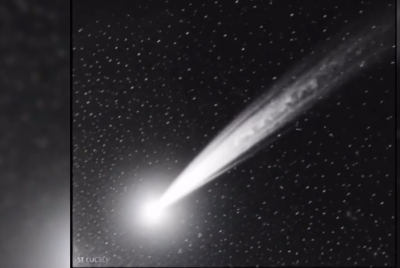How to Downgrade iOS 7 GM to iOS 6.1.4 or iOS 6.1.3 via iTunes [VIDEO GUIDE]
Downgrade iOS 7 Gold Master or Final release to iOS 6 in five simple steps using this video tutorial

Apple rolled out iOS 7 Gold Master (GM) to its registered developers via iOS Developer Center (Dev Center) as part of its developer programme, following its big iPhone event on 10 September. The iOS 7 GM is the final developer release (click here to see our tutorial) with build number 11A465 that brings a few notable bug-fixes and feature enhancements over previous beta releases.
However, iOS 7 still lacks a working jailbreak, so those who want to retain their existing jailbreak apps and tweaks should downgrade their iDevice to older versions of iOS 6.
IBTimes UK brings a step-by-step guide to help users restore their devices from iOS 7 GM to stable versions of iOS 6 (iOS 6.1.4 or iOS 6.1.3) via iTunes Backup and Restore function.
Pre-Requisites
- Download iOS 6.1.4 for iPhone 5
- Download iOS 6.1.3 for iPhone 4/4S, iPad and iPod Touch 5.
- Install latest version of iTunes on your PC or Mac.
- A lightning cable for iPhone 5 and iPod touch 5 or a 30-pin connector for iPhone 4/4S is required for this downgrade.
NOTE: It is not possible to downgrade the firmware from iOS 7 GM or final release to iOS 6.1.2 on iPhone 5, iPhone 4S and iPod touch 5. However, iPhone 4 users can still downgrade to iOS 6.1.2 if they have the required SHSH blobs and APTickets saved for 6.1.2 or lower firmware version.
How to Downgrade iOS 7 GM or Final Release to iOS 6.1.4 on iPhone 5 or iOS 6.1.3 on iPhone 4/4S, iPad and iPod Touch 5
Step 1: Connect the iPhone, iPad or iPod Touch running iOS 7 GM or final release to your computer (PC or Mac) via USB cable. Then launch iTunes and place the phone into DFU mode (Hold the Power and Home buttons for 10 seconds, then release the Power, but continue holding Home button for 10 to 30 more seconds to boot the device into DFU mode).
Step 2: Choose your device from the left pane or click the iPhone button on the top right hand corner of iTunes.
Step 3: In the main iTunes screen, two buttons namely: Check for Update and Restore iPhone are visible. If running Windows OS then hold the Shift key (Alt Key for Mac) and click Restore iPhone.
Step 4: A new pop-up window should appear. Browse and select the IPSW file downloaded earlier for your iPhone, iPad or iPod touch and click Restore.
Step 5: iTunes will validate the IPSW firmware file with Apple and then the restore process will begin. This process may take some time to complete. So, please be patient and do not interrupt the process. Once the process completes, your device will be running iOS 6.1.3 or 6.1.4.
For further assistance, check out the video-tutorial below, courtesy of iDownloadBlog:
© Copyright IBTimes 2025. All rights reserved.