Fix iTunes Store App Crashing Issue in iOS 7 [TUTORIAL]
Apple's latest mobile operating system, iOS 7 featuring hundreds of new features including new colourful user interface, Control Center, Notification Center, improved Multitasking, Airdrop, enhanced Photos, Safari, Siri, and iTunes Radio, is now available. After the iOS 7, Apple released two more updates addressing bug issues, iOS 7.0.1 and iOS 7.0.2.
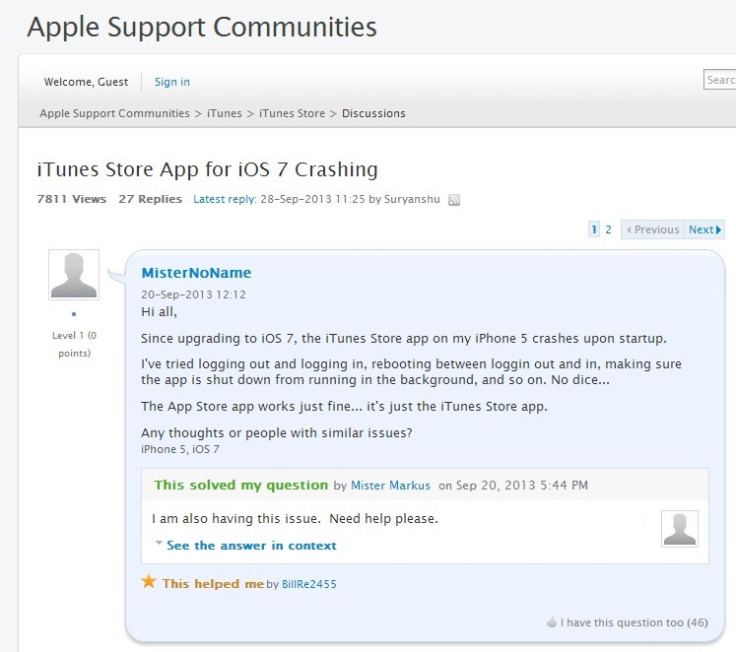
It appears that following the roll-out of iOS 7 update, several users have come across the iTunes Store app crashing issue. Besides, users have reported the issue at Apple Support Communities.
There is a good news that a few fixes are available for the iTunes Store app for iOS 7 crashing issue. Following these, iOS users would be able to fix the issue. Below are four methods to fix the iTunes crashing issue, users can follow any of the methods and try their luck.
IBTimes UK reminds its readers that it will not be held liable for any damage to the device.
Method-1: Launch iTunes Store via Music app
Launch the Music app, then click Store, which can be seen in the upper left-hand corner, to go to iTunes. This bypasses launching the iTunes Store itself and seems to correct the crashing afterwards.
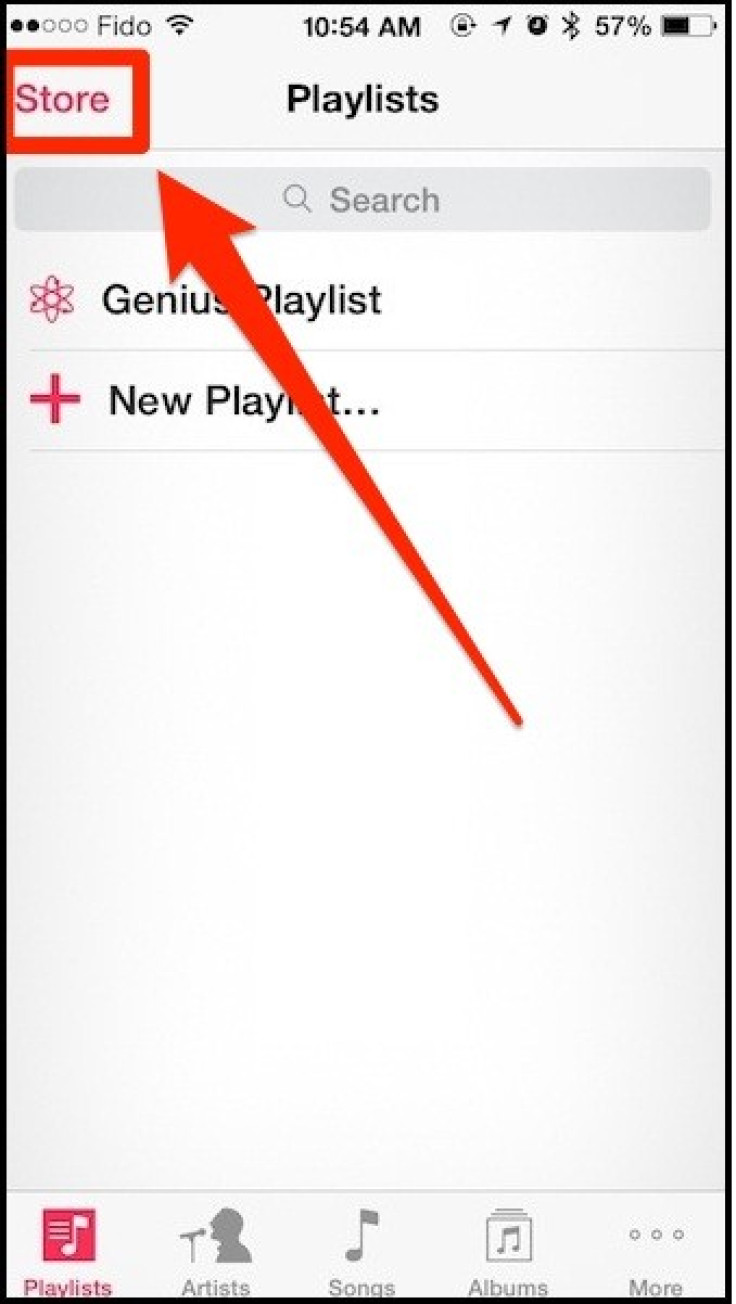
Method-2: Change Cookie blocking setting in Safari
Go to Settings>> Safari>> Block Cookies >> Tick off From third parties and advertisers. This method has worked for many users.
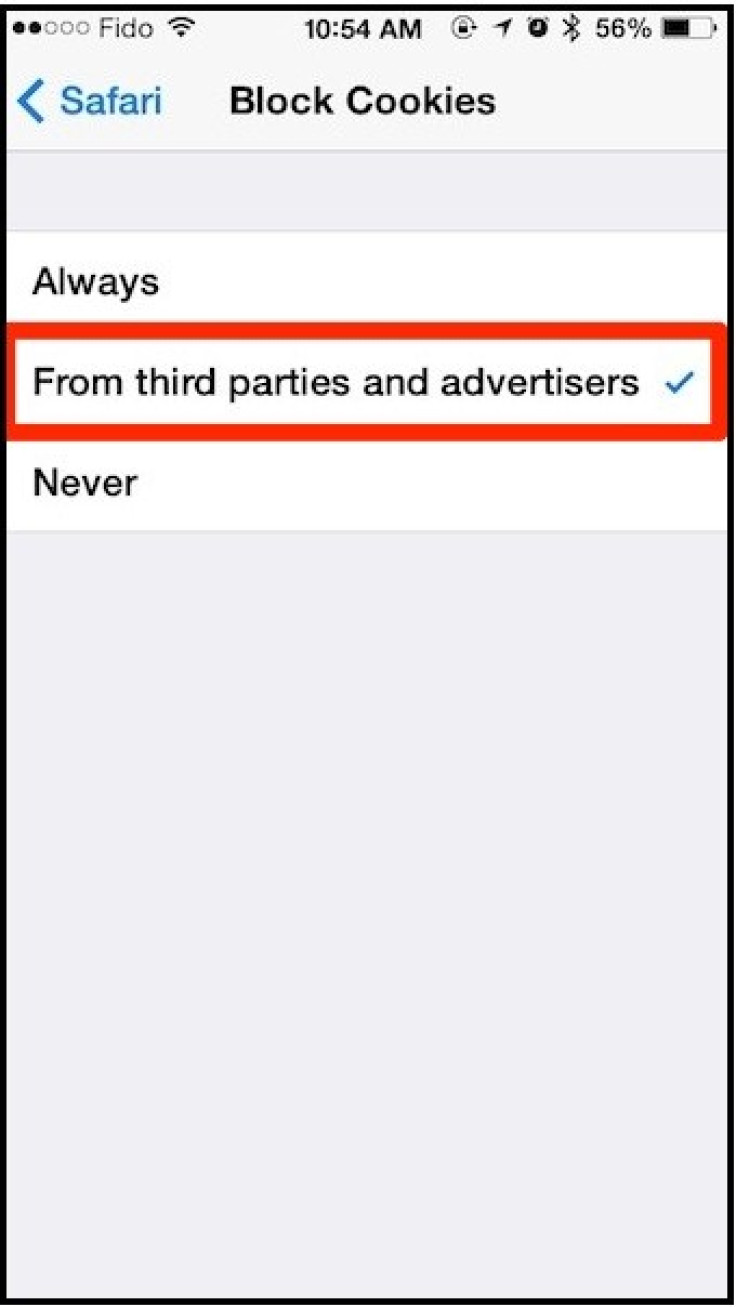
Method-3: Change Settings to default
Head over to Settings>> General> Reset>> Reset All Settings. This will change the iPhone's setting to default. It should be noted that performing this will delete Wi-Fi hotspots, however, it will not erase data or snaps.
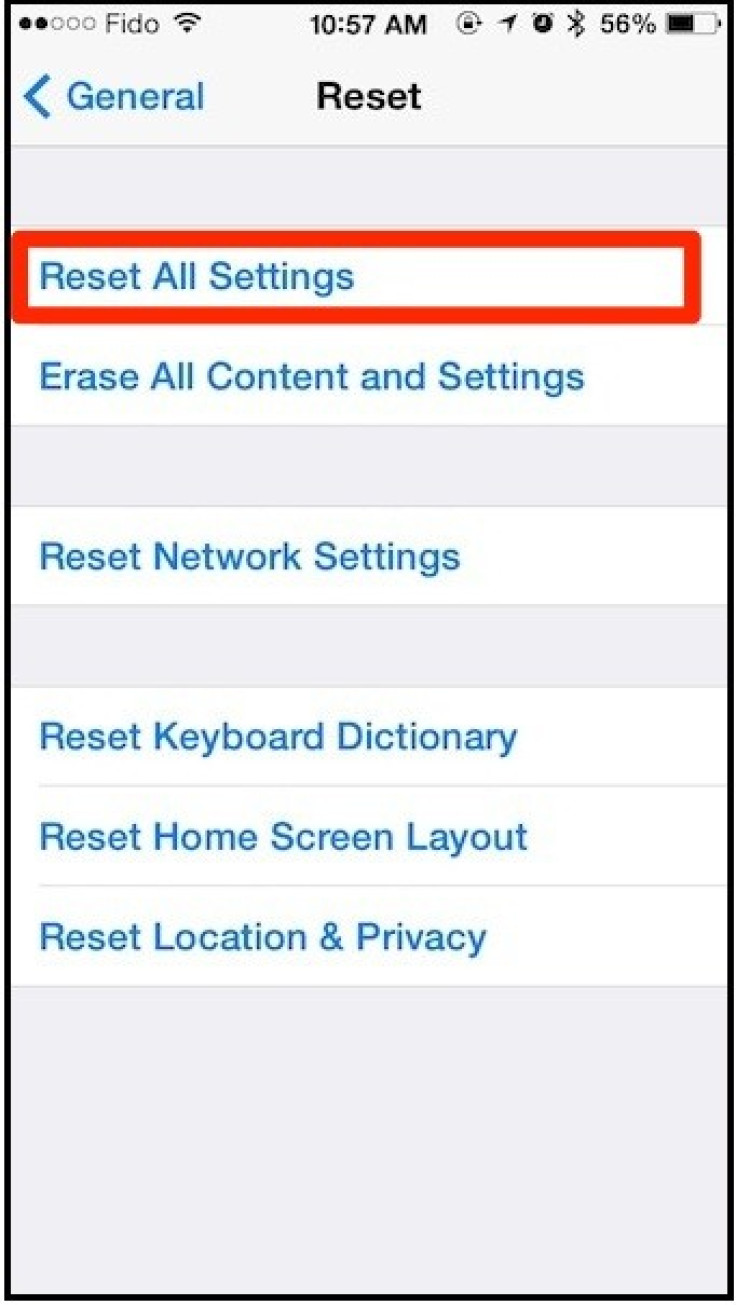
Method-4: Force close all apps, sign out and back into iTunes
Double tap on Home buttons to show multitasking apps, Swipe up to close all apps (or use 2-3 fingers for multiple apps). Sign out of iTunes. Go to Settings>> iTunes & App Store>> Apple ID>> Sign Out. Restart the iPhone and launch iTunes Store.
If the aforementioned method does not work, then backup the iPhone and restore to iOS 7 following instructions by Apple.
Also read: Transfer Data from Old iPad to iPad Air via iCloud/ iTunes [How to]
[Source: iPhone in Canada]
© Copyright IBTimes 2024. All rights reserved.





