How to Unroot Samsung Galaxy S2 I9100 to Stock Official Firmware [GUIDE]
Samsung reportedly has plans to roll out Android 4.2.2 Jelly Bean to Samsung Galaxy S2.
Samsung's Galaxy S2 bearing model number I9100 has received latest version of Jelly Bean software, ahead of its official release, with due credit to the developers' community. To install custom builds, the device requires root access and a custom recovery pre-installed. Doing so voids manufacturer's warranty.
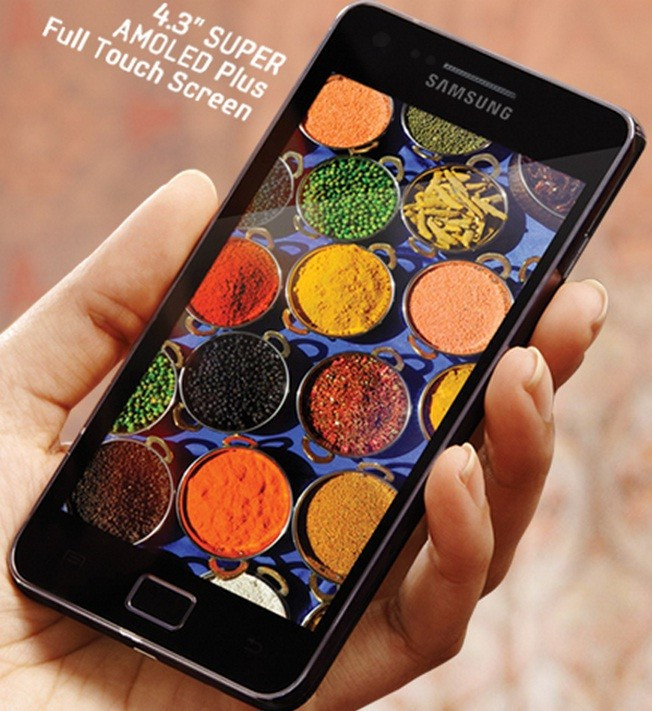
Now there is an opportunity for Galaxy S2 users who have rooted their device and lost the warranty, can reclaim the warranty back by unrooting the device. Below is our step-by-step guide to unroot the Samsung Galaxy S2 to stock official firmware.
IBTimes UK reminds its readers that it will not be held responsible for any mishap. Users are also advised to ensure that their devices meet following requirements.
Pre-requisites
1) Install USB Drivers for Samsung Galaxy S2 to connect the Android device with the computer.
2) Enable USB Debugging Mode on phone to connect the Android device with computer and use the Android SDK with it. [Press Menu>> Settings>> Applications. From there navigate and click on Development option and check USB Debugging Mode.]
3) As the tutorial is likely to wipe out all data of the phone, create a backup. If the device is having any custom recoveries such as CWM/TWRP already installed then backup data using the recovery.
4) The Galaxy S2 should have above 80% battery charge.
5) The device should be factory unlocked and not locked to a particular carrier.
6) The Galaxy S2 should be rooted. Click here for step-by-step guide to root Samsung Galaxy S2 I9100.
7) The stock official firmware used for unrooting works only on Samsung Galaxy S2 GT-I9100. As flashing this on any other variant might brick the device, verify the model number of the Galaxy device by navigating to Settings>> About phone>> Model number.
Steps to unroot Samsung Galaxy S2 GT-I9100 to stock official firmware
Step-1: Download official stock firmware for Samsung Galaxy S2 to the computer.
Step-2: Extract the downloaded firmware zip using winrar/7zip/winzip or any other extracting tool to get a .tar.md5 file with few other files
Step-3: Download Odin v3.07. Extract the Odin zip to get Odin3 v3.07.exe and some other files
Step-4: Switch off the Galaxy S2 and wait for about five to six seconds for the vibration to confirm complete power off
Step-5: Boot the phone into Download Mode by pressing and holding Volume Down, Home and Power buttons together until the construction Android robot and a triangle appears on the phone's screen. Now press the Volume Up button to continue to enter Download Mode
Step-6: Run Odin3 v3.07.exe as an Administrator [To do so right click on Odin.exe file then click on Run as administrator from context menu.]
Step-7: Connect the Galaxy S2 to the computer using USB cable while it is in Download mode. Wait for some time until Odin detects the device. When the phone is connected successfully an Added message will appear under Odin. Also, the ID: COM box in Odin will turn blue with the COM port number, indicating successful connection
Note: If the Added message does not come then try another USB port, try the one located at the back side of the computer. If Odin still fails to recognise the device then re-install USB driver.
Step-8: Select these files extracted from the stock firmware folder to install on the phone
a) Click the PDA button and select the file with .tar.md5 extension
b) Click the Phone button and select file with MODEM in its name
c) Click the CSC button and select file with CSC in its name
d) Click the PIT button and select the .pit file
Note: Ignore the steps b, c and d if such files are not found.
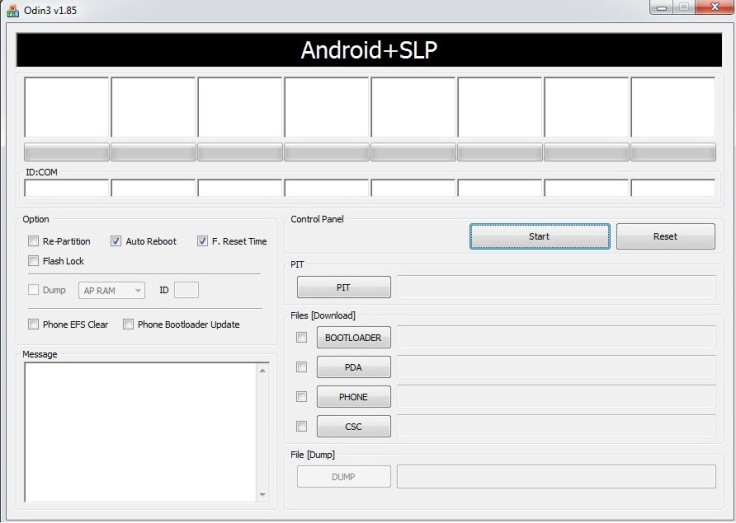
Step-9: Configure the Odin settings. Ensure Auto Reboot and F.Reset Time checkboxes are selected in Odin window. But uncheck Re-Partition option; select it only when a .pit file is being used
Step-10: Double check everything and hit the Start button in Odin. The installation process should begin now and would take about few minutes to complete
Step-11: When the installation process is completed, the phone will reboot automatically. Also, the successful installation will be indicated by a PASS message with green background in the extreme left box at the very top of Odin. Unplug the USB cable from the phone to disconnect it from the computer
Samsung Galaxy S2 I9100 is now unrooted successfully and is running on stock official firmware.
Click here for guide to unroot Samsung Galaxy S GT-I9000 to official firmware.
[Source: The Unlockr]
© Copyright IBTimes 2025. All rights reserved.




















