Sony Xperia Z3, Z3 Compact and Z3 Compact tablet get Android 5.0.2 update via CyanogenMod 12 Nightly ROM
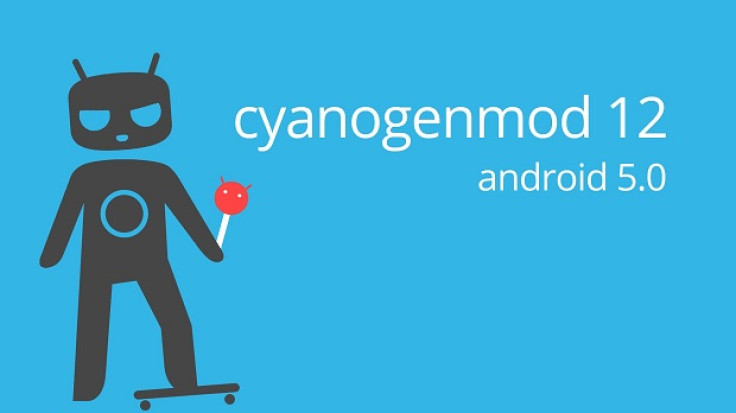
The CyanogenMod team has just rolled out its new CyanogenMod 12 Nightly ROM for Android 5.0.2 Lollipop on numerous Xperia Z3 devices including the Z3 compact, Z3 Compact tablet (LTE) and the Z3 flagship smartphone.
The new CM12 nightly ROM requires your device's bootloader to be unlocked before proceeding with the installation.
However, as Android Police reports, unlocking the bootloader could affect the camera performance on some devices, besides the nightly build may harbour some untested bugs or broken features.
Hence it is advisable to back up your important data and settings on the device, before you proceed.
Interested users can go ahead and install the CM12 nightly ROM on their device via any custom recovery tool such as CWM or TWRP recovery, using the step-by-step guide provided below.
IBTimes UK reminds readers that it will not be held liable for any damage to device during or after the firmware installation. Users are advised to proceed at their own risk.
Pre-requisites
- The instructions provided in this guide are limited to Sony Xperia Z3, Z3 Compact and Z3 Compact tablet and will not work with any other model. Verify your device model from Settings > About Phone/Tablet.
- Ensure your device has at least 80% battery charge to avoid inadvertent shutdown during the installation process.
- Make sure the correct USB drivers (download here) are installed for the device on the computer.
- Enable USB debugging on your phone from Settings > Developer Options.
Downloads Required
CyanogenMod 12 Android 5.0.2 ROM for Xperia Z3
CyanogenMod 12 Android 5.0.2 ROM for Xperia Z3 Compact
CyanogenMod 12 Android 5.0.2 ROM for Xperia Z3 Compact tablet
Steps to update Xperia Z3, Z3 Compact and Z3 Compact tablet withAndroid5.0.2 Lollipop via CyanogenMod 12 Nightly ROM
Step 1 - Download Android 5.0.2 CM12 ROM and Google Apps for your device on the computer and extract boot.imgfrom the zip file separately.
Step 2 - Connect and mount your Z3's USB mass storage on the computer via USB cable.
Step 3 – Copy the downloaded CM12 ROM zip and Google Apps zip files to the root folder on your device's SD card.
Step 4 – Then copy/paste the boot.img file to android-sdk-windowsplatform-tools directory.
Step 5 - Power off your device.
Step 6 – Boot the device into the BootloaderMode by pressing and holding Volume Up while reconnecting with USB cable. Your device LED will turn blue, which indicates progress into Bootloader Mode.
Step 7 – After entering Bootloader or Fastboot mode (on your phone), navigate to android-sdk-windowsplatform-toolsdirectory (on your computer) and launch Command Prompt (Shift + Right-click > Open Command Prompt).
Step 8 - Type in the following command and hit Enter.
fastboot flash boot boot.img
Step 9 - Type the following command and press Enter.
fastboot reboot
Step 10 - Now boot into Recovery Mode: Power on the device while tapping Volume Up or Volume Down buttons a few times when the LED light turns pink or any other colour on your phone.
Step 11 - Once in CWM Recovery, perform a full data wipe by selecting wipe data/factory reset option. Use Power button to select options and Volume buttons to navigate up or down in Recovery Mode.
Step 12 - Perform a cache wipe by selecting wipe cache partition.
Step 13 - Perform a dalvik cache wipe to prevent boot loops or any other errors. From CWM recovery, go to 'advanced' and then select wipe dalvik cache.
Step 14 - Return to the main recovery screen and select "install zip from SD card".
Step 15 - Now select choose zip from sdcard. Use volume keys to go to the CM12 ROM zip file that you copied earlier to your SD card and select it by pressing Power button. Confirm the installation on the next screen and the installation procedure should begin.
Google Apps: Repeat the previous step to install Gapps on your phone.
Step 16 - Once the installation completes, go to "+++++Go Back+++++" and reboot the phone by selecting reboot system now from the recovery menu as show below.
Your Xperia Z3 device will reboot and it might take about five minutes for the first boot to complete. So, please do not interrupt the process.
Your device should now be running Android 5.0.2 Lollipop via newly installed CM12 custom ROM. Go to Settings > About phone to verify the ROM installed.
© Copyright IBTimes 2024. All rights reserved.






