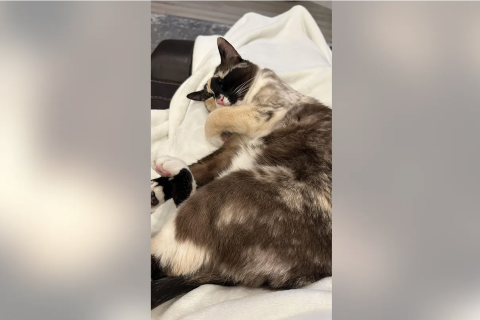Windows 11 Copilot Gets A New 'Add A Screenshot' Button, Here's How It Works
The ChatGPT-4 Turbo-powered version of Windows Copilot is capable of explaining emotions, including those depicted in abstract pictures.

The current version of Windows Copilot doesn't boast an impressive array of features, but Microsoft is sparing no effort to change this.
The Redmond-based tech giant is reportedly set to bring a new image AI feature called "add a screenshot" to its artificial intelligence (AI) powered assistant that's integrated into Windows 11 OS.
The new feature, which was first spotted by Windows enthusiast Leopeva64, allows users to capture the screen and ask Copilot to explain it. While Microsoft is currently rolling out the feature to the general public, it may not be made available to everyone.
In Edge Canary the background of the Favorites hub is much darker compared to the other hubs, this same darker background was also added to the "Browser essentials" hub a few weeks ago:https://t.co/hA1BHx7rFJ
— Leopeva64 (@Leopeva64) January 8, 2024
.https://t.co/GDuuqf1BYT pic.twitter.com/nzN67K43Ey
So, it is safe to say that the company is rolling out the functionality in a phased manner. Those who haven't received the add a screenshot feature can still upload images from devices and paste images or links on Windows Copilot.
The Copilot panel has an "add a screenshot" button that lets you capture the screen and upload the screenshot to the Copilot or Bing panel. After uploading the screenshot to Copilot on Windows 11, you can ask the AI anything related to it.
A similar image upload feature is currently available on copilot.microsoft.com or Bing.com's chat. When the folks at Windows Latest asked the AI to explain a screenshot of Recycle Bin, it immediately offered a short description that read:
"This is an image of the Recycle Bin icon on a computer desktop. The Recycle Bin is a feature of the Windows operating system that allows users to store deleted files and folders temporarily before permanently erasing them."
Copilot's Microsoft Edge-powered screenshot feature allows users to draw over the screenshot and even add instructions that Copilot can see. Those who can access ChatGPT-4 Turbo can ask Windows Copilot to explain emotions, including those illustrated in abstract pictures.
However, it is worth noting that ChatGPT-4 Turbo is currently rolling out to select users who are picked up randomly. Microsoft is expected to expand the rollout in the coming days. In the meantime, let's check out how you can add screenshots to Copilot in the Edge browser.
How to add screenshots to Copilot in Microsoft Edge?
- Open the Edge browser and visit the website you want to take a screenshot of.
- Click on the Copilot icon on the sidebar.
- Click on the Screenshot icon in the chat box.
- Capture a region on the screen and click on the tick arrow.
- Submit to Copilot with something like "can you explain this picture?"
This feature uses the Edge browser's built-in screenshot tool. However, a Reddit user pointed out that Copilot will only let you add partial screenshots to the chat box. It is unclear whether Microsoft will allow adding full-page screenshots in the near future.
Edge Copilot now lets you add screenshots to the chat box, here's how it works:https://t.co/JUQv9r0DoY
— Leopeva64 (@Leopeva64) January 6, 2024
.https://t.co/x40bOZjVeL
.https://t.co/ignzaphcqW pic.twitter.com/Z3d5ZxKl0q
In Edge Canary the "Ask Copilot" entry now has the Copilot icon instead of the blue Edge Copilot icon or the monoline icon I showed in another tweet:https://t.co/fDGVjir07d pic.twitter.com/lg0NwpS6kD
— Leopeva64 (@Leopeva64) January 5, 2024
Nevertheless, Microsoft has been leaving no stone unturned in a bid to popularise its Copilot AI lately. In line with this, the software giant is planning to add a dedicated Copilot key to its upcoming Windows PCs.
© Copyright IBTimes 2024. All rights reserved.