How to Install iOS 7 Beta 4 via Developer Account or Registered UDID [Tutorial]
iOS 7 Beta 4 can now be downloaded and installed legally via developer account or registered UDID

Apple recently rolled out its fourth iteration of iOS 7 beta to developers via its iOS Developer Program. The latest iOS firmware is now available for download via iOS Dev Centre as well as an Over-The-Air (OTA) update for the following iOS devices: iPhone 5, iPhone 4S, iPhone 4, iPad 4, iPad 3, iPad 2, iPad mini and iPod touch 5G.
NOTE: Those who have already upgraded their device to the latest version of iOS, can follow our step-by-step guide to downgrade iOS 7 Beta to more stable iOS 6 versions.
iOS 7 beta 4 comes with the build number "11A4435d" whose download size varies from 200MB to 264MB, as reported by iPhone Hacks. The OTA update is reportedly working fine for non-developers as well.
The new beta version of iOS 7 brings a few noteworthy bug-fixes and feature enhancements over its previous build (iOS 7 beta 3). Here is the list of some key changes ported into the new beta iteration of iOS 7:
- OS usability and fluidity improvements
- Animations run faster and better-optimised
- Enhanced lockscreen UI
- Messages app now displays only the last letter of your correspondent's surname
- The Spotlightsearch UI gets minor tweaks with addition of a cancel button
- The HDR button in camera app is moved to a strategic position
- TheMapsappicon is slightly modified
- Swipe is enabled between the three separations inNotificationCenter
- Siri now includes Q&A section for new users
- UI changes for Phone app
- Revamped buttons on incoming call screen
- Filters within the Camera app now supported on iPhone4S
- Reminders app gets a search function
- AirPlay icons are now custom-modified for each iOS device
- Siri history can be viewed even after closing the Siri screen
- Shuffle all songs feature is now back inMusicapp
iOS 7 beta 4 is said to expire on Thursday, 12 September, according to a recent Twitter update by iH8sn0w. Given the beta 4 expiry date, the final public release of iOS 7 is widely expected to arrive in third week of September and precede the release of next iPhone. In other words, Apple reportedly plans to release two more beta iterations followed by the Gold Master (GM) preceding the final public release of iOS 7.
Apple recognised developers and iOS users (with registered UDID) can now download iOS 7 beta 4 via direct download links below:
- iPad (4th generation Model A1458)
- iPad (4th generation Model A1459)
- iPad (4th generation Model A1460)
- iPad mini (Model A1432)
- iPad mini (Model A1454)
- iPad mini (Model A1455)
- iPad Wi-Fi (3rd generation)
- iPad Wi-Fi + Cellular (model for ATT)
- iPad Wi-Fi + Cellular (model for Verizon)
- iPad 2 Wi-Fi (Rev A)
- iPad 2 Wi-Fi
- iPad 2 Wi-Fi + 3G (GSM)
- iPad 2 Wi-Fi + 3G (CDMA)
- iPhone 5 (Model A1428)
- iPhone 5 (Model A1429)
- iPhone 4S
- iPhone 4 (GSM Rev A)
- iPhone 4 (GSM)
- iPhone 4 (CDMA)
- iPod touch (5th generation)
IBTimes UK brings you a step-by-step guide to install iOS 7 beta 4 legally on your iPhone, iPad, iPad Mini or iPod touch 5G, courtesy of Redmond Pie.
Pre-Requisites
- Ensure the latest version of iTunes is installed on your computer (PC or Mac).Download the latest version of iTunes (v11.0.4) for Windows and Mac.
- Make sure to back up data on your device via iCloud or iTunes to your PC or Mac, to avoid data loss during the iOS 7 upgrade/restore process.
- Verify that your device UDID is registered with IMZDL or via iTunes (see tutorial below).
- Your device must be running either iOS 7 beta or beta 3 in order to install iOS 7 beta 4 (check our step-by-step guide to install iOS 7 beta and guide to install iOS 7 beta 3)
How to Install iOS 7 Beta 4 via Developer Account or Registered UDID on iPhone, iPad, iPad Mini or iPod Touch
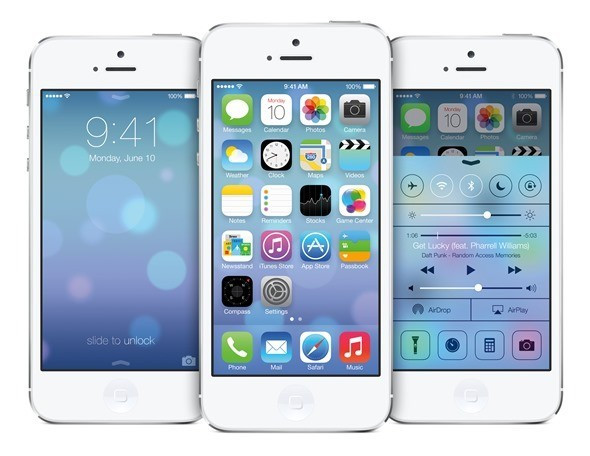
Step 1: Copy/paste the following URL into your browser:"developer.apple.com/programs/ios/" to sign up for the iOS Developer Program at iOS Dev Center.
NOTE: A registered Apple ID is required to access developer enrolment program. The registration process costs you $99 per annum in US or £60 per year in the UK. The process involves entering your account info, select a program type, review and submit your program, agree to the terms and conditions, purchase the program type you selected and finally activate the program.
Step 2: After program activation, copy the following URL into the browser: "developer.apple.com/devcenter/ios/index.action" Then sign in to your account using your registered Apple ID.
Step 3: After signing in, find and register your device's UDID on the developer website. To find your device's UDID: connect it to iTunes, select it and then click on the serial number to reveal its UDID. Then copy it by pressing Ctrl+c on Windows or Command+C on Mac. Now, navigate to the URL:developer.apple.com/account/ios/device/deviceList.action in your web browser and assign any suitable name for your device. Then insert the UDID and hit Continue to register your device.
Step 4: To download iOS 7 Beta 4, choose iOS 7 SDK Beta on the developer website and then click on Downloads or use the direct download links above. Finally, download the IPSW file meant for your device.
Step 5: Your download file should be in ".dmg" format. If you are running on a Mac, extract the .IPSW from the .dmg file locally or if running Windows, then you will need a program such as 7-Zip for this task.
Step 6: Once the .IPSW file is extracted, you can easily restore your device to the latest firmware via iTunes. Verify that your important data is backed up to avoid data loss during the restore process.
Step 7: Connect your device to computer (PC or Mac) by holding Shift key in Windows or Alt key in OS X and then click Restore. Now, select the .IPSW file that you extracted in Step 5 via iTunes
Step 8: Wait for a few minutes while iTunes completes the restore process and your device is all set to run iOS 7 Beta 4.
ALSO READ: iOS 7 Beta 6: Install Legally via Developer Account or Registered UDID [TUTORIAL]
© Copyright IBTimes 2025. All rights reserved.






















