How to fix iOS 8.4.1 rapid battery drain issue
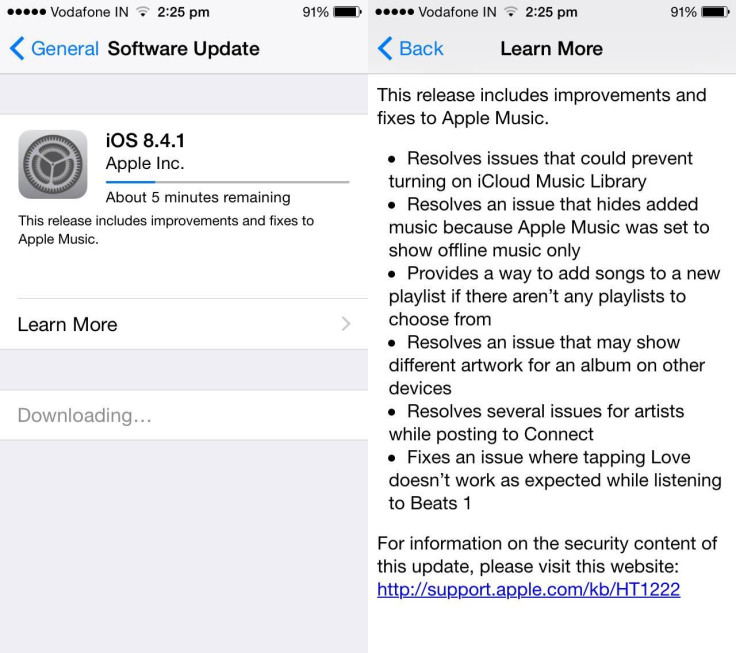
Apple's latest iOS offering, the iOS 8.4.1, has brought its own share of bugs and performance issues such as unexpected battery drain after installing the update.
Affected users whose iPhone, iPad or iPod Touch's battery is draining sooner than expected can follow a few simple steps to fix the problem:
Hard reboot
Hard rebooting the device is the simplest way to fix rapid battery drain issue. Here is how to do it:
Press and hold both the Power and Home buttons together on your iOS device until it shuts down and restarts automatically. Release both the buttons once the Apple logo appears on the screen.
Reset All Settings
Resetting your iOS settings back to factory default could often fix numerous issues on the device including the unexpected battery drain problem.
To accomplish this task, here's what you should do: Go to General > select Reset and tap Reset All Settings.
Restore or clean install iOS 8.4.1
It is ascertained that OTA updates could sometimes cause issues with the software performance including battery-life problems. In such scenarios, it is advisable to perform a complete restore or clean installation of iOS 8.4.1 via iTunes.
To restore the iOS 8.4.1 firmware, just download the latest IPSW firmware file (see links below) for your specific device and then connect your iDevice to computer.
iPad Air 2 (6th generation WiFi)
iPad Air 2 (6th generation Cellular)
iPad Air (5th generation WiFi + Cellular)
iPad Air (5th generation WiFi)
iPad Air (5th generation CDMA)
iPad 3 Wi-Fi + Cellular (CDMA)
Then launch iTunes, press and hold Shift key (on Windows) or Option/Alt key (on OS X), and then finally hit the Restore iPhone button.
You can now browse and select the firmware file to begin the Restore process.
Downgrade iOS 8.4.1 to iOS 8.4
If the above steps fail to resolve the issue, try downgrading from iOS 8.4.1 to iOS 8.4 by using our step-by-step guide.
As Apple is still signing the older iOS 8.4 firmware, it is your last chance to revert to the previous firmware (especially if you want to safeguard your existing jailbreak tweaks and apps).
Apple Support
Once you have completed all the steps outlined above and if your battery problem is unresolved, then there could be an issue with the hardware.
In this case, you will need to get your device repaired or serviced by Apple engineers at the Genius Bar.
[Source: Redmond Pie]
© Copyright IBTimes 2024. All rights reserved.







