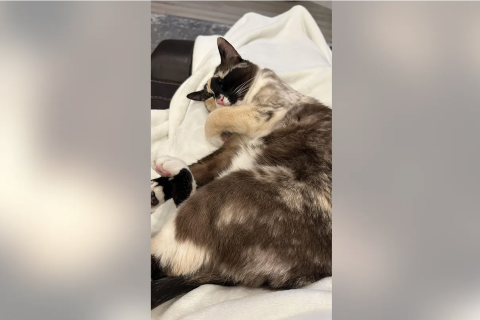iOS 8/iOS 8.1 Untethered Jailbreak: How to Install Cydia After using Pangu8 Jailbreak

Following the release of Pangu8 untethered jailbreak for iOS 8 and iOS 8.1 running compatible iPhone, iPad and iPod touch models by the Pangu team, Jay Freeman aka saurik has quickly updated the Cydia for iOS 8 and iOS 8.1. He has also pushed the .deb files to his site and given the Cydia installation package to the Pangu team.
Given below is the note from saurik at Reddit.
"I've given a new version of Cydia Installer in the form of a standard jailbreak bootstrap for inclusion in a new version of their jailbreak. I've also pushed the .deb of the iOS 8 version of Cydia to apt.saurik.com for manual download, but not yet to my repository. A lot of thanks goes out to limneos, who tested the new build for me, as I was at an airport (and now am frantically typing this message while they figure out how to retract the jetbridge from the plane I'm on that is about to take off)."
The Pangu team is expected to release an updated version of Pangu8, but if you cannot wait for that, then you may follow the guide below which explains how to install Cydia on your jailbroken device. Do not forget to back up you data before installing the Cydia.
IBTimes UK reminds its readers that it will not be held liable for any damage to the device.
How to install Cydia on iOS 8/iOS 8.1 after jailbreak via Pangu8
Step-1: Ensure that your iOS 8-iOS 8.1 device is jailbroken
Step-2: Download Cydia deb file and Cydia-lproj file on your Windows/Mac
Step-3: You need to send the file to your iOS device via SFTP. Those who are on Mac, download and install Cyberduck and for Windows WinSCP
Step-4: Your PC and the iOS device should be on the same Wi-Fi network. Go to Settings>> Wi-Fi and tap the "i" button against the network you are connected to get the IP address of your device. Note the series of numbers labelled IP address
Step-5: Open Cyberduck or WinSCP and SSH into your device, with the IP address which you got in the above step and the username as root and password as alpine
Step-6: You should now see a file browser, drag and drop the two deb files in a safe location on the desktop
Step-7: Press CTRL + T or ⌘ + T to start an SSH command line session. Navigate to the same folder (using CD command), where the deb files are copied
Step-8: Run these two commands
dpkg -i cydia-lproj_1.1.12_iphoneos-arm.deb
dpkg -i cydia_1.1.13_iphoneos-arm.deb
Step-9: Download the dependency manually. If you happen to get warnings of any dependency missing, then repeat the process and try to install Cydia again without the same command mentioned above
Step-10: Reboot your iOS device. Now, you should be able to see the Cydia icon on your home screen
In case you have trouble with the first method then try the alternative one mentioned below.
Alternate method
Step-1: Your iOS 8/iOS 8.1 device should be jailbroken
Step-2: Go into Pangu app and download and install OpenSSH
Step-3: Download two deb files and save them on the desktop
Download links: Link 1 and Link 2
Step-4: Download Cyberduck 2 (Mac) and WinSCP (Windows). This tutorial uses FileZilla and Terminal on Mac. You can use the similar steps for other software as well
Step-5: Open Settings on the iPhone and tap on Wi-Fi. Then tap on the "i" to find out your IP address. You will need to keep this screen up to revert
Step-6: Open FileZilla. At the top you need to fill the following information
Host: The IP address from your iPhone
Username: root
Password: root
Port: 21 or 22
Step-7: After you have connected, click on the folder named var to expand it. Scroll down to root and expand it. You should find a folder called Media, open it and create a new folder called Cydia. Open Cydia and create another folder AutoInstall and open it up. Here you will drag and drop the deb files. Drag them both over and drop them and wait for them to transfer
Step-8: Open Terminal and search for it in Spotlight
Step-9: Here you will SSH into your iPhone, so you need the IP address again. Type the following
ssh root@YourIPAddressHere and hit Enter
Password: alpine
Step-10: When you are logged in, go to the folder where you have saved the deb files. For this type
cd /var/root/Media/cydia/AutoInstaller and press Enter
Now you are in the folder. Install the deb files by typing
dpkg –install cydia-lproj_1.1.12_iphoneos-arm.deb cydia_1.1.13_iphoneos-arm.deb and hit Enter. This should install the debs
When the installation is completed reboot your iPhone. You should now be able to see Cydia on your iOS device.
[Source: iPhone Hacks]
© Copyright IBTimes 2024. All rights reserved.