How to Restore iPhone, iPad or iPod Touch Without Losing Jailbreak via SemiRestore [Tutorial]
SemiRestore restores your iOS device to stock settings without affecting jailbreak
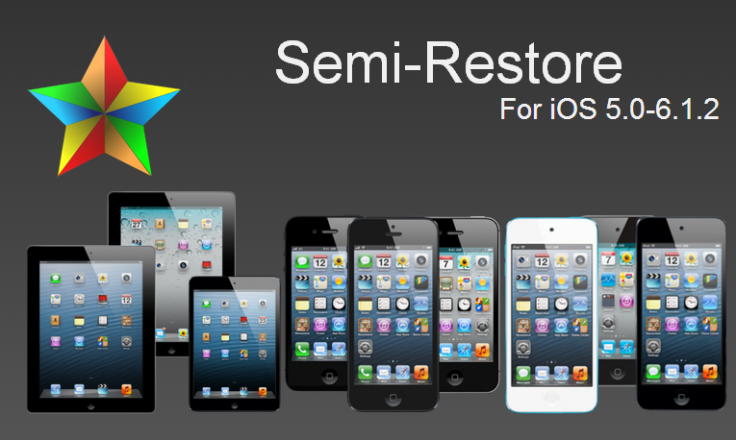
iOS jailbreak users are rightly wary that Apple stopped signing iOS 6.1.2 firmware after the release of iOS 6.1.3. Several exploits used in evasi0n jailbreak were patched by Apple in subsequent releases after iOS 6.1.2, which makes it a precious firmware for preserving jailbreak tweaks and apps.
To make matters worse, Apple has dropped downgrade support for iOS 6.1.2 , making it impossible to restore iOS 6.1.2 to stock settings. Now, however, it is possible to restore an iPhone to stock settings without losing jailbreak, thanks to the release of SemiRestore tool.
IBTimes UK brings you a step-by-step guide to restore your iPhone to stock or factory settings via SemiRestore, courtesy of iClarified (Mac and Windows).
NOTE: The use of SemiRestore tool does not require your device to be upgraded to the latest iOS firmware, while it also allows you to preserve your existing jailbreak tweaks and apps.
How to Restore iPhone Without Losing Jailbreak via SemiRestore (Mac and Windows)
Step 1: Create a Pwnage folder on the desktop. Download SemiRestore and save it to the Pwnage folder.
Step 2: Double-click the SemiRestore archive and extract its contents to the Pwnage folder.
Step 3: Windows users should right-click SemiRestore.exe file and choose Run as Administrator from popup menu. NOTE: Make sure that Visual C++ 2010 or later redistributable is installed on your computer before you proceed. If you are running Windows XP, then run the SemiRestore app in Windows XP compatibility mode.
Mac users should right-click or control+click the SemiRestore app and choose Open from the popup menu. Then click Open when prompted to confirm the action. Enter your admin username and password if prompted.
Step 4: When SemiRestore launches, click OK button on Welcome popup message-box to continue.
Step 5: Connect your iPhone, iPad, or iPod touch running iOS 5.0 through iOS 6.1.2 to the computer and click SemiRestore button.
Step 6: Your device will reboot after SemiRestore wipes it clean.
Step 7: Once SemiRestore process completes, a message confirms the process was successful and then the device will reboot to the new device setup wizard. You can now click the close button to exit the setup wizard.
Check out the video tutorial below, courtesy of macmixing:
© Copyright IBTimes 2024. All rights reserved.






