April Fools' Day 2015: Computer prank ideas to befuddle and annoy colleagues and friends
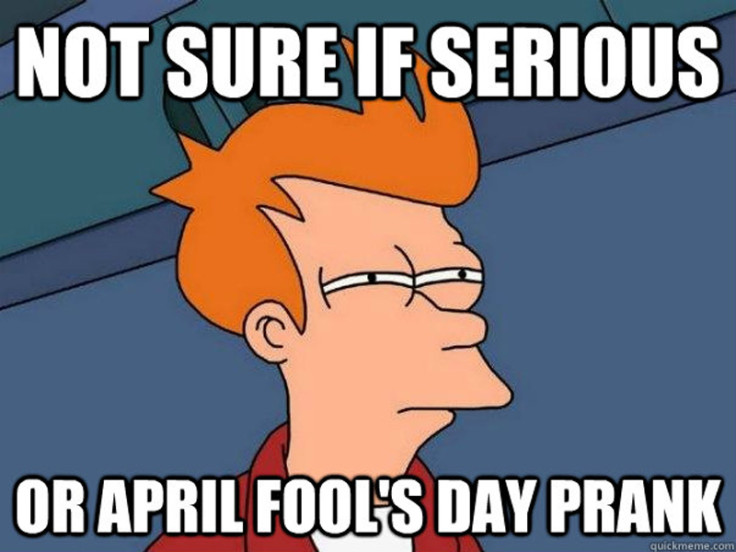
It's April Fools' Day and it's a great time to start playing some practical jokes on your colleagues and friends.
One of the easiest ways to do this is to mess with the things they need the most – their mobile devices (see our Smartphone pranks feature here) and their computers.
Always remember, though, you need to make sure your victim is away from their PC or laptop for long enough for you to set up the prank.
And if you are still looking for ideas, check out April Fools' Day 2014: Computer Pranks to Annoy Colleagues and Friends.
1. Make their computer shut down with a fake icon
You can make a fake icon that triggers Windows to shut down by right-clicking on your desktop and selecting "New" and then "Shortcut". Where it says "Type Location", enter the following code:
shutdown -l -tp 30 -c "Windows has encountered a fatal system error, and must now shut down."
Name the shortcut "Google Chrome" (or Firefox or Internet Explorer, depending on your victim's preferred web browser). The icon will now appear on the desktop. To change the icon image, right-click the icon and select "Properties", then click on the "Change Icon" button.
Next you need to navigate to the program's folder and click on the actual application.exe file. In the case of Google Chrome, on computers with Windows 7 and Windows 8, the Chrome.exe file is located in:
C:Program Files (x86)GoogleChromechrome.exe
Copy the line above into the blank address bar. Firefox is located in a similar location, but Internet Explorer is located in:
C:Program FilesInternet Explorerexplore.exe
Go to that location and double-click on the application file, eg chrome.exe, and a row of icons should appear to represent the program. Click on the Chrome/Firefox/IE icon, and you will now have a fake web browser icon.
If your victim already has the real Chrome icon on their desktop or start bar, make sure you drag the real one into the C: drive in Windows Explorer to hide it (and also so you can make things right again easily) and make sure only the fake icon is on the desktop, start menu or task bar.
2. "Break" the keyboard with FilterKeys
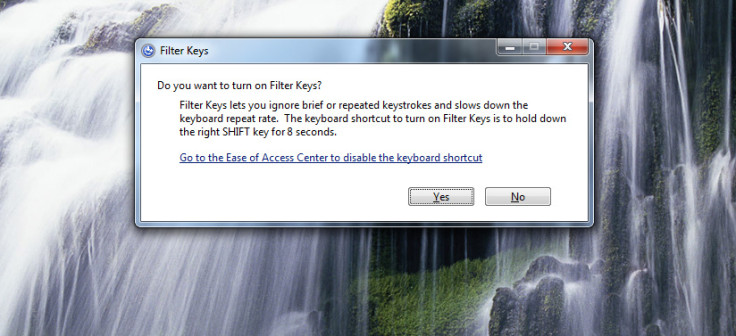
If you are feeling particularly evil, you could turn on the Filter Keys function by holding down the Shift key for eight seconds. Click "Yes" on the FilterKeys window that pops up. This makes the computer ignore brief or repeated keystrokes, so it will seem to the victim as if the keyboard is not working properly.
To fix this very annoying prank, simply hold down the Shift key for another eight seconds and then click "No" on the FilterKeys window.
3. Create a fake desktop
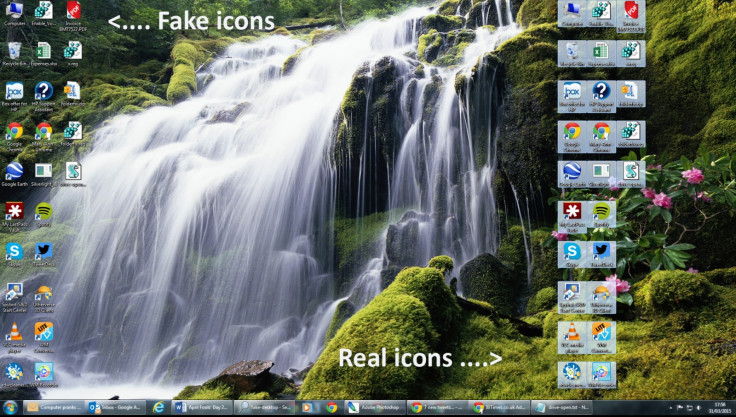
This prank is good if your victim really likes accessing programs from their desktop rather than from the start menu or task bar. Go to the Desktop and press the Print Screen button on your keyboard, then open Photoshop or Paint and paste the screen cap there.
Save the image somewhere in a folder on the computer and then right-click on the image and select "Set as Desktop Background". You will have a fake desktop, but the real program icons are still on the screen, so create a folder in C: drive in Windows Explorer, and drag all the real program icons into that folder.
Then sit back and watch as your victim tries unsuccessfully to click on and launch programs that will not work.
4. Convince someone they have to use Windows 93
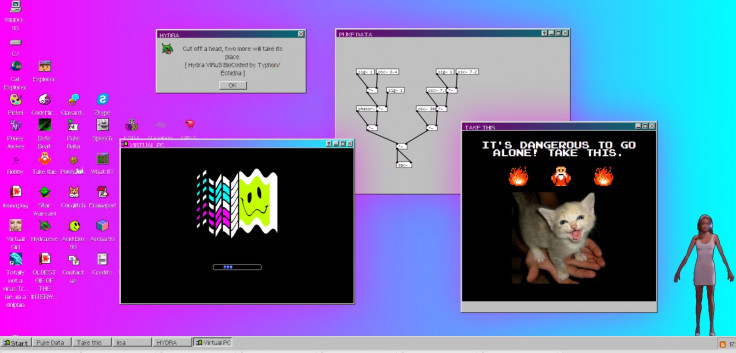
Remember Windows 93, that interactive joke operating system designed by two French multimedia digital artists as a nostalgic interactive experience? Well it lives in a web browser and provides much of the functionality of a normal Windows operating system.
This would be a good trick to play on the new intern or someone who really knows very little about computers. Simply pick a web browser, load www.windows93.net and then press F11 on the keyboard to make it full screen, and then tell someone they will be working on "one of the older computers" because all the other computers are in use.
Your victim will click on everything and look very confused, then bewildered as the desktop starts to glitch like crazy. For bonus points, come over, look stern and ask them why they're not doing any work.
5. Change mouse from right-handed to left-handed
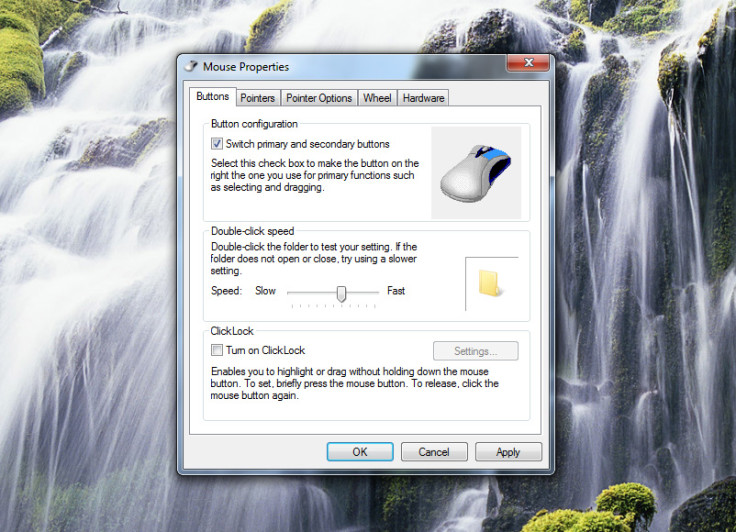
Another annoying thing you can do would be to change the mouse settings so that clicking the left-hand button triggers the right-click function, while the right-hand button selects items.
You can do this by going to the Control Panel and selecting the Mouse icon (in Windows 7 and Windows 8, select "Hardware and Sound", then click on "Devices and Printers" to locate the mouse).
Right-click the mouse icon and click on Mouse properties. Check the box that says "Switch primary and secondary buttons" then click "Apply" and "OK". It might take a while for your victim to realise that something is wrong, and is very disorienting and annoying, but funny for you to watch.
6. Make the DVD drive open and close repeatedly by itself

This is a really fun prank to play on someone, and it only takes two minutes to set it up. Open Notepad and copy the following code into it:
Set oWMP = CreateObject("WMPlayer.OCX.7")
Set colCDROMs = oWMP.cdromCollection
do
if colCDROMs.Count >= 1 then
For i = 0 to colCDROMs.Count - 1
colCDROMs.Item(i).Eject
Next
For i = 0 to colCDROMs.Count - 1
colCDROMs.Item(i).Eject
Next
End If
wscript.sleep 10000
loop
Save it somewhere in C: drive as "drive-open.txt" and then right-click it and rename the extension from .txt to .vbs and press Enter. Then double-click the file, and it will make all of the DVD drives that the victim has in their computer open and close repeatedly until you stop it.
To get rid of it, press Ctrl+Alt+Del to access the Task Manager, click on the Processes tab and end the task called "Wscript.exe".
© Copyright IBTimes 2025. All rights reserved.






















