How to Downgrade from iOS 8.1.1 to iOS 8.1 on iPhone, iPad or iPod Touch
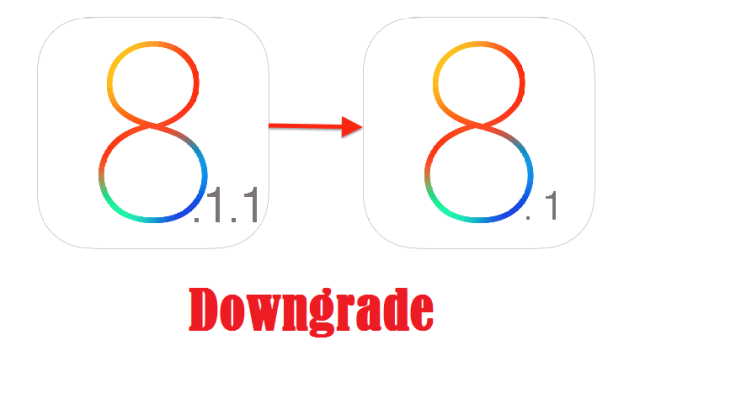
There is some good news for iOS 8 users who have accidentally upgraded their iPhone, iPad or iPod Touch to iOS 8.1.1, as it is still possible to downgrade back to iOS 8.1 and restore the ability to jailbreak iOS 8.
This is especially significant in the context that Apple has patched a few critical exploits used by Pangu jailbreak in iOS 8.1.1 update.
However, Apple is still signing the iOS 8.1 firmware file and hence downgrading back from iOS 8.1.1 to iOS 8.1 becomes imperative.
Besides, Apple may stop signing the older iOS 8.1 firmware any moment and hence it is necessary to grab this opportunity in order to be able to jailbreak your device in the future.
Key Points to Remember
- This tutorial only allows you to downgrade back to iOS 8.1. Do not attempt this procedure on any device running older firmware as it may brick the device.
- You can downgrade any device running iOS 8.1.1 as long as Apple continues to sign the iOS 8.1 firmware.
- Back up important data and settings on your iOS device via iCloud or iTunes, so it can be restored from backup when needed.
- Downgrading is neither supported by Apple nor covered under hardware warranty. So, proceed at your own risk.
Downloads Required
iPhone
iOS 8.1 (iPhone 4S): iPhone4,1_8.1_12B411_Restore.ipsw
iOS 8.1 (iPhone 5 GSM): iPhone5,1_8.1_12B411_Restore.ipsw
iOS 8.1 (iPhone 5 GSM+CDMA): iPhone5,2_8.1_12B411_Restore.ipsw
iOS 8.1 (iPhone 5c GSM): iPhone5,3_8.1_12B411_Restore.ipsw
iOS 8.1 (iPhone 5c GSM+CDMA): iPhone5,4_8.1_12B411_Restore.ipsw
iOS 8.1 (iPhone 5s GSM): iPhone6,1_8.1_12B411_Restore.ipsw
iOS 8.1 (iPhone 5s GSM+CDMA): iPhone6,2_8.1_12B411_Restore.ipsw
iOS 8.1 (iPhone 6 Plus): iPhone7,1_8.1_12B411_Restore.ipsw
iOS 8.1 (iPhone 6): iPhone7,2_8.1_12B411_Restore.ipsw
iPad
iOS 8.1 (iPad 2 Wi-Fi): iPad2,1_8.1_12B410_Restore.ipsw
iOS 8.1 (iPad 2 GSM): iPad2,2_8.1_12B410_Restore.ipsw
iOS 8.1 (iPad 2 CDMA): iPad2,3_8.1_12B410_Restore.ipsw
iOS 8.1 (iPad 2 New): iPad2,4_8.1_12B410_Restore.ipsw
iOS 8.1 (iPad Mini Wi-Fi): iPad2,5_8.1_12B410_Restore.ipsw
iOS 8.1 (iPad Mini GSM): iPad2,6_8.1_12B410_Restore.ipsw
iOS 8.1 (iPad Mini CDMA): iPad2,7_8.1_12B410_Restore.ipsw
iOS 8.1 (iPad 3 Wi-Fi): iPad3,1_8.1_12B410_Restore.ipsw
iOS 8.1 (iPad 3 CDMA): iPad3,2_8.1_12B410_Restore.ipsw
iOS 8.1 (iPad 3 GSM): iPad3,3_8.1_12B410_Restore.ipsw
iOS 8.1 (iPad 4 Wi-Fi): iPad3,4_8.1_12B410_Restore.ipsw
iOS 8.1 (iPad 4 GSM): iPad3,5_8.1_12B410_Restore.ipsw
iOS 8.1 (iPad 4 GSM+CDMA): iPad3,6_8.1_12B410_Restore.ipsw
iOS 8.1 (iPad Air Wi-Fi): iPad4,1_8.1_12B410_Restore.ipsw
iOS 8.1 (iPad Air Cellular): iPad4,2_8.1_12B410_Restore.ipsw
iOS 8.1 (iPad Air China): iPad4,3_8.1_12B410_Restore.ipsw
iOS 8.1 (iPad Mini 2 Wi-Fi): iPad4,4_8.1_12B410_Restore.ipsw
iOS 8.1 (iPad Mini 2 Cellular): iPad4,5_8.1_12B410_Restore.ipsw
iOS 8.1 (iPad Mini 2 China): iPad4,6_8.1_12B410_Restore.ipsw
iOS 8.1 (iPad Mini 3 Wi-Fi): iPad4,7_8.1_12B410_Restore.ipsw
iOS 8.1 (iPad Mini 3 Cellular): iPad4,8_8.1_12B410_Restore.ipsw
iOS 8.1 (iPad Mini 3 China): iPad4,9_8.1_12B410_Restore.ipsw
iOS 8.1 (iPad Air 2 Wi-Fi): iPad5,3_8.1_12B410_Restore.ipsw
iOS 8.1 (iPad Air 2 Cellular): iPad5,4_8.1_12B410_Restore.ipsw
iPod Touch
iOS 8.1.0 (iPod touch 5G): iPod5,1_8.1_12B411_Restore.ipsw
How to Downgrade iOS 8.1.1 to iOS 8.1 on iPhone, iPad or iPod Touch
- Connect the device running iOS 8.1.1 to the computer.
- Open iTunes and choose the iOS device, which can be found to the left of iTunes Store button or at the top right corner.
- Press and hold the Alt or Option key in Mac or Shift key in Windows and then click Restore iPhone/iPad/iPod Touch button in iTunes.
- Alternatively, one may also use the Check for Update option instead of direct restore, though Restoring is the recommended option to avoid data issues.
- Now you will be prompted to disable Find My iPhone option if it is enabled, before restoring the device.
- Select the IPSW file you had downloaded earlier.
- iTunes will notify that it will erase and restore your device to iOS 8.1 and then verify the restored files with Apple.
- Click Restore and iTunes should now restore your iOS device to iOS 8.1.
- After a restore, the iOS device will restart. You will now see "Slide to set up" message on screen. Follow the steps in the iOS Setup Assistant to complete the downgrade process.
- Finally, you can restore your device from a backup if required.
Your device is now successfully downgraded from iOS 8.1.1 to iOS 8.1.
You can now go ahead and re-jailbreak the device using Pangu as outlined in the step-by-step guide posted here and for Mac (click here).
[Source: iPhone Hacks]
© Copyright IBTimes 2025. All rights reserved.





















