Moto G gets Google Play Edition Android 5.1 one-click installer with stock ROM: How to install and root
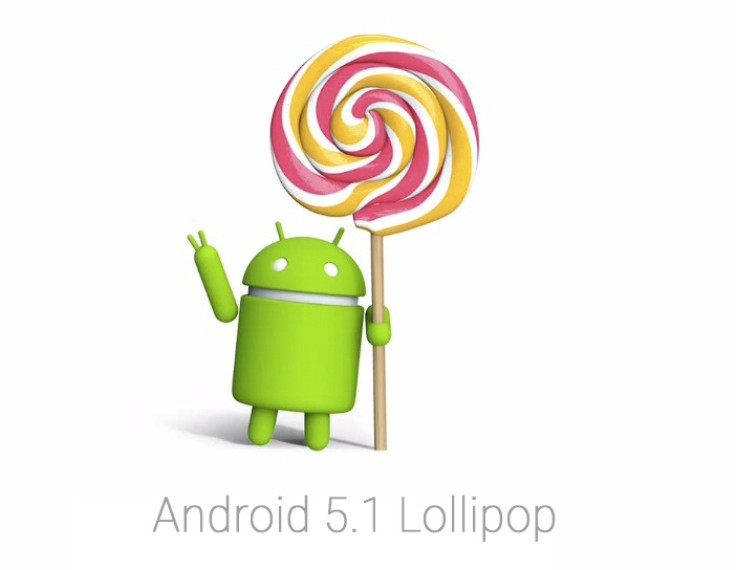
Moto G 2013 (Google Play Edition) users are in for a special treat, as XDA Developers' senior member, ronin790, has recently released an all-in-one one-click installer for the smartphone that brings you access to Android 5.1 stock ROM with SuperSU.
As the developer notes on the official XDA forum thread, the one-click installer brings root, TWRP custom recovery and Boot Logo tweak all-in-one pack for the Moto G.
There is more good news for discerning Android users, as it is possible to upgrade this ROM from any Android 5.0.1, stock Motorola 5.0.2 ROM or custom ROMs like CM12, ResurrectionRemix, BlissPop, Euphoria OS, etc.
Contents of the One-Click Installer aka All-In-One Pack
- Google Play Edition Android 5.1 Lollipop
- 15 second ADB setup for ADB installation, Fastboot and Drivers
- TWRP recovery 2.8.6.0
- SuperSU 2.4.6
- Dark Moto Logo
- Restore to Default (stock recovery and boot logo tweak)
Interested users can go ahead and flash the Google Play Edition Android 5.1 update with pre-rooted stock ROM on their Moto G, using the step-by-step guide provided below.
IBTimes UK reminds readers that it will not be held liable for any damage to device during or after the firmware installation. Users are advised to proceed at their own risk.
Downloads Required
GPe Android 5.1 Lollipop One-Click Installer
Pre-requisites
- The instructions and the Android 5.1 one-click installer zip files provided in this guide are meant for the Moto G 2013 with model number XT1032. Do not attempt installing this firmware on any other model or you may risk bricking the device.
- Ensure the device has more than 60% battery charge to prevent unexpected device shutdown leading to corrupt partitions, during the Lollipop firmware installation.
- Back up important data and settings on the device before you proceed.
Steps to Install Android 5.1 Lollipop One-Click installer on Moto G 2013 GPe
Step 1: Download the One-click installer archive or zip file and extract the same to the root folder on your phone's internal SD card.
Step 2: Go to Tools folder and run adb-setup-1.4.2.exe
Step 3: Once ADB setup is done, reboot the phone by pressing and holding Power and Volume Down buttons until the device enters Download Mode.
Step 4: Connect your Moto G via USB cable to computer
Step 5: Now run the Flash_GPe_5.1.bat file from GPe_5.1_OneClick folder by double-clicking on it
Step 6: Wait until the flashing process completes and then reboot the phone
Steps to root Android 5.1 Lollipop with SuperSU and TWRP recovery on Moto G 2013
Step 1: Copy the "UPDATE-SuperSU-v2.46.zip" from ROOT-RECOVERY folder to your internal SD card
Step 2: Reboot the phone into Download Mode (press and hold Power and Volume Down) and connect it to PC via USB cable
Step 3: From ROOT-RECOVERY folder run "flash_recovery.bat"
Step 4: Then select recovery and from installed TWRP install or flash "UPDATE-SuperSU-v2.46.zip"
How to Change Boot Logo
- Boot the Moto G into Download Mode and ensure that it is connected to computer via USB cable.
- Go to the folder Dark_MotoLogo and run flash_logo.bat
Note:If you want to restore original Boot Logo and Stock recovery, go to default folder and run flash_logo.bat or flash_recovery.bat.
[Source: XDA]
© Copyright IBTimes 2024. All rights reserved.






