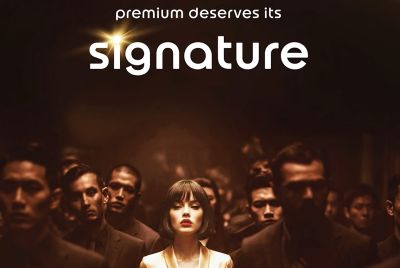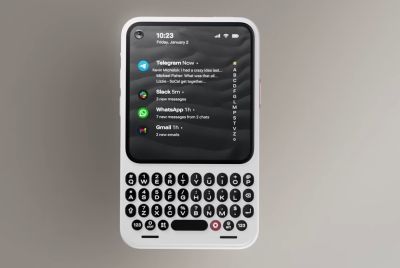Install Android 4.2.2 Carbon Jelly Bean ROM on Galaxy S2 I9100 [GUIDE]
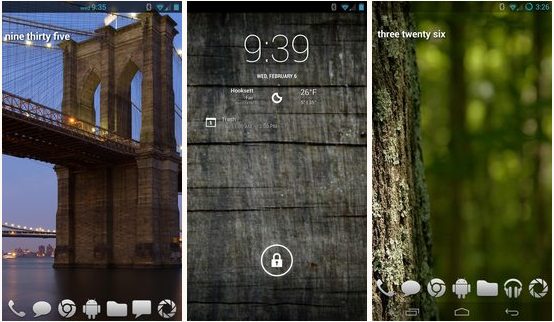
Recently, the Galaxy S2 I9100 received a flurry of custom ROM Jelly Bean upgrades (including the latest CyanogenMod 10.1 Nightly ROM), besides a handful of official Jelly Bean updates from Samsung. The Galaxy S3's predecessor has garnered unprecedented attention from custom ROM developers worldwide, thanks to its impressive hardware configuration that is highly capable of running the latest Android 4.2.2 firmware with ease.
NOTE: As the firmware is a custom release under development, it may harbour a few untested bugs or broken features. However, all such issues are expected to be fixed in the upcoming updates as development progress.
Key Features of Android 4.2.2 Carbon ROM for Galaxy S2 I9100
- Comprehensive speed enhancements, including Linaro -O3 and processor-specific optimisations
- Unofficial Voodoo Sound support on Note 2 and i9300 devices.
- Option to hide lockscreen hints
- Carousel lockscreen
- Customisable lockscreen buttons and sliders
- Chronus clock widget
- Customisable hardware and software keys
- Transparent navbar and status bar
- Customisable navbar ring
- Navigation bar widgets
- Customisable power menu
- Notification power widget
- Notification brightness adjustment
- Customisable quicksettings panel
- Statusbar mods including center clock and color
- LCD Density
- Theme engine
- Quiet hours
- Volume rocker music controls
- Full Rotation
- Customisable battery and notification light
Key Points to Note
- Android 4.2.2 Carbon ROM and the instructions given in this guide are applicable to the international variant Galaxy S2 I9100 model only and will not work with any other device. Verify your device's model number by navigating to Settings > About Phone.
- Back up important data and settings on the phone and ensure that the device has at least 85 percent battery charge before proceeding with the firmware installation.
- Make sure that the correct USB drivers are installed for the Galaxy S2 on your computer (download USB drivers)
- Ensure that USB Debugging mode is enabledon the phone by navigating to Settings > Developer Options (if the device is running Android 4.0 or later) or going to Settings > Applications > Development. Otherwise, if the phone is running Android 4.2, then do the following steps:
- Go to Settings > About Phone
- Scroll down to the bottom and select Build Number
- Tap the Build Number seven times to unlock or reveal the hidden Developer Options under Settings. Then select the checkbox to enable USB Debugging mode under Settings > Developer Options.
- Verify that the phone is rooted with ClockworkMod (CWM) Recovery installed on it.
- If the device is stuck at boot animation or facing boot loop issues, then perform Wipe Cache Partition and Wipe Dalvik Cache a few more times before rebooting.
- The instructions provided in this guide are meant for reference purpose only. IBTimes UK will not be held responsible if the device is damaged or bricked during or after firmware installation. Users are advised to proceed at their own risk.
Downloads
- Carbon ROM 4.2.2 Jelly Bean ROM For Galaxy S2 I9100
- Google Apps
How to Install Android 4.2.2 Carbon Jelly Bean ROM on Galaxy S2 I9100
1. Connect your Galaxy S2 to the computer with original USB cable.
2. Without extracting, copy downloaded ROM and Google Apps zip files to the root folder on your phone's SD card.
3. Disconnect the phone's USB cable from computer and then power off the device.
4. Press and hold Volume Up, Power and Home buttons together until the Samsung logo appears on screen. Then release all three buttons for half a second and hold them again. The device will now boot into CWM recovery. Use Volume keys to navigate between options and Power key to select an option in recovery.
5. Take a Nandroid backup of your phone's existing ROM, so that it can be restored later if the new ROM fails to work or you want to return to the original ROM. To do a backup, choose Backup and Restore, and then hit Backup again on next screen. Return to main recovery menu once backup is done.
6. Perform full data wipe task. To do so, click Wipe Data/Factory Reset, then choose Yes on next screen to confirm. Wait for a few minutes until the data wipe process completes. Then return to CWM recovery main menu and choose Wipe Cache Partition. Wait until the wiping process is done and click Wipe Dalvik Cache under advance option.
7. Choose Install zip from SD card, then click Choose zip from SD card. Now, browse and select the Carbon ROM zip file that you copied earlier to your phone in Step 2 and select it by tapping Power button. Confirm the ROM installation by choosing Yes on next screen and the installation will begin.
8. Once the ROM installation process ends, repeat the step 7 but choose the gapps-jb-20121212-signed.zip file instead of ROM zip to install the Google apps package.
9. As soon as the ROM installation is complete, return to the main recovery menu and tap Reboot System Now to reboot the phone into Android 4.2.2 Carbon Jelly Bean custom ROM. The first boot may take some time. So, do not interrupt the process.
10. Returning to Previous ROM: To restore your previous ROM, boot into recovery, choose Backup and Restore then restore your original ROM by selecting it from the list.
Android 4.2.2 Carbon Jelly Bean ROM is now successfully installed and running on your Samsung Galaxy S2 I9100. Go to Settings > About Phone to verify the firmware version installed.
[Source: Android Jinn]
© Copyright IBTimes 2025. All rights reserved.