Update Galaxy S2 I9100 to Official Android 4.1.2 Jelly Bean with XWLSN Firmware [How to Install]
Samsung's latest Android 4.1.2 XWLSN official firmware brings pure Android experience to Galaxy S2 I9100
Galaxy S2 I9100 users have been lucky to receive a spate of custom ROM and official Jelly Bean firmware updates in recent times. The Android fraternity is on the rise with constant developer attention for power-packed custom ROMs along with regular official firmware updates from Samsung.
Samsung had earlier rolled out the official ZSLSJ Jelly Bean firmware for Galaxy S2 users in China/Taiwan/Hong Kong, which is actually a follow-up release to the ZSLSE official firmware. Now, S2 users in Europe (including the UK) are in for a special treat with the release of XWLSN official Jelly Bean firmware (a spin-off release to XWLSJ official firmware) from the South Korean smartphone giant. As this is a completely unbranded firmware, it comes with no bloatware or useless apps with it. And hence it paves the way for a pure (stock-like) Android experience for the user.

New Features of Android 4.1.2 XWLSN Jelly Bean Official Firmware
- Buttery Smooth Performance & Great Stability (Thanks to Project Butter)
- Full User Interface Revamp (Same UI as of the Galaxy S III and Galaxy Note II)
- TouchWiz Nature UX
- Samsung's S Cloud services
- New Lockscreen With Many Customization Options
- New Features like Direct Call, Smart Stay and Pop-up Play
- New Widgets (From Galaxy S III)
- Free 50GB Dropbox Storage
- 2 Home screen modes
- New Notification bar With More Notification Toggles
- Google Now
Key Points to Note
- XWLSN official firmware and the instructions given in this guide are limited to the international variant Galaxy S2 I9100 model only and will not work on any other device. Verify the device's model number by navigating to Settings > About Phone.
- Back up important data and settings on phone using one of the recommended custom recovery tools such as ClockworkMod (CWM) or TWRP, as it creates a complete image of the existing phone setup.
- Make sure that the phone has at least 80 per cent battery charge to prevent unexpected device shutdown (due to battery drain) during firmware installation, as this may inadvertently brick or damage the device.
- As this is an official release, ensure that the device is not rooted (download Root Checker app). Unroot the device first (if it is already rooted), before proceeding with the firmware installation.
- Verify that the correct USB drivers are installed for the phone on computer (download Samsung Galaxy S2 I9100 USB drivers).
- Ensure that USB Debugging mode is enabled on the phone navigating to Settings > Developer Options (if the device is running on Android 4.0 or later) or Settings > Applications > Development (if the phone is running on Android 2.3 or earlier).
- Double check to see that the device is factory unlocked (not locked to a specific carrier) with CWM recovery installed on it.
- The instructions provided in this guide are meant for reference purpose only. IBTimes UKwill not be held liable if the device is damaged or bricked during or after the firmware installation. Users must proceed at their own risk.
How to Update Galaxy S2 I9100 to Official Android 4.1.2 Jelly Bean with XWLSN Firmware
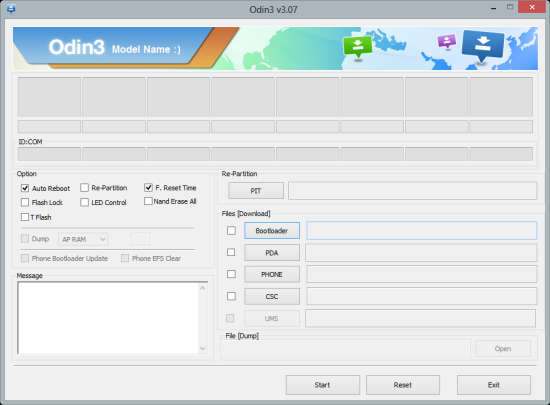
Step 1 - Download official Android 4.1.2 XWLSN Jelly Bean firmware for Galaxy S2 on your computer and extract the zip file.
Step 2 - Download ODIN which is required to install the official firmware on the Galaxy S2 I9100.
Step 3 - Power off the phone and boot it into Download Mode by pressing and holding Volume Down, Home and Power buttons together, until the construction Android robot icon with a triangle appears on screen. Hit the Power button again to confirm progress into Download Mode.
Step 4 - Launch ODIN on computer and connect the phone to it while the phone is still in Download Mode.
Step 5 - When the phone connects successfully, one of the ID: COM boxes will indicate yellow with the corresponding COM port number. This process may be time-consuming and could take about five to seven minutes to complete. So, leave it alone.
Step 6 - Choose the files that need to be flashed or installed on the phone, which can be found among the extracted files in Step 1.
- Click the 'PDA' checkbox and choose the file named '.tar' or '.md5'.
- Tap the 'Phone' checkbox and click the file named 'MODEM'. Ignore this step if such file is missing.
- Choose the 'CSC' checkbox and select the file named 'CSC'. Ignore this step if there is no such file.
- Select the 'PIT' checkbox and click the .pit file. Ignore this step if such file is absent.
Step 7 - In ODIN, enable Auto Reboot and F. Reset Time options. But, the Re-Partition option must be checked ONLY if a .PIT file is chosen in the previous step.
Step 8 - Hit Start button in ODIN and the firmware installation process will begin. It should take just a few minutes to complete.
Step 9 - Once the official firmware is installed, the phone will automatically reboot. Finally, when the home screen appears, just disconnect the phone from computer.
Samsung Galaxy S2 I9100 is now successfully updated to Android 4.1.2 XWLSN official firmware update. Go to Settings > About Phone to verify the firmware version installed.
Also, check out our step-by-step guide to Root Galaxy S2 I9100 on Official Android 4.1.2 XWLSN Jelly Bean Firmware
[Source: Team Android]
© Copyright IBTimes 2025. All rights reserved.






















