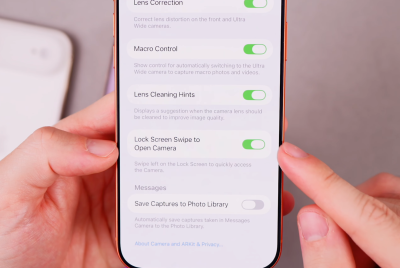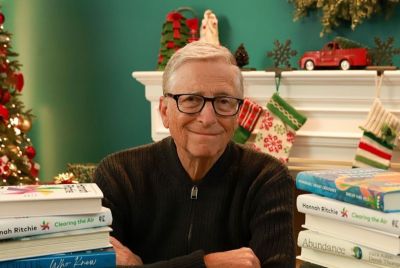Install Android 4.1.2 XXAMD6 Jelly Bean Official Firmware on Galaxy Grand Duos I9082 [Tutorial]
Samsung rolls out Android 4.1.2 XXAMD6 Jelly Bean firmware for Galaxy Grand Duos I9082
![Install Android 4.1.2 XXAMD6 Jelly Bean Official Firmware on Galaxy Grand Duos I9082 [Tutorial]](https://d.ibtimes.co.uk/en/full/370347/install-android-412-xxamd6-jelly-bean-official-firmware-galaxy-grand-duos-i9082-tutorial.jpg?w=736&f=5b7fb4ee5b11f43395d9cea1f07a0bff)
Samsung has recently rolled out its latest official Jelly Bean firmware, Android 4.1.2 XXAMD6, for Galaxy Grand Duos I9082 in several countries. The Over-The-Air (OTA) update is now available for download in Thailand, Vietnam, Indonesia and Malaysia. Also, users can install this firmware via Samsung KIES. However, those who cannot access the firmware update either via Samsung KIES or OTA notification for some reason can download and install the same manually, using this guide.
Android 4.1.2 XXAMD6 Jelly Bean Firmware Details
PDA: I9082XXAMD6
CSC: I9082OLBAMD3
Version: 4.1.2
Date: April, 2013
Key Points to Note
- Android 4.1.2 XXAMD6 official firmware and the instructions provided in this guide are applicable to the Galaxy Grand Duos I9082 model only. It will not work on any other device. Verify the device model number by navigating to Settings > About Phone.
- Back up important data and settings on the phone including contacts, SMS, MMS, call log and APN settings. It is recommended that you back up data manually using one of the popular custom recovery tools such as ClockworkMod (CWM) or TWRP.
- Ensure the phone has at least 80% battery charge to prevent unexpected device shutdown (due to battery drain) during the official firmware installation.
- Make sure USB Debugging mode is enabled on the phone by navigating to Settings > Developer Options (if phone is running Android 4.0 or later) or go to ettings > Applications > Development (if running Android 2.3 or earlier).NOTE: If this option is disabled, the file transfer process via USB cable will fail.
- Verify that both the device's carrier and bootloader are unlocked before proceeding. Attempting to install the firmware on a locked device may completely damage or brick the device.
- Double check to see that the correct USB drivers are installed for the phone on computer (download Galaxy Grand Duos USB drivers).
- This tutorial uses ODIN flash tool for installing the firmware via Windows OS. However, Linux (Ubuntu) and Mac OS users should use CrossOver Utility to run ODIN on their system.
- Remember to run ODIN as Administrator in Windows OS (except Windows XP or lower don't require this). To do so, right-click on Odin.exe first and then choose Run as Administrator in context menu.
How to Install Android 4.1.2 XXAMD6 Jelly Bean Official Firmware on Galaxy Grand Duos I9082
![Install Android 4.1.2 XXAMD6 Jelly Bean Official Firmware on Galaxy Grand Duos I9082 [Tutorial]](https://d.ibtimes.co.uk/en/full/370345/install-android-412-xxamd6-jelly-bean-official-firmware-galaxy-grand-duos-i9082-tutorial.png?w=550&f=467eccfad43778a65238e25ebcd70ddb)
Step 1: Download Android 4.1.2 XXAMD6 Jelly Bean official firmware for Galaxy Grand Duos I9082 and Odin v3.07 on your computer.
Step 2: Extract both the downloaded zip files to the desired location on your desktop. The extracted files should contain a .tar.md5 file, an Odin3 v3.07.exe file and some other files (optional).
Step 3: Power off the phone and wait for the vibration (about 5 to 6 seconds) to confirm complete device shutdown. Then boot the phone into Download Mode by pressing and holding Volume Down and Power buttons together, until a construction Android robot icon with a triangle appears on the screen.
Step 4: Launch Odin3 v3.07.exe that you obtained in Step 2 as an Administrator, as Admin privileges are required to complete the firmware installation process smoothly.
Step 5: Connect the phone to computer via USB cable. If the device connects successfully, a message reading "Added!" appears in Odin's message box at the bottom left of the screen. If the message fails to appear, then try another USB port (preferably the one at the back of the computer). However, if all else fails, just reinstall USB drivers for your phone on the computer. When the successful "Added!!" message appears in Odin, proceed to the next step. At this point, the ID: COM box will indicate yellow with the corresponding COM port number if your device is connected successfully.
Step 6: Choose the following files from I9082XXAMD6 folder that you obtained while extracting in Step 2, using respective checkboxes:
- Choose the PDA checkbox, and select the '.tar.md5' file.
- Select the Phone checkbox, and choose the file named 'Modem' (ignore if the file is not found)
- Click the CSC checkbox, and select the file named 'CSC' (ignore if there is no such file)
- Choose the PIT checkbox, and click the '.pit' file. (ignore if such file is absent)
Step 8: In Odin, enable Auto Reboot and F. Reset Time options by selecting their checkboxes. But, the Re-Partition checkbox must be selected, only if a .pit file was chosen in the previous step.
Step 9: Make sure everything suggested in Step 7 and Step 8 is done correctly. Then hit the START button to begin flashing the firmware.
Step 10: Once the firmware installation is done, your phone will reboot automatically and soon a PASS message with green background appears in the extreme left box at the very top of Odin. You can now safely remove the USB cable to disconnect your device from computer.
Your Galaxy Grand Duos I9082 is now running on official Android 4.1.2 XXAMD6 Jelly Bean firmware. Go to Settings > About Phone to verify this firmware version installed.
Troubleshooting:
If your phone is stuck at boot animation or Samsung logo after Step 10, then boot the device into recovery mode (press and hold the Volume Up and Power buttons together, then release Power after a couple of second; but continue to hold Volume Up). Now perform Wipe data/Factory Reset and Wipe Cache Partition before choosing reboot system now.
NOTE: Use Volume keys to navigate between options and Power key to select an option in recovery. Remember that performing wiping function will erase your phone data on internal memory only and does not affect the data stored in the phone's SD card.
[Source: Droid Firmwares]
© Copyright IBTimes 2025. All rights reserved.