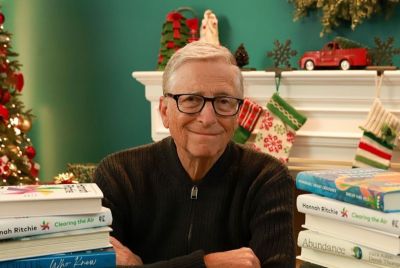Install Android 4.1.2 XXDMA6 Jelly Bean Official Firmware on Galaxy Note 2 N7100 [Manual Method]

Samsung recently rolled out its latest Android 4.1.2 (Jelly Bean) based XXDMA6 official firmware update for Galaxy Note 2 users in South Asia and other countries including India, Bangladesh, Sri Lanka, Malaysia and Thailand. The firmware brings a bunch of bug-fixes and performance tweaks to the device as Over-The-Air (OTA) update as well as over Samsung KIES. Those who missed the twin opportunities, and those who reside in the UK and other select European countries can now download and install the same manually using this guide.
Android 4.1.2 XXDMA6 Official Firmware Details
PDA: N7100XXDMA6
CSC: N7100ODDDMA1
Version: 4.1.2
Date: 2013-01-25
Regions Supported: Austria, Belgium, France, Germany, Hungary, Italy, Spain, United Kingdom
Key Points to Note
- XXDMA6 official firmware and the instructions given in this guide are applicable to the Galaxy Note 2 N7100 model only and will not work on any other device. Verify your device's model number by navigating to Settings > About Phone.
- Verify that the correct USB drivers are installed for the phone on computer. Download Samsung Galaxy Note 2 N7100 USB drivers.
- Back up important data and settings on the phone before you proceed.
- Ensure that the device has at least 85 percent battery charge.
- Make sure that USB Debugging mode is enabled on the phone by navigating to Settings > Developer Options or Settings > Applications > Development.
- Access to custom ROMs and custom recovery tools such as ClockworkMod (CWM) or TWRP will be lost after installing the official firmware. Custom ROM will be substituted with stock ROM and custom recovery with stock recovery.
- Root access on the device is no longer available after installing the firmware and users need to root the device again to regain full system access (SuperUser access) on it.
Downloads
- Android 4.1.2 N7100XXDMA6 for Galaxy Note 2 GT-N7100
- Odin v3.07
How to Update Galaxy Note 2 N7100 to Android 4.1.2 Jelly Bean with XXDMA6 Official Firmware
1. Extract XXDMA6 firmware zip file that you downloaded earlier to get a .tar file and few other files.
2. Extract Odin zip file to get Odin3 v3.07.exe along with some other files.
3. Switch off your phone and wait for vibration (about 5 to 6 seconds) to confirm complete device shutdown.
4. Place the Galaxy Note 2 N7100 in Download Mode by tapping and holding Volume Down and Home buttons together while pressing the Power button. A "Warning!" message appears on screen, and then hit Volume Up button to enter Download Mode.
5. Launch Odin3 v3.07.exe (check Step 2) as an Administrator, since Admin privileges are required to complete the firmware flashing process.
6. Connect the phone to computer with original USB cable. A message reading "Added!" will appear in Odin's message box at the bottom left of screen. If the message fails to appear, just try another USB port (preferably the one located at the back of computer). If all else fails, then just reinstall the USB drivers for the phone on computer. When the successful "Added!!" message appears in Odin, then proceed to the next step. If the ID: COM port with a number turns Yellow, then you successfully added the device.
7. Choose the following files in Odin using respective buttons to pull files from extracted N7100XXDMA6 firmware folder :
- Click the PDA Button, and choose the .tar file named 'Code'
- Tap the Phone Button, and choose file named 'Modem' (ignore if there is no such file)
- Hit the CSC Button, and choose file named 'CSC' (ignore if such file is missing)
- Click the PIT Button, and choose the .pit file. Perform this step only if you got the file while extracting in step 1, otherwise ignore it.
8. In Odin, enable Auto Reboot and F. Reset Time options. But, the Re-Partition option should be selected only if a .pit file is used in the previous step.
9. Verify that everything in Step 7 & Step 8 are done correctly. Now, hit the START button to begin the flashing process.
10. After the firmware is flashed, the phone will reboot and a PASS message appears with green background in the left-most box at the very top of Odin. Now, unplug the USB cable to disconnect the device from computer.
Galaxy Note 2 N7100 is now running Android 4.1.2 XXDMA6 official Jelly Bean firmware. Go to Settings > About Phone to verify the firmware version installed.
Note: If the phone is stuck at booting animation after Step 10, then boot into recovery mode (press and hold Volume Up, Home and Power buttons together). Then perform Wipe Data/Factory Reset before tapping Reboot System Now. In recovery mode use Volume keys to navigate and Power key to select an option.
[Source: Android Jinn]
© Copyright IBTimes 2025. All rights reserved.