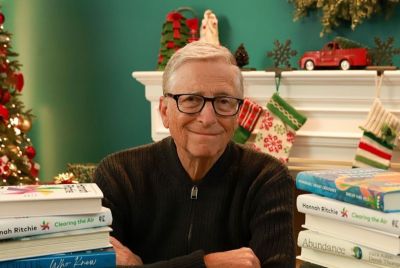Galaxy Tab 2 10.1 Gets Android 4.3 via CyanogenMod 10.2 RC2 ROM [How to Install]
CyanogenMod 10.2 RC2 ROM brings a fast, stable and highly customisable Jelly Bean experience to Galaxy Tab 2 10.1
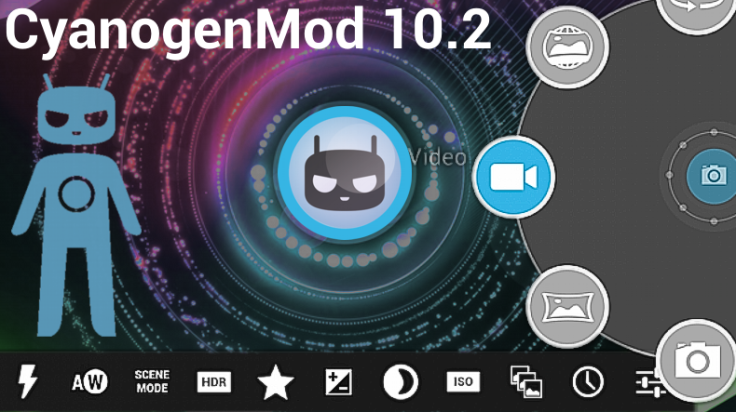
Galaxy Tab 2 10.1 is among the latest devices to enjoy the Android 4.3 (Jelly Bean) experience, thanks to the release of Android Open Source Project (AOSP) based CyanogenMod 10.2 Release Candidate 2 (CM10.2 RC2) ROM by CM team.
Noteworthy features supported on the newly released Android v4.3 firmware include restricted profiles with parent control setup, custom apps and interface with multi-user support, multi-user switching, support for low-energy Bluetooth Smart accessories, enhanced security via sandbox environment for apps, movie and YouTube video streaming to HDTV via Wireless Display or Miracast display, Daydream, enhanced notifications, fast and smooth touch response, Android Beam (photo and video-sharing), improved Google Now, Photosphere and Gesture Typing.
Head over to the official developer source page (check link below) to view the complete changelog of Android 4.3 based cyanogenmod 10.2 RC2 ROM for Galaxy Tab 2 10.1.
IBTimes UK reminds its readers that it will not be held responsible for any device damage during or after firmware installation. Users are advised to proceed at their own risk.
Pre-Requisites
- The CyanogenMod 10.2 RC2 ROM and the instructions provided are limited to the Galaxy Tab 2 10.1 with model numbers P5100, P5110 and P5113 (uses same firmware as P5110). Verify device model number by navigating to Settings > About Tablet.
- Back up your tablet's data and settings using a recommended custom recovery tool such as ClockworkMod (CWM) or TWRP.
- Verify appropriate USB drivers are installed on the computer (Download Samsung Galaxy Tab 2 10.1 USB drivers).
- Ensure USB debugging mode is enabled on tablet by navigating to Settings > Developer Options (if device is running Android 4.0 or later) or Settings > Applications > Development (if device is running Android 2.3 or earlier). If device is running Android 4.2, perform the following steps:
- Go to Settings > About Tablet
- Scroll to bottom of screen and select Build Number
- Tap phone's Build Number seven times to unlock or reveal hidden developer options under Settings. Then select checkbox to enable USB debugging mode under Settings > Developer Options.
- Double-check that device has at least 80% battery charge to prevent unexpected device shutdown (due to battery drain) while installing ROM.
- Verify if the device is unlocked (not locked to specific carrier) and rooted with ClockworkMod Recovery (CWM) installed.
- If device is stuck at booting or experiences boot loop issues, Wipe Cache Partition and Wipe Dalvik Cache a few more times before rebooting.
- Allow newly installed ROM to stabilise for five minutes before using the device.
- If a Status 7 error message flashes while installing firmware, it could be due to an incompatible device or absence of a necessary kernel (for instance, a Jelly Bean Kernel must be installed before installing any Jelly Bean ROM).
Downloads
- CyanogenMod 10.2 RC2 ROM for Galaxy Tab 2 P5100, P5110 and P5113 (NOTE: P5113 uses the same firmware as P5110)
- Google Apps
How to Install Android 4.3 Jelly Bean on Galaxy Tab 2 10.1 via CyanogenMod 10.2 RC2 ROM
- Connect and mount device's storage or SD card on computer via USB cable.
- Without extracting, copy downloaded ROM and Google Apps zip files to root folder on tablet's SD card.
- Once file transfer process is done, disconnect USB cable from computer and Power off tablet.
- Boot device into recovery mode by pressing and holding Volume Up and Power buttons. Wait until Samsung logo appears and then release Power button, but continue to hold Volume Up button for a few more seconds until the device enters CWM recovery.
- Take a Nandroid backup of current ROM so it can be restored if new ROM fails to work or you want to return to original ROM. To do a backup, choose Backup and Restore and then click Backup on next screen. Return to main recovery menu once backup is complete.
- Perform a full data wipe task as follows: choose Wipe Data/Factory Reset and then click Yes on next screen to confirm. Wait for a few minutes until data wipe process completes. Return to CWM recovery main menu and click Wipe Cache Partition. Wait until wiping process completes. Choose Wipe Dalvik Cache under Advance options.
- Select Install zip from SD card and then click Choose zip from SD card. Browse to CyanogenMod 10.2 RC2 ROM zip file copied to tablet in Step 2 and select it by tapping Power button. Confirm ROM installation by choosing Yes on next screen and installation will begin.
- Once ROM is installed,repeat the previous step. This time choose Gapps zip file to install Google apps.
- Once Google Apps is also installed, return to main recovery menu and tap reboot system now. The tablet will now reboot into newly installed CM10.2 RC2 ROM. The first boot may take some time. So, leave it alone.
Returning to Previous ROM
To restore previous ROM: boot into recovery, choose Backup and Restore and restore original ROM by selecting it from list.
The Galaxy Tab 2 10.1 is now successfully updated to Android 4.3 CyanogenMod 10.2 RC2 ROM. Go to Settings > About Tablet to verify firmware version installed.
Steps for upgrading from earlier version of CyanogenMod 10.2:
- Copy CM10.2 ZIP to your tablet's internal SDCard
- Boot into Recovery
- Flash CM10.2 zip from internal SDCard
- Reboot
Steps for upgrading from CyanogenMod 10.1:
- Copy 4.3 GApps and CM10.2 ZIPs to the tablet's internal SDCard
- Boot into Recovery
- Flash CM10.2 zip from SDCard
- Flash GApps zip from SDCard
- Reboot
[Source: XDA Developers]
© Copyright IBTimes 2025. All rights reserved.