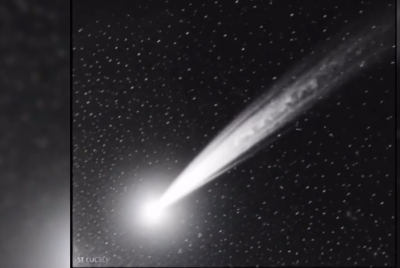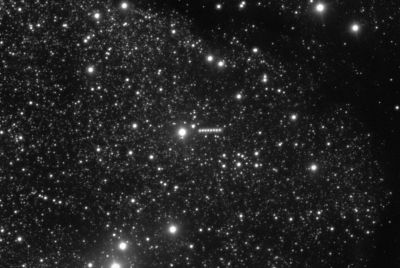How to Root Samsung Galaxy S3 LTE I9305 and Install ClockworkMod Recovery [Tutorial]

The LTE version of Samsung Galaxy S3 by model number I9305 has become available in select countries. The device is powered by Exynos 4 quad-core processor and runs on Android 4.1 (Jelly Bean).
There is some good news for those users who wish to update their device with different custom ROMs. Senior XDA developer, ausdim, has released the ClockworkMod (CWM) Recovery package and root package for Galaxy S3 LTE allowing users to root their phone as well as install CWM Recovery without facing any difficulty. This custom recovery is reportedly a port of Chainfire's ClockworkMod Recovery 5.5 for the GT-I9300 and GT-I9300T.
Galaxy S3 LTE users who wish to root their device, may follow the below mentioned guides. IBTimes UK reminds its readers that it will not be held responsible for any damage to the device.
Pre-requisite
1) The root method is applicable for LTE version of Samsung Galaxy S3 by model number I9305 not for any other variants. Therefore verify the model number of your device before proceeding.
2) Download USB drivers for your Galaxy S3 and enable the USB Debugging mode.
3) Backup all your important data before following the instructions below.
4) Ensure that the battery of the phone carries more than 70 per cent of charge.
5) Download the below mentioned files
a) Odin v3.04 (File name: Odin3.zip)
b) CWM Recovery package (File name: I9305_CWM_Recovery.tar.md5)
c) Root package (File name: CWM-SuperSU-v0.96.zip)
Steps to install ClockworkMod Recovery on Galaxy S3 LTE I9305
1) Extract the Odin3.zip file on your computer
2) Switch off your phone
3) Reboot the phone into Download Mode while pressing Volume Down, Home and Power buttons together. Once you get to see a warning message on the screen, press the Volume Up button to enter into the Download Mode
4) Navigate to the Odin 3 folder and double-click the Odin3 v3.04.exe file to launch Odin on your computer
5) Plug your phone into the computer using the USB cable. Once connected you will get to see a message saying 'Added' on Odin
6) Click on the PDA button in Odin and select I9305_CWM_Recovery.tar.md5 file
7) Click the Start button in Odin to flash CWM Recovery on your phone. Your phone will automatically restart once the installation is over. After you see the 'Pass' message, you may safely unplug the phone from the computer
Note: In case you see a Fail message from Odin or the programme does not start then disconnect the phone from the computer and close Odin. Remove the battery of the phone and re-insert it and repeat the steps from step-3.
In order to check you have successfully installed CWM Recovery, turn off your phone. Hold the Volume Up, Home and Power buttons together until the screen turn on. Your phone should boot into CWM recovery.
Steps to root Samsung Galaxy S3 LTE I9305
1) Copy the CWM-SuperSU-v0.96.zip file to the internal storage of the phone
2) Power off your phone
3) Boot the phone into CWM recovery by pressing Volume Up, Home and Power buttons together.
4) Using the Volume buttons scroll down to Install zip from SD card, then select it using the Power button
5) Select Choose zip from SD card using the Power button. Navigate to the CWM-SuoerSU-v0.96.zip file, press the Power button to select it and confirm installation
6) Once the installation process is over, return to the main recovery menu and select Reboot system now in order to restart your phone
Some users have reportedly experienced not getting CWM recovery to stick after flashing. The issue is some version of Galaxy S3 LTE I9305 carries the firmware /system/boot/-recovery.p file. This file is said to be responsible for checking whether the phone's recovery is still stock and if it is not, reflash stock recovery. For CWM recovery to stick after flashing, this file should be made inaccessible. However, you need to have a file manager app for these steps such as File Explorer or ASTRO File Manager.
In case you run into such trouble follow the instructions below.
1) Following the aforementioned procedure flash CWM Recovery
2) Once you reach to the step where the phone needs to reboot after flashing, allow the phone boot to the Samsung logo for about 2-3 seconds. Then press the Power button until the shuts down
3) Reboot to Recovery Mode which will take you to CWM Recovery
4) Now install the rooting package (like step-4 and 5)
5) Reboot the phone to Normal Mode
6) With the file manager app mount the /system directory with read/write permissions
7) Rename /system/boot-recovery.p to /system/boot-recovery.p.bak to make the file inaccessible
8) Finally flash the CWM Recovery. It should stick this time and will not be overwritten with stock recovery
Provided all the instructions followed strictly, you should be having a rooted Samsung Galaxy S3 LTE (I9305) with CWM Recovery installed on your phone.
[Source: Android Authority]
© Copyright IBTimes 2025. All rights reserved.