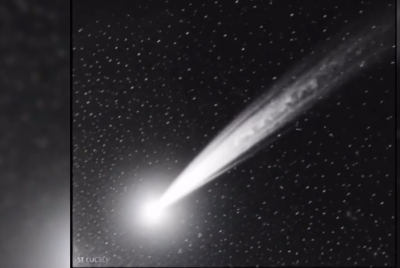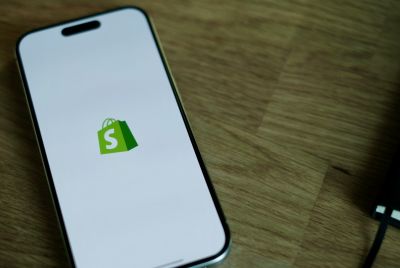Galaxy S3 I9300 Gets Jelly Bean Update with AOKP Build 4 ROM [How to Install]
The S3 users can look forward to a new set of enhanced features

Samsung Galaxy S3 I9300 has received a plethora of custom ROM Jelly Bean updates in recent times, thanks to the dedicated efforts of third-party Android developers. The S3 users are among the lucky few to get a new set of enhanced features and system tweaks with every new AOKP custom ROM update for Android 4.1.1.
What New Features You Will Get
- Custom NavBar Ring on tablets
- Force dual panel view on any device
- Flip or shake your device to snooze/dismiss the alarm (check alarm settings)
- Take screenshot from NavBar
- Enabled USB mass storage emulation for certain devices (i9*)
Key Points to Note
- The AOKP custom ROM and instructions provided in this guide are applicable only for the Galaxy S3 I9300 model and will not work with any other device. Verify your device's model number by navigating to Settings > About phone.
- This guide will erase all data on your phone. Backup your important apps, data and settings on the phone before you proceed.
- Ensure that you do a Dalvik Cache wipe before continuing from the recovery mode.
- Samsung KIES software will not recognise your phone after installing this ROM, as it is a custom firmware.
- The instructions provided in this guide are meant for reference purpose only and do not cover any warranty claims involving device damage or issues arising out of installing the AOKP build 4 firmware update. Users are advised to proceed at their own risk.
Prerequisites
- Verify that you have installed the correct USB drivers on your Galaxy S3 device to enable connectivity with the computer. Download Samsung Galaxy S3 USB drivers.
- Enable USB debugging mode by navigating to Settings > Developer options. This helps in connecting your Android phone with the computer.
- Make sure that your phone's battery is fully charged or holds at least 85 percent charge to avoid unexpected device shutdown while flashing the AOKP ROM or installing the Android 4.1.1 Jelly Bean update.
- Ensure that your phone's bootloader is factory unlocked and rooted. Also, confirm that ClockworkMod recovery is installed on it before proceeding with the ROM installation procedure.
How to Install AOKP Build 4 Based Android 4.1.1 Jelly Bean Update on Galaxy S3 I9300
Step 1 - Download AOKP Build 4 Based Android 4.1.1 Jelly Bean ROM and Google Apps for Galaxy S3 on your computer.
Step 2 - Connect and mount your Galaxy S3 USB mass storage on your computer using an USB cable.
Step 3 - Without extracting, copy the downloaded Android 4.1.1 ROM and Google Apps zip files to the root folder on your SD card.
Step 4 - Power off your phone and unplug the USB cable from the computer.
Step 5 - Power on the phone and boot into recovery mode through a button sequence. Press and hold Volume Up, Home and Power buttons together until the device boots into recovery mode.
Step 6 - In ClockworkMod (CWM) recovery, do a full data wipe first. Then browse and locate flash zip from SD card option and hit the Power button to select it.
Step 7 - Tap the Power button again and click choose zip from sdcard.
Step 8 - Use volume keys to browse and locate the Android 4.1.1 ROM zip file that you copied to your SD card, and then select it by pressing the Power button. Confirm the ROM installation on next screen and the installation procedure should begin.
NOTE: Repeat the same step for installing Google Apps as well.
Step 9 - Once the ROM is installed, hit Go Back and tap reboot system now from the recovery menu. The phone will now reboot and the first boot may take about 5 minutes. So, leave it alone.
AOKP build 4 ROM based Android 4.1.1 Jelly Bean update is now successfully installed on your Galaxy S3 I9300. Navigate to Settings > About phone to verify the firmware version installed.
[Source: Team Android]
© Copyright IBTimes 2025. All rights reserved.