Galaxy S2 I9100G Receives Official Android 4.1.2 ZQLT4 Jelly Bean OTA Firmware [How to Install]
Samsung rolls out latest Android 4.1.2 ZQLT4 Jelly Bean OTA firmware for Galaxy S2 I9100G

Galaxy S2 I9100G is among the few lucky Android devices to receive a spate of official Jelly Bean updates from Samsung. Recently, the handset received Android 4.1.2 DXLS8 Over-The-Air (OTA) Jelly Bean firmware for Malaysia.
Now Samsung has rolled out its latest Over-The-Air (OTA) update, Android 4.1.2 ZQLT4, for the handset in several countries including China. The firmware is still unavailable for download through Samsung KIES. Those who missed the OTA update notification for the firmware and those who cannot wait for its official release in their country can now download and install the same manually, using our step-by-step guide.
NOTE: This firmware can be installed via ODIN flash tool and does not require ClockworkMod (CWM) recovery or a rooted Galaxy S2 smartphone.
Key Points to Note
- ZQLT4 official firmware and instructions provided in this guide are applicable to the Galaxy S2 I9100G model only and will not work on any other device. Verify the device's model number by navigating to Settings > About Phone.
- Back up important data and settings on the phone to avoid data loss while performing any necessary wiping task during firmware installation.
- Ensure the phone has at least 80% battery charge to prevent unexpected device shutdown (due to battery drain) during firmware installation, as it may inadvertently damage or brick the device.
- Enable USB Debugging mode on the phone by navigating to Settings > Developer Options (if device is running on Android 4.0 or later) or go to Settings > Applications > Development (if phone is running on Android 2.3 or earlier).
- Make sure the device is factory unlocked (not locked to a specific carrier) and its bootloader unlocked to prevent conflicts during firmware installation.
- Installation of this firmware requires ODIN, which is exclusively designed for Windows OS only. Linux and Mac OS users should use CrossOver Utility to run ODIN.
- Instructions provided in this guide are meant for reference purpose only. IBTimes UK will not be held liable if the device is damaged or bricked during or after firmware installation.
How to Install Official Android 4.1.2 ZQLT4 Jelly Bean Firmware on Galaxy S2 I9100G
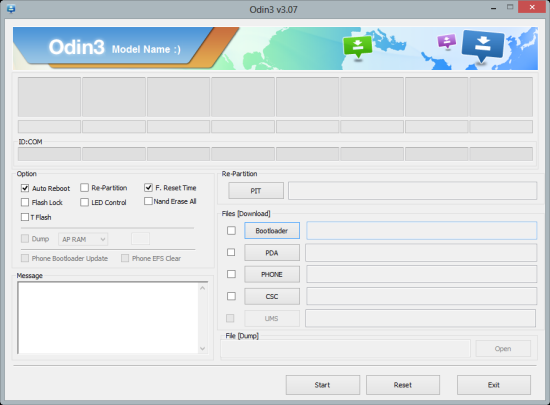
Step 1: Download Android 4.1.2 ZQLT4 Jelly Bean firmware for Galaxy S2 I9100G and Odin v3.07 on the computer.
Step 2: Extract the firmware zip file to the desktop to get a .tar.md5 file and some other files (optional).
Step 3: Extract Odin zip file to obtain Odin3 v3.07.exe along with few other files.
Step 4: Power off the phone and wait for vibration (about 5-6 seconds) to confirm complete device shutdown. Now boot the phone into Download Mode by pressing and holding Volume Down, Home and Power button together until a construction Android robot icon with a triangle appears on screen. Then hit Volume Up button to enter Download Mode.
Step 5: Launch Odin3 v3.07.exe that you obtained in Step 3 as an Administrator, as Admin privileges are required to complete the firmware installation process smoothly.
Step 6: Connect your phone to computer via USB cable. When the device connects successfully, the message saying "Added!" appears in ODIN and the ID: COM box will turn yellow with the corresponding COM port number. If the message fails to appear, try reinstalling the phone's USB drivers or changing the port on the computer.
Step 7: Choose the following files from I9100GDXLS8 folder that you obtained in Step 2 in Odin using respective checkboxes:
- Select the PDA checkbox, and click the .tar.md5 file
- Tap the Phone checkbox, and select the file named 'modem' (ignore if such file is not found)
- Choose the CSC checkbox, and click the file named 'CSC' (ignore if there is no such file)
- Click the PIT checkbox, and choose the '.pit' file (ignore if the file is missing)
Step 8: In Odin, enable Auto Reboot and F. Reset Time options by selecting the checkboxes. But, the Re-Partition checkbox must be selected, only if a .pit file was chosen in the previous step in ODIN.
Step 9: To prevent ROM related errors, verify Step 7 and Step 8 are done correctly. Then hit the START button to begin flashing the firmware.
Step 10: Once the firmware installation is complete, the phone will reboot automatically and soon a PASS message with green background appears in the left-most box at the very top of Odin. Now it is safe to disconnect the USB cable to remove the device from computer.
The Galaxy S2 I9100G is now running on the latest Android 4.1.2 ZQLT4 Jelly Bean official firmware. Go to Settings > About Phone to verify the firmware installed.
[Source: Droid Firmwares]
© Copyright IBTimes 2025. All rights reserved.






















