Update Galaxy S3 Mini I8190 to Official Android 4.1.2 XXAMD3 Jelly Bean OTA [How to Install]
Samsung releases Android 4.1.2 XXAMD3 Jelly Bean official firmware for Galaxy S3 Mini I8190

Galaxy S3 Mini I8190 users can now enjoy a host of exciting Jelly Bean (Android 4.1.2) features such as TouchWiz Nature UX 2.0 interface, Project Butter and Google Now, thanks to the release of latest Android 4.1.2 XXAMD3 official firmware from Samsung. The official firmware is now available for download in select European countries (including the UK) as an Over-The-Air (OTA) update as well as via Samsung KIES.
Those who missed the OTA update notification for the firmware, and those who reside outside the supported countries can now download and install the same manually, using this guide.
Key Points to Note
- Android 4.1.2 XXAMD3 firmware and instructions provided in this guide are limited to the Galaxy S3 Mini I8190 model only. Do not attempt this procedure on any other device, as it may inadvertently damage or brick the device. Verify the device's model number by navigating to Settings > About Phone.
- Back up important data and settings on the phone
- Root access to the device will be lost soon after installing the official firmware. Just re-root the device to regain full system access and be able to install third-party root apps, custom ROMs and latest system tweaks.
- Ensure the correct USB drivers are installed for the phone on computer (download Samsung Galaxy S3 Mini I8190 USB drivers)
- Make sure the phone's battery has at least 80% charge to prevent unexpected device shutdown during firmware installation
- Enable USB Debugging mode on the phone by navigating to Settings > Developer Options (if device runs Android 4.0 or later) or go to Settings > Applications > Development (if running Android 2.3 or earlier)
- Instructions provided in this guide are meant for reference purpose only. IBTimes UK will not be held liable if device is damaged or data is lost, during or after firmware installation. Users must proceed at their own risk.
How to Install Official Android 4.1.2 XXAMD3 Jelly Bean OTA on Galaxy S3 Mini I8190
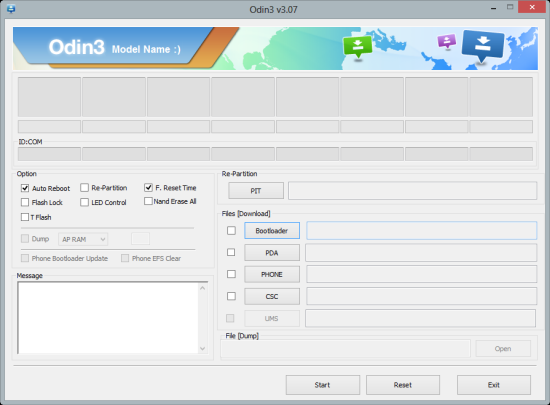
- Download Android 4.1.2 XXAMD3 official firmware for Galaxy S3 Mini and save it on computer. Extract the contents of the firmware zip file to a folder on desktop and you will get a .tar or .tar.md5 file.
- Download Odin v3.07 and extract its contents to a new folder on computer.
- Power off the smartphone and boot into Download Mode by pressing and holding Volume Down, Home and Power buttons together. Wait until the "Warning!" message appears, and then release all three buttons. Then hit Volume Up button to confirm entry into Download Mode.
- Launch ODIN on computer as Administrator, as admin privileges are required to complete the installation smoothly.
- Now connect the phone to computer via USB cable. Wait until the message "Added!" appears in Odin message box. If the message fails to appear, then it could be an issue with phone's connection, or USB port or require re-installation of Samsung USB drivers. Once the device connects successfully, an "Added!" message appears on screen and you can proceed to the next step.
- Load the following files in ODIN from the extracted XXAMD3 folder, using respective checkbox options:
- Select the PDA checkbox, and click the file named '.tar.md5' (required)
- Choose the Phone checkbox, and select the file named 'modem' (ignore if the file is not found in the extracted folder)
- Click the CSC checkbox, and choose the file named 'CSC' (ignore if the file is missing)
- Choose the PIT checkbox, and click the '.pit' file. (ignore if there is no such file)
- Leave all the options in ODIN at their default settings. But, ensure that Re-partition option is unchecked and proceed to the next step.
- Hit Start in ODIN to begin the flashing process
- The firmware installation may take about 10 to 15 minutes to complete and then the phone will automatically reboot. Now the device will reboot for the first time, which could take about 5 minutes to complete. So, please be patient.
- Finally, when the Samsung logo appears, unplug the USB cable to disconnect the phone from computer. Once the device has booted up into the newly installed firmware, enter your Google Account login details and start working with its new features and functions.
Troubleshooting Steps
- If a FAIL message appears in Odin or it freezes/stops responding: disconnect the phone from computer, remove the phone's battery and then re-insert it after five seconds. Repeat the tutorial from scratch and ensure that all steps are performed in order.
- If a PASS message pops-up in Odin, but the device gets stuck at Samsung logo or enters boot loop, then perform a Wipe Data/Factory Reset from Recovery mode. Here are the steps:
- Power off the phone completely and boot it into Recovery mode as follows: press and hold Volume Up, Home and Power buttons together. Release all three buttons after the screen flickers and wait for a few seconds.
- Select wipe data/ factory reset option and click Yes to confirm.
- Return to the main recovery menu and choose reboot system now option.
- Wait for a few minutes until the first boot completes.
- Enter your Google login details when the home screen appears.
[Source: Android Geeks]
© Copyright IBTimes 2025. All rights reserved.






















