How to Unlock, Root and Install Apps on Google Nexus Q
Google Nexus Q, the world's first streaming media player was announced at the Google I/O developer conference 2012.
Google Nexus Q, the world's first streaming media player, was announced at Google I/O developer conference 2012 recently. The device comes in black with a spherical design. It allows users to stream their favourite music directly via cloud. Users can enjoy the Google Play and YouTube apps on their Android smartphone or tablet to surf content such as music, videos, movies and Nexus Q will be able to play the content on the big screen. The device will run on Android 4.0 (Ice Cream Sandwich) and comes with 16GB of NAND flash memory. It ships 1GB of RAM.
The device has a diameter of 4.6in and weighs 923g. It comprises hardware controls - rotating volume control and capacitive touch sensor for mute. It features Wi-Fi 802.11 a/b/g/n, Bluetooth and Near Field Communication (NFC) connectivity. "Google must have bigger plans for this thing. It's wildly overbuilt for its incredibly limited functions, and far too expensive. For now, I can think of only one class of customer who should consider buying the black Nexus Q sphere: people whose living rooms are dominated by bowling-ball collections," explains The New York Times.
XDA Forum Members have already unlocked, rooted the Nexus Q and even installed few apps on it. XDA Forum Member fiveipads has provided a quick guide on how to unlock your Nexus Q, while XDA Forum Member fredc888 provides steps on how to root the device.
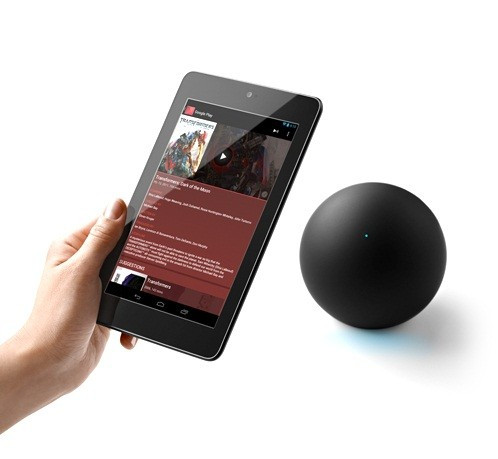
Please note users are advised to proceed at their own risk. IBTimes UK will not be held responsible for any consequence.
Below are the steps to unlock and root Google Nexus Q, courtesy of xda-developers.
To unlock your device
[1] cd to platform - tools
[2] Reboot to bootloader - adb reboot bootloader
[3] Unlock the device * (with fastboot tool type): fastboot oem unlock
* You have to accept and erase all the data on the tablet
* You must run this as sudo in Linux
The XDA Forum member fredc888 suggests that if the users just need "su" then follow the below steps:
[1] Download su from your busybox installation from say Galaxy Nexus
[2] Download the modified clockworkmod for Nexus Q
[3] Booting into the recovery image will give you write access to /system
[4] adb push su into /system/xbin/su
Below are the steps to install, run and navigate through apps, the courtesy of XDA Forum Member shodutta92, xda-developers.
[1] Enable USB debugging on the Nexus Q. It can be done by running the Nexus Q app on another device, pairing with the Nexus Q, and then going to advanced and enabling USB debugging.
[2] You can install apps by running the following line of command on the computer:
adb install path/to/app.apk
[3] You can launch the apps by running:
adb shell
am start package.name/ . Activity name
am start com.android.settings/ . Settings
The package/activity names can be determined by running the app on another gadget, plug it into the computer and run the monitor tool in terminal and look at the hierarchy viewer.
For Netflix:
am start com.netflix.mediaclient/ . UIWebViewActivity
For Angry Birds:
am start com.rovio.angrybirds/com.rovio.ka3d.App
[4] XY coordinates for touch/drag events can be giving to the device with the help of monkeyrunner tool.
start monkeyrunner (located in android-sdk/tools/)
from com.android.monkeyrunner import MonkeyRunner, MonkeyDevice
device = MonkeyRunner.waitForConnection()
device.touch(x,y,MonkeyDevice.DOWN_AND_UP)
device.drag ((startX, startY), (endX,e ndY), 1, 10)
device.press('KEYCODE_BACK', MonkeyDevice.DOWN_AND_UP)
© Copyright IBTimes 2025. All rights reserved.




















