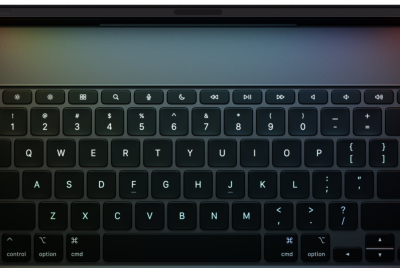Android 4.2.1 Based CM10.1 ROM for Samsung Galaxy Tab 7.7 P6810 [Tutorial]
![Android 4.2.1 Based CM10.1 ROM for Samsung Galaxy Tab 7.7 P6810 [Tutorial]](https://d.ibtimes.co.uk/en/full/330203/android-421-based-cm101-rom-samsung-galaxy-tab-77-p6810-tutorial.png?w=525&f=c096e0f447ce6d8f446d89b4eaa4daa4)
The Samsung Galaxy Tab 7.7 can now be updated to Android 4.2.1 (Jelly Bean), from the present Android 3.2 (Honeycomb) firmware. This CyanogenMod 10.1 (CM10.1) Nightly is reported as an easily customisable file but is still under development and so may contain bugs and/ glitches. Among the features reportedly not working are the HDMI, GPS and Bluetooth functions.
However, those Tab 7.7 owners who would still like to update to Jelly Bean may follow this guide. IBTimes UK warns its readers it will not be held responsible for any damage to the device during installation.
Pre-Requisites:
- Ensure the device has at least 80 percent battery charge
- Backup all important data
- Enable USB debugging
- Ensure the device is rooted and has CWM recovery is installed
Files Required:
- Android 4.2.1 CM10.1 for Galaxy Tab 7.7 (P6810)
- Google apps package
To Install Android 4.2.1 CM10.1 ROM on Samsung Galaxy Tab 7.7 P6810
- Connect the device to the PC and copy downloaded files to the SD card
- Unplug the device and turn the device off
- Boot into CWM Recovery mode (to do so, press and hold Volume Up and Power buttons until CWM Recovery screen appears)
- Make a Nandroid back-up of existing ROM (to do so, choose Backup and Restore > Backup and then return to main Recovery menu)
- Perform a data wipe (to do so, choose Wipe Data/Factory Reset and then select Yes to confirm the action). Wait until data wipe is completed and return to main Recovery menu
- Choose Install Zip from SD Card and then select Choose Zip from SD Card. Now, browse to the zip file and select it by pressing Power key. Confirm installation by tapping Yes. ROM will begin installing
- Repeat this step but this time select Google Apps package zip file
- Go back to main Recovery menu and select Reboot System Now to reboot the device and boot into ROM
Galaxy Tab 7.7 P6810 should now be running CM10.1 ROM based on Jelly Bean.
[Source: Android Jinn]
© Copyright IBTimes 2025. All rights reserved.