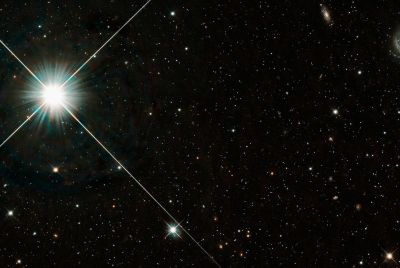Galaxy S2 i9100G Gets Jelly Bean Update with Codename Android ROM [How to Install]
![Galaxy S2 i9100G Gets Jelly Bean Update with Codename Android ROM [How to Install]](https://d.ibtimes.co.uk/en/full/299299/galaxy-s2-i9100g-gets-jelly-bean-update-codename-android-rom-how-install.jpg?w=736&f=0e0dc352ef991cd79c53ec0162e7171f)
Among the two variants of Galaxy S2 (i9100 and i9100G), the G-variant seems to be drawing more developer attention with a constant rush of custom Jelly Bean ROMs in recent times. Yet another Jelly Bean custom ROM, Codename Android, has been released for the i9100G model.
Thanks to XDA senior member Samyam2002000, the Codename Android ROM ports Android 4.1.1 Jelly Bean update with advanced features like butter smooth interface, enhanced notifications, Google's advanced voice recognition assisted search, improved browser and more to Galaxy S2 i9100G. It also harbours a few built-in performance tweaks as well as customised settings for changing different aspects of the interface.
Despite the rich feature set, the Jelly Bean update may include a few untested bugs or broken features, as it is not an official Samsung release. Besides, certain native features on Samsung's stock ROMs may be unavailable or partly functional.
Here is the complete list of known bugs and broken features found with this update, as stated by the software developer:
- FM radio is not supported
- Surfaceflinger: short screen flash after CRT-off animation
- External storage cannot be mounted or accessed on PC (however, the same is accessible through file manager on phone)
Prerequisites
- The ROM and the installation instructions are applicable for the Galaxy S2 i9100G model only and will not work with i9100 or any other device. Verify your device's model number through Settings > About phone.
- If your Galaxy Ace is already running on a stock Jelly Bean ROM or CyanogenMod based Jelly Bean ROM, then you could skip installing stock Android 4.0.3 XXLPQ firmware and ClockworkMod recovery on your phone. Otherwise, please do install the software packages before continuing with the Codename Android ROM installation steps.
- IBTimes UK advises users to backup apps, important personal data and settings (bookmarks, contacts, SMS, APNs and other internet settings) to avoid data loss while installing the Jelly Bean update.
- The instructions provided in this guide are meant for reference purpose only and do not cover any warranty claims involving device damage or issues arising out of using this firmware update. Users are advised to proceed at their own risk.
How to Install Codename Android Based Jelly Bean Update on Galaxy S2 i9100G
1. Download the latest version of Codename Android ROM from XDA Developers official thread posted here
2. Download the Google Apps package here: Download Gapps
3. Without extracting, copy the downloaded zip files in steps above to the internal SD card.
4. Power off the phone and boot into ClockworkMod recovery through a button sequence. To do this, press and hold Volume Up, Home and Power buttons together until the screen powers on and the phone will boot into CWM recovery. Use volume keys to browse between options and power key to select an option in recovery.
5. Choose wipe data/factory reset and then click Yes on next screen to confirm. Wait until the data wipe process completes.
6. Tap install zip from sdcard, then hit choose zip from sdcard. Locate to the ROM file on SD card and select it. Confirm the installation by clicking Yes on the next screen. The ROM should begin installing.
7. After ROM is installed, tap choose zip from sdcard again, then choose the gapps-jb-20120726-signed.zip file to install the Google apps (GApps) package.
8. After the GApps is installed, choose go back then hit reboot system now to reboot the phone into Codename Android ROM. The first boot is usually time consuming and may take about 5 minutes, so leave it alone.
NOTE: To return to a stock Samsung ROM again, you need to flash the XXLPQ firmware.
Fix for Camera Capturing Only 3 Megapixel Photos
After flashing the ROM if you face an issue wherein the camera is taking only 3 megapixel photos instead of 8 megapixel then perform the following steps to fix it.
1. Download the camera fix here: Download Camera Fix
2. Without extracting, copy the camerafix-codenameandroid.zip file to the internal SD card.
3. Power off the phone and boot into Clockworkmod recovery like you did in step 4 of the main guide above.
4. Choose install zip from sdcard and then tap choose zip from sdcard. Locate the camerafix-codenameandroid.zip file on the SD card and select it. Confirm the installation by clicking Yes on the next screen.
5. After the camerafix is installed, tap go back then hit reboot system now to reboot the phone.
6. Your phone's camera should now take regular photos at 8 megapixel as intended.
Codename Android based Android 4.1 Jelly Bean is now installed on your Galaxy S2 I9100G.
[Source: The Android Soul]
© Copyright IBTimes 2025. All rights reserved.