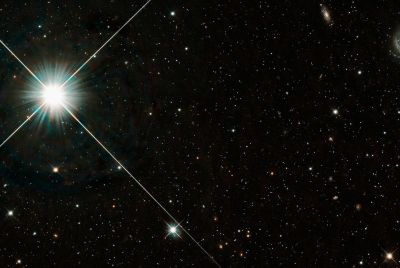Galaxy S2 i9100G Gets Jelly Bean Update with SlimTW5 ROM [How to Install]
![Galaxy S2 i9100G Gets Jelly Bean Update with SlimTW5 ROM [How to Install]](https://d.ibtimes.co.uk/en/full/299543/galaxy-s2-i9100g-gets-jelly-bean-update-slimtw5-rom-how-install.jpg?w=600&f=c4c45531e1d51546d1e38d17556248d1)
Recently, a flurry of custom ROM Jelly Bean updates has thronged the Android smartphone market, leaving users spoilt for choice. Samsung's Galaxy series smartphones have been the frontrunners to get the Android 4.1 (Jelly Bean) custom ROM updates, lead by Galaxy S2 i9100 and i9100G.
Galaxy S2 phones are among the lucky few to boast of the privilege to import the look and feel of Galaxy S3's TouchWiz 5 interface with SlimTW5 ROM, besides receiving other goodies such as sounds and wallpapers imported from the Galaxy S3. The SlimTW5 ROM blends the regular Jelly Bean features - butter smoother interface, enhanced and highly customised notifications, smart keyboard and advanced voice recognition - with the slick performance of the TouchWiz 5 UI (user interface) to deliver the ultimate Android experience to the user.
Prerequisites
- The ROM and the instructions provided in this guide are meant for the Galaxy S2 i9100G model only and will not be compatible with any other device or model. Verify your device's model number by navigating to Settings > About phone.
- IBTimes UK advises users to backup important personal data including apps and settings to avoid data loss while installing the Jelly Bean update.
- It is mandatory to install the stock Android 4.0.3 XXLPQ firmware and ClockworkMod (CWM) recovery before proceeding with the Android 4.1 Jelly Bean update.
- The instructions provided in this guide are meant for reference purpose only and do not cover any warranty claims involving device damage or issues arising out of using this firmware update.
How to Install SlimTW5 ROM Based Jelly Bean Update on Galaxy S2 i9100G
Step 1: Download the latest version of SlimTW5 ROM from XDA Developers official thread the (Download here).
Step 2: Download the Google Apps package from here.
Step 3: Without extracting, copy the two downloaded zip files from step 1 and step 2 to the internal SD card.
Step 4: Power off the phone and boot into Clockworkmod recovery. To do this, press and hold Volume Up, Home and Power buttons together until the screen turns on. Phone should now boot into CWM recovery. Use volume keys to navigate through menu options and power key to select an option in recovery.
Step 5: Tap wipe data/factory reset and then hit Yes on next screen to confirm. Wait until the data wipe process completes.
Step 6: Choose install zip from sdcard, then tap choose zip from sdcard. Locate the ROM file on the SD card and select it. Confirm installation by clicking Yes on the next screen. The ROM should begin installing.
Step 7: Once ROM is installed, hit choose zip from sdcard again, then choose the gapps-jb-20120726-signed.zip file to install the Google apps (GApps) package.
Step 8: After the GApps is installed, choose go back then hit reboot system now to reboot the phone into SimTW5 ROM. The first boot may be time consuming and take up to 5 minutes, so leave it alone.
NOTE: If you want to restore the stock Samsung ROM again, you can flash the XXLPQ firmware.
SlimTW5 ROM based Android 4.1 Jelly Bean is now installed on your Galaxy S2. Discerning users may also check out ourstep-by-step guide to install SLimTW5 ROM for Galaxy S2 i9100 model posted here.
[Source: The Android Soul]
© Copyright IBTimes 2025. All rights reserved.