Galaxy Tab 10.1 Gets Android 4.1.2 Jelly Bean Update with Slim Bean ROM [How to Install]
Slim Bean ROM brings bloatware-free experience on a lightweight Android 4.1.2 firmware
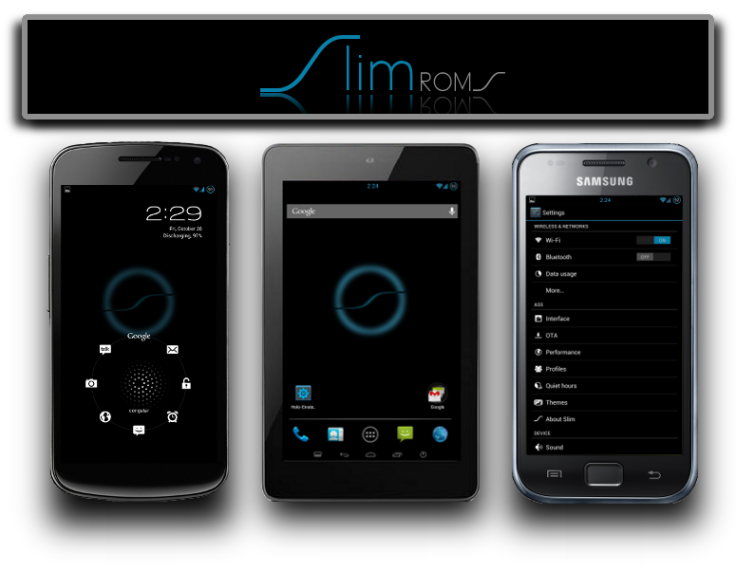
The popular Slim Bean ROM has made its way through a host of Android devices including the LG Nexus 7, Samsung Galaxy Note, Galaxy S and S3. Galaxy Tab 10.1 is the latest entrant to join the Slim Bean party, with due credit to industrious XDA Developers member mazen912.
Slim Bean ROM brings bloatware free experience in a lightweight profile, and ports the latest Jelly Bean features via Android 4.1.2 firmware. The ROM is said to be visually and functionally appealing with a neat interface, while also being relatively faster than other ROMs.
NOTE: As the ROM is still under development, it may harbour a few untested bugs or broken features such as force close errors with Notification bar and occasional browser crashes.
Key Points to Note
- Slim Bean ROM and the instructions given in this guide are applicable to the Galaxy Tab 10.1 GTP7510 or GTP7500 model only. Be advised that attempting the instructions on any other device involves risk of hardware damage. Verify your device's model number by navigating to Settings > About Tablet.
- Back up important data and settings on the tablet and ensure the device has at least 80 percent battery charge.
- Make sure that the tablet is rooted with ClockworkMod recovery (CWM) installed.
- The instructions provided in this guide are meant for reference purpose only and do not cover any warranty claims involving device damage or issues arising out of installing the Android 4.1.2 Jelly Bean based Slim Bean ROM. Users are advised to proceed at their own risk.
Slim Bean ROM Downloads
How to Install Android 4.1.2 Jelly Bean Based Slim Bean ROM on Galaxy Tab 10.1 GTP7510 or GTP7500
1. Copy the downloaded Slim Bean ROM file to the root folder on the phone's internal SD card.
2. Power off the phone and boot the device into CWM recovery. To do so, turn on the tablet while holding Volume Up button. When the screen powers on, release Power button but keep tapping Volume Up button until a menu pops up. Tap Volume Down key to choose Recovery Mode icon and then hit the Volume Up button to enter recovery.
3. Perform a NANDroid Backup of your existing ROM. Go to recovery main menu and choose Backup and Restore, then click Backup.
4. Choose Wipe Data/ Factory Reset and click Yes to confirm.
5. Hit Wipe Cache Partition and choose Yes to confirm action.
6. Click Advanced, select Wipe Dalvik Cache and tap Yes to confirm.
7. Choose Mounts and Storage and click Format /System.
8. Click Install ZIP from SD Card and tap Choose ZIP from SD Card. Now, browse and select the Slim Bean ROM, which was copied earlier in step 1 and click Yes to confirm.
9. Hit Go Back and tap Reboot System Now.
Slim Bean ROM is now successfully installed on Samsung Galaxy Tab 10.1 GT-P7510 or GT-P7500.
[Source: Android Authority]
© Copyright IBTimes 2025. All rights reserved.






















