Galaxy Note 10.1 N8010 Gets Official Android 4.1.1 Jelly Bean Update with XXBLL3 ROM [How to Install Manually]

Galaxy Note 10.1 N8010 users get the latest Android 4.1.1 Jelly Bean update with due release of XXBLL3 official ROM. The official Jelly Bean ROM is now available for download over Samsung KIES, as well as a manual update using this guide.
NOTE: Installation of the ROM does not require the device to be rooted or ClockworkMod Recovery (CWM) installed on it. However, it requires the use of ODIN flash tool.
Android 4.1.1 XXBLl3 Jelly Bean Firmware Details
PDA: N8010XXBLL3
CSC: N8010OLBLL3
Version: 4.1.1
Date: 2012-12-20
Regions Supported: Austria, Belgium, France, Germany, Hungary, Italy, Spain, United Kingdom
Key Points to Note
- The XXBLL3 ROM and instructions given in this guide are compatible with the Galaxy Note 10.1 N8010 model only and will not work on any other device. Verify your device model number by navigating to Settings > About Tablet.
- Verify that the correct USB drivers are installed for your Galaxy Note on the computer. Download Samsung Galaxy Note 10.1 N8010 USB drivers.
- Users are advised to back up important data and settings to avoid data loss while performing the official Jelly Bean firmware update. It is strongly recommended that you use any of the custom recovery tools such as CWM or TWRP recovery for data backup. Avoid using either Samsung KIES or ROM manager app for backing up data, as it may permanently damage or brick your device.
- Enable USB Debugging mode on the tablet by navigating to Settings > Developer Options (if device is running Android 4.0 or later). Otherwise, go to Settings > Applications > Development (if the tablet is running Android 2.3 or earlier).
- Make sure that the tablet battery has at least 85 percent charge to prevent unexpected device shutdown (due to battery drain) while flashing the XXBLL3 official ROM.
- Ensure that the device is factory unlocked and not locked to a specific carrier before proceeding with the update.
- As the ROM is an official release, you will lose root access to the device soon after installing the Android 4.1.1 XXBLL3 update. In order to regain full system access, and to be able to install custom ROMs and system tweaks, you need to root the tablet again after the ROM installation.
- The ROM and instructions provided in this guide are meant for reference purpose only and do not cover warranty claims involving device damage or issues arising out of installing the official Jelly Bean update. Users are advised to proceed at their own risk.
How to Update Galaxy Note 10.1 N8010 to Official Android 4.1.1 Jelly Bean with XXBLL3 ROM
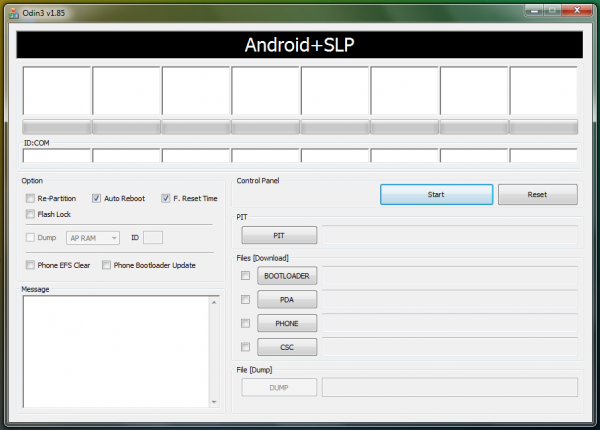
Step 1 - Download Android 4.1.1 N8010XXBLL3 ROM for Galaxy Note 10.1 to your computer and extract the zip file.
Step 2 - Download ODIN v1.85 which is required to install Android 4.1.1 Jelly Bean update on Samsung Galaxy Note 10.1 N8010.
Step 3 - Power off your tablet and boot into Download Mode. To do so, press and hold Volume Down and Power buttons together, until the Samsung logo or the construction Android robot icon with a triangle appears on screen. This confirms entry into Download Mode.
Step 4 - Launch ODIN on your computer and connect Galaxy Note 10.1 to your computer while the tablet is still in Download Mode.
Step 5 - When the tablet connects successfully, one of the ID: COM boxes will indicate yellow with the corresponding COM port number. This step may be time-consuming. So, do not interrupt the process.
Step 6 - Choose the files that need to be flashed or installed on your tablet, which can be found among the extracted files in Step 1.
- Click the 'PDA' button and choose the file named 'CODE'.
- Tap the 'Phone' button and choose the file named 'MODEM'. Ignore this step if there is no such file.
- Hit the 'CSC' button and choose the file named 'CSC'. Ignore this step if such file is missing.
- Click the 'PIT' button and choose the .pit file. Ignore this step if such file is absent.
Step 7 - Enable Auto Reboot and F. Reset Time options in ODIN. But, the Re-Partition option must be checked ONLY if you selected a .PIT file in the previous step.
Step 8 - Hit Start button in ODIN and the ROM installation process will begin. It will take just a few minutes to complete.
Step 9 - Once the XXBLL3 official ROM is installed, your tablet will reboot. When you get the home screen, disconnect your tablet from the computer.
Your Samsung Galaxy Note 10.1 is now updated to Android 4.1.1 XXBLL3 official ROM. Go to Settings > About Tablet to verify the ROM installed.
[Source: Team Android]
© Copyright IBTimes 2025. All rights reserved.






















