How to Get Deleted Photos Back from Your iPhone
Here Are 6 Proven Methods to Get Deleted Photos Back to Your iPhone
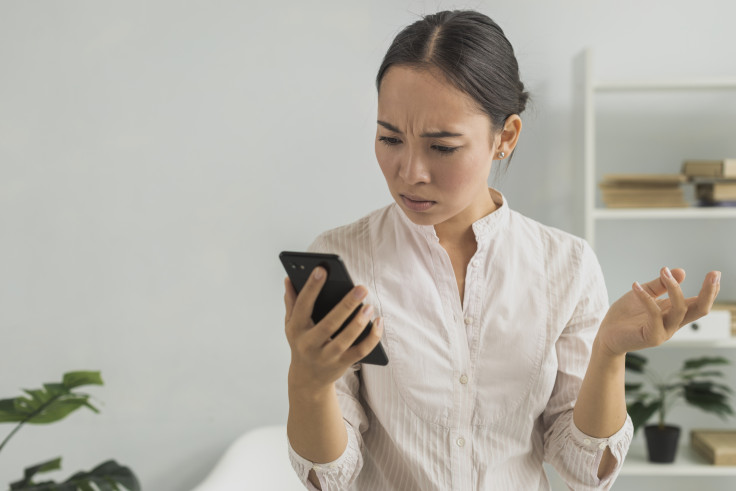
Have you accidentally deleted important photos from your iPhone? Whether you're trying to recover permanently deleted images, restore pictures after a factory reset, or retrieve lost photos without any backup, you're not alone. Many iPhone users wonder if it's still possible to get photos back after 30 days, whether iCloud can help without a manual backup, or where deleted photos actually go once they've vanished from the Recently Deleted album.
The good news is that in most cases, those photos aren't gone forever. With the right steps and tools, you still have a strong chance to get your deleted photos back—even if they were removed weeks or months ago.
In this guide, we'll show you exactly how to get deleted photos back on your iPhone, with or without a backup. From checking iCloud and system features to using professional tools like Gbyte Recovery, you'll learn multiple proven methods that work across different iOS versions—including the latest iOS 18.
Method 1: Recover Deleted Photos from Recently Deleted Album
If you've deleted photos within the last 30 days, they're likely still in your Recently Deleted folder. iOS temporarily stores deleted images here before permanently removing them, making this the easiest way to restore lost photos.
Follow these steps:
1. Open the Photos app and go to Albums.
2. Scroll down and tap Recently Deleted.
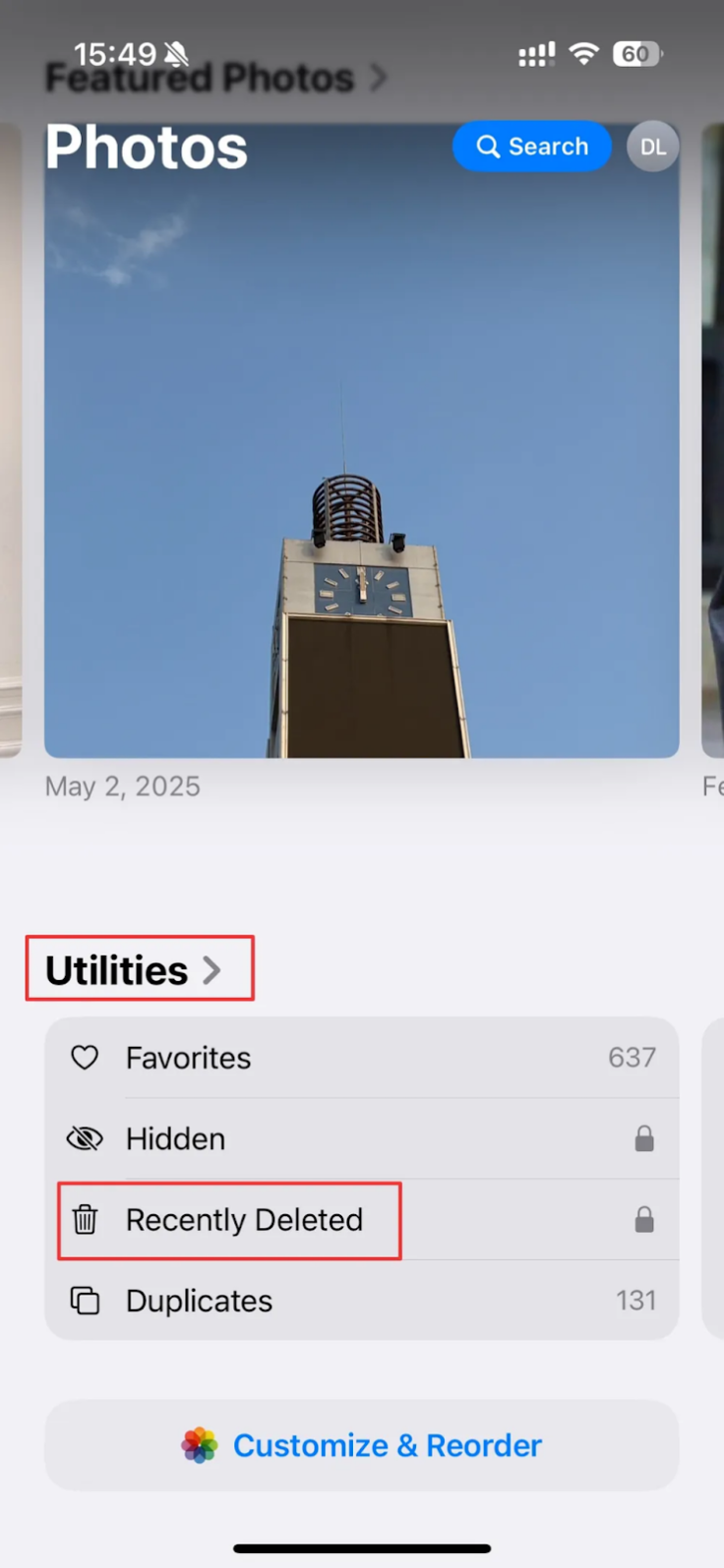
3. Select the images you'd like to restore.
4. Tap Recover to restore them to your library.
Note: Deleted photos remain in this folder for 30 days before being erased permanently.
Method 2: Recover Permanently Deleted Photos with Gbyte Recovery
When photos vanish from your iPhone and traditional recovery methods fail, Gbyte Recovery provides a reliable solution. It specialises in addressing challenging scenarios where other tools fall short, such as devices with no prior iCloud or iTunes backup, physical damage (including broken screens, water damage, or failure to power on), crashed systems, or unresponsive iPhones.
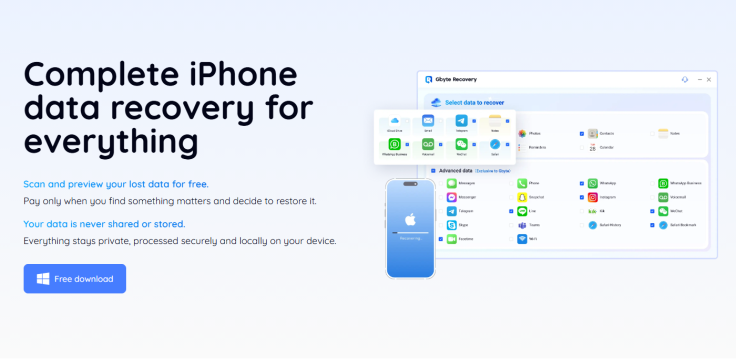
Unlike iCloud, Gbyte Recovery doesn't depend on backups. Instead, it extracts data directly from your device via your iCloud account, serving as a powerful last resort. The advanced technology scans all historical iCloud snapshots, including those not visible through Apple's interface. This allows you to restore lost data from past snapshots—even up to 10 years back, ensuring you recover what other methods miss.
Key Features of Gbyte Recovery
- Comprehensive Data Recovery – Retrieves over 25 types of lost files like photos, videos, Messages, and contacts directly from iPhone, iPad, or iCloud—no backup needed.
- Messaging App Restoration – Recovers chats from 10+ apps, including WhatsApp, Messenger, and LINE.
- Damaged Device Support – Recovers data from unresponsive, bricked, or physically damaged iPhones (water damage, broken screen, etc.).
- Preview Before Recovery – Check deleted photos, messages, and files before restoring them.
- Selective Restoration – Choose and recover only the files you want, saving time and storage.
- Full iOS Compatibility – Works on all iPhone models and iOS versions, including the latest releases.
Step-by-step with Gbyte:
1. Download and install Gbyte Recovery from the official website.
2. Open the program and sign in with your Apple ID. If your account is linked to multiple devices, select the one you want to recover data from.
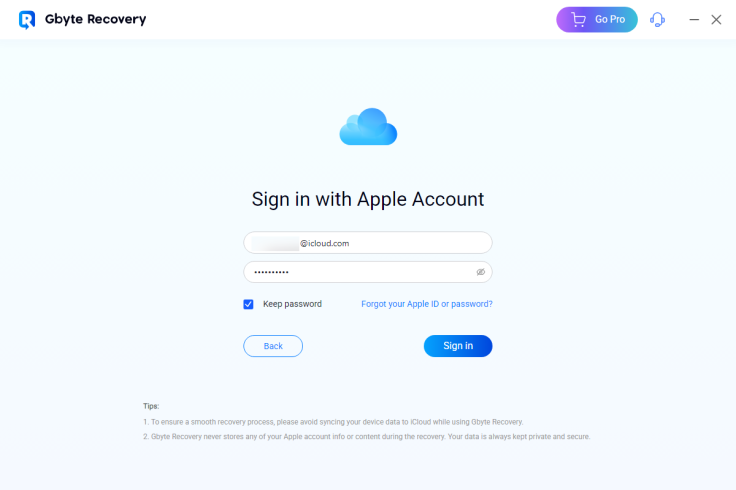
3. Choose 'Photos' as the data type, then initiate a scan.
The tool will begin scanning hidden iCloud data snapshots in-depth. The time varies—accounts with lots of data may take longer, while smaller ones may finish in under a minute.
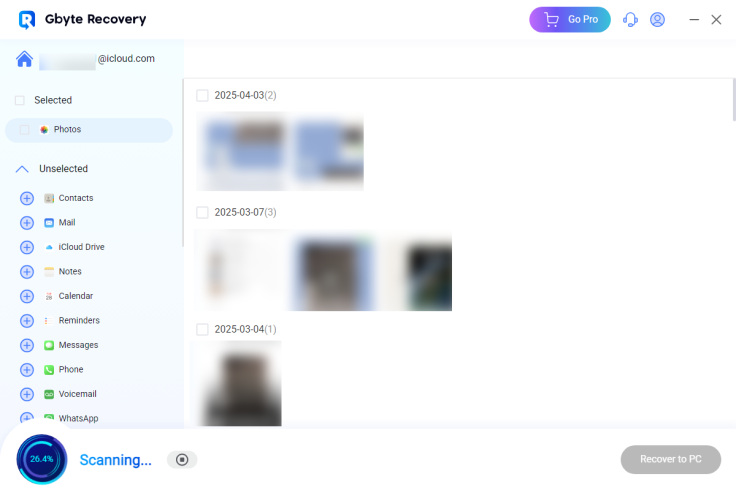
4. As the scan progresses, you'll see thumbnails of deleted images that can be previewed. Select the files you want and click 'Recover to PC'.
This is ideal for anyone wondering how to recover permanently deleted photos from an iPhone, especially if there is no recent backup.
Method 3: Restore Deleted Photos Using iCloud Backup
If your iPhone is regularly backed up to iCloud, restoring from a previous backup can help you recover deleted photos—especially if the deletion happened after the last backup point. This method essentially resets your device to an earlier snapshot, bringing back the data that existed at that time. While effective, keep in mind that it will overwrite your current data with the contents of that backup, so it's best used when you're sure the lost photos are included.
iCloud backup method:
- On your iPhone, go to Settings > General > Transfer or Reset iPhone.
- Choose Erase All Content and Settings.
- When the device restarts, choose Restore from iCloud Backup.
Method 4: Retrieve Deleted Photos from iCloud.com
If you've enabled iCloud Photos, your deleted pictures may still be stored in Apple's cloud—even if they've disappeared from your device. Follow these steps to retrieve deleted photos from iCloud before they're permanently erased:
Step-by-Step Guide:
- Go to iCloud.com and log in with your Apple ID.
- Click 'Photos' > 'Recently Deleted' (in the sidebar).
- Select the images you want to recover and click 'Recover'.
- Works for up to 30 days after deletion.
If the images are no longer there, you'll need a more advanced method—see Gbyte Recovery below.
Keywords naturally included: get back deleted photos from iCloud, can I retrieve deleted pictures, how can I find deleted photos
Method 5: Restore Photos Using iTunes or Finder Backup
iTunes was Apple's default solution for local backups. Even today, many users still create full device backups using iTunes (on Windows and macOS Mojave or earlier) or Finder (on macOS Catalina and later). If you've synced your iPhone this way, you may have a snapshot that contains your missing photos.
Steps to Restore Photos from iTunes or Finder Backup
- Connect your iPhone to your computer using a USB cable.
- Open iTunes (or Finder on newer macOS versions) and select your device.
- Click Restore Backup and choose a backup that was made before the photos were deleted.
Note: This method overwrites your current iPhone data with the backup content.
Method 6: Recover Deleted Photos from Google Photos
If you use Google Photos with sync enabled, your deleted pictures might still be recoverable—even if they were erased from your iPhone. Unlike Apple's Recently Deleted folder (which keeps files for 30 days), Google Photos stores deleted photos in the Trash for up to 60 days, doubling your recovery window. This makes it a powerful backup solution, particularly for users who work across multiple platforms.
Steps to Restore Deleted Photos from Google Photos
- Open the Google Photos app.
- Navigate to the 'Library' tab, then select 'Trash' to access your recently deleted items.
- Find your deleted photos, select them, and tap Restore.
Deleted photos are stored for 60 days before being permanently removed.
Conclusion
Losing precious photos from your iPhone can be stressful, but recovery is often possible—even if they've been permanently deleted. Whether you restore from the Recently Deleted album, an iCloud or iTunes backup, or use a dedicated recovery tool like Gbyte Recovery, there's a method that fits your situation. Just remember: the sooner you act, the better your chances. To avoid future loss, always keep cloud backups enabled and consider regular manual backups as an added layer of protection.
FAQs
Q: Can permanently deleted photos be recovered?
A: Yes, using tools like Gbyte Recovery, which access hidden iCloud snapshots even Apple doesn't show directly.
Q: Is there any free way to recover deleted photos?
A: If your images are still in Google Photos or iCloud Recently Deleted folders, recovery is free. Otherwise, advanced tools usually require a license.
Q: How can I restore deleted pictures without a backup?
A: If Recently Deleted and iCloud folders are empty, Gbyte Recovery can retrieve images without a physical backup.
Q: Do recovery tools really work?
A: Yes—especially those that work with cloud data. Gbyte Recovery, for example, is specifically designed for iOS photo recovery even when data appears permanently lost.
© Copyright IBTimes 2025. All rights reserved.





















