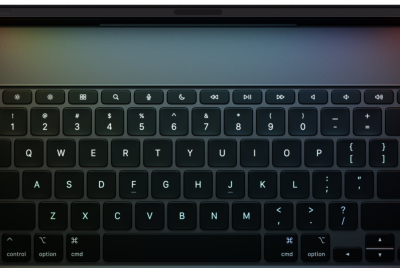Android 4.1.2 CM10 Custom ROM Arrives on Samsung Galaxy Tab 2 7.0 [How to Install]
![Android 4.1.2 CM10 Custom ROM Arrives on Samsung Galaxy Tab 2 7.0 [How to Install]](https://d.ibtimes.co.uk/en/full/322106/android-412-cm10-custom-rom-arrives-samsung-galaxy-tab-2-70-how-install.jpg?w=475&f=7a47da0812f9182bb9a20a589bcb3397)
Samsung's Galaxy Tab 2 7.0 P3100 that received Android 4.1.2 (Jelly Bean) AOKP ROM recently gets the taste of CyanogenMod 10 (CM10) now, bringing the Jelly Bean for the device. This ROM is said to be in the nightly build, yet it is relatively stable.
Users looking to install CM10 Android 4.1.2 Jelly Bean can check this tutorial.
Disclaimer: The ROM and the guide below are compatible only with the Galaxy Tab 2 7.0 P3100. IBTimes UK reminds users to proceed at their own risk and we will not be held responsible for any damage to the devices.
Pre-requisites:
- Install the USB drivers for the Galaxy Tab 2 7.0
- Enable USB debugging mode
- Your device should be left with minimum of 80 per cent battery
- Ensure you have backed up all the data
- Perform a Dalvik Cache wipe
- Your device should be factory unlocked, rooted and have ClockworkMod recovery installed
To install Android 4.1.2 CM10 Jelly Bean custom firmware on Galaxy Tab 2 7.0:
- Download Android 4.1.2 CM10 ROM and Google Apps
- Connect and mount your Galaxy Tab 2 7.0 USB memory to the PC using USB cable
- Copy both downloaded zip files to the SD card, while make sure the files are placed in the SD card root and not in any folders
- Switch off the device and disconnect from the computer
- Enter into Recovery mode. (to do so, turn on the device while pressing and holding Volume Up, Home and Power buttons
- In CWM recovery, wipe data first. Now, scroll to and select Flash Zip from SD Card
- Select Choose Zip from SD Card
- Navigate to and choose the Android 4.1.2 ROM file. Tap on Yes to confirm the installation
- Repeat above step to install Google Apps as well
- After installation completes, go to +++++Go Back and reboot the device by choosing Reboot System Now
Your Galaxy Tab 2 7.0 should now be running on Android 4.1.2 CM10 Jelly Bean firmware.
[Information Courtesy: Team Android]
© Copyright IBTimes 2025. All rights reserved.