How to Compress and Unzip Files and Folders on Android Smartphone
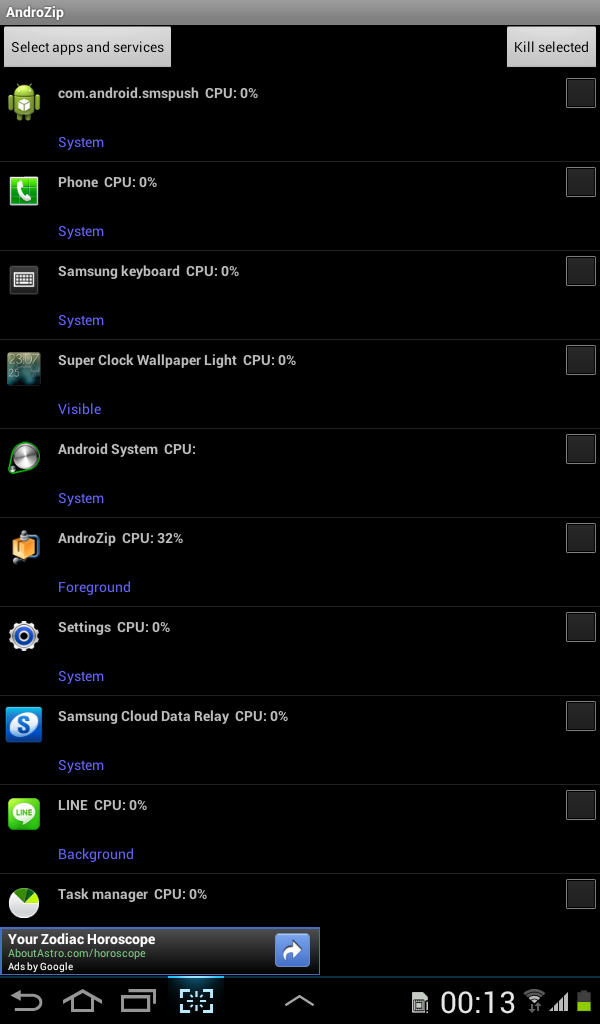
As the use of smartphones increases with ever-expanding volumes of data, it has become quite necessary to compress data into zip files so that they can be sent or received with ease.
The Androzip file manager app lets users e-mail a file or folder directly from the app. In addition, you can move, copy and delete the files and folders.
Install and use Androzip File Manager on your Android Device
- Androzip is a free app that can be downloaded and installed from Google Play
- Type the app name in the Search bar that can be seen on the right of Google Play logo
- Go to Androzip
- After opening the app, you will see an Install button
- Once the app is downloaded, it automatically gets installed and an icon can be seen in the icon list
- Click on the icon that launches the app allowing you to use the features directly
On launching the application you will se two main functions:
- To unzip or unpack compressed files
- To compress and zip files and folders
To unzip or unpack files using Androzip
- Open the folder where the compressed files are located and click on the zip file. On clicking, you will get the option of Extract file here, Extract to, View Archive, Send and Cancel.
- Clicking on Extract files will decompress the files
To compress and zip files and folders
- If you want to compress the files, press and hold the folder or file you may want to compress. A pop-up window will appear with the options of Create Zip, Properties, Delete, Rename, Copy, Move and Cancel.
- In case you want to compress multiple files at the same time, you can click on the Multi option which on clicking shows up several options such as Multiple zip, multiple Encrypted zip, Multiple Delete, Multiple Move and Multiple Copy.
[Source: Android Advices]
© Copyright IBTimes 2025. All rights reserved.
Request a Correction




















