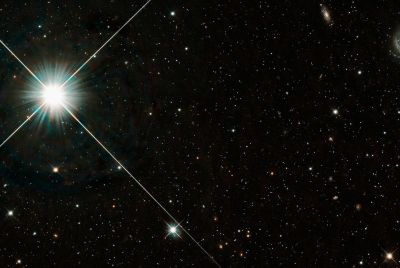Update Galaxy Note N7000 to Jelly Bean with AOKP Build 2 ROM [How to Install]

Galaxy Note N7000 is the latest entry into the AOKP Build 2 based Jelly Bean release. The new iteration of AOKP ROM brings a host of exciting feature enhancements and bug-fixes to improve the Android user experience.
Here is the complete list of new feature enhancements and bug fixes ported into the AOKP build 2 ROM based Android 4.1.1 update:
What New Features You Will Get
- General
- Kill all button in Recents panel
- Backlight settings
- Tablet UI on any device
- DPI switcher
- Custom Vibrations for Phone Calls
- ADB over network
- National Data Roaming option
- Volume music controls
- LED Brightness control
- Charging LED
- Boot animation preview
- Allow full theming of Contacts & Mms
- Allow to set color of Digital Clock Widget
- Power menu options (airplane, screenshot, navbar toggle)
- Ability to answer calls with hardware Home button (Winter is coming!)
- NavBar
- Custom Ring targets
- Allow up to 7 Nav buttons on some devices
- Statusbar
- IME Toggler
- Hide ADB icon
- Allow disabling of volume adjust sound
- Hide signal bars
- WeatherPanel
- WiFi & Cell signal text
- Lockscreen
- Allow rotation on any device
- Added back Info-Lines (Weather, Calendar)
- Menu unlock
- Alternative music layout
- Camera
- Timer snapshot
- Volume zoom
- 720p recording support for grouper (front)
- MMS
- Display full date & time
Key Points to Note
- The ROM and instructions provided in this guide are compatible only with the Galaxy Note N7000 model and will not work with any other device. Verify your device's model number by navigating to Settings > About phone.
- Do a Dalvik Cache wipe before continuing from the recovery mode.
- Samsung KIES will not recognise your phone after installing CM9 RC1 as it is a custom ROM.
- IBTimes UK advises users to backup apps, important data and settings to avoid data loss while installing the AOKP based Jelly Bean update.
- The instructions given in the guide are meant for reference purpose only and do not cover any warranty claims involving device damage or issues arising out of using the firmware update. Users are advised to proceed at their own risk.
Prerequisites
- Ensure that the correct USB drivers are installed for your Galaxy Note to enable connectivity with the computer. Download Galaxy Note N7000 USB drivers.
- Enable USB debugging mode to help connect your Android phone with the computer.
- Verify that your phone battery is fully charged or holds at least 85 percent charge to avoid unexpected device shutdown while flashing the AOKP based Jelly Bean ROM.
- Make sure that your phone is factory unlocked and rooted. Also, verify that ClockworkMod recovery is installed before proceeding with the AOKP firmware installation.
How to Install AOKP Build 2 Based Android 4.1.1 Jelly Bean Update on Galaxy Note N7000
Step 1 - Download AOKP Build 2 based Jelly Bean and Google Apps for your Galaxy Note on the computer.
Step 2 - Connect and mount your Galaxy Note USB mass storage on your computer using the USB cable.
Step 3 - Transfer the downloaded AOKP ROM and Google Apps zip files to the root folder on your SD card.
Step 4 - Power off your phone and unplug the USB cable from the computer.
Step 5 - Press and hold Volume Up, Home and Power buttons together until the phone reboots into recovery mode.
Step 6 - In ClockworkMod recovery, do a full data wipe first. Now, locate the flash zip from SD card option and hit the Power button to select it.
Step 7 - Tap the Power button again and hit choose zip from sdcard.
Step 8 - Use volume keys to browse and locate the AOKP ROM zip file that you copied to your SD card. Then, hit the Power button to select it. Confirm the ROM installation on next screen and the installation procedure should begin.
NOTE: Repeat this step to install Google Apps zip file.
Step 9 - Once the ROM is installed, hit Go Back and tap reboot system now from the recovery menu. The phone will restart now and it might take about 5 minutes for the first boot. So, please be patient.
AOKP Build 2 based Android 4.1.1 Jelly Bean update is now installed on your Galaxy Note. Go to Settings > About phone to confirm the firmware installation.
[Source: Team Android]
© Copyright IBTimes 2025. All rights reserved.